Holdy – Placeholder Image Generator & Widgets For Elementor
Updated on: May 15, 2024
Version 1.0.0
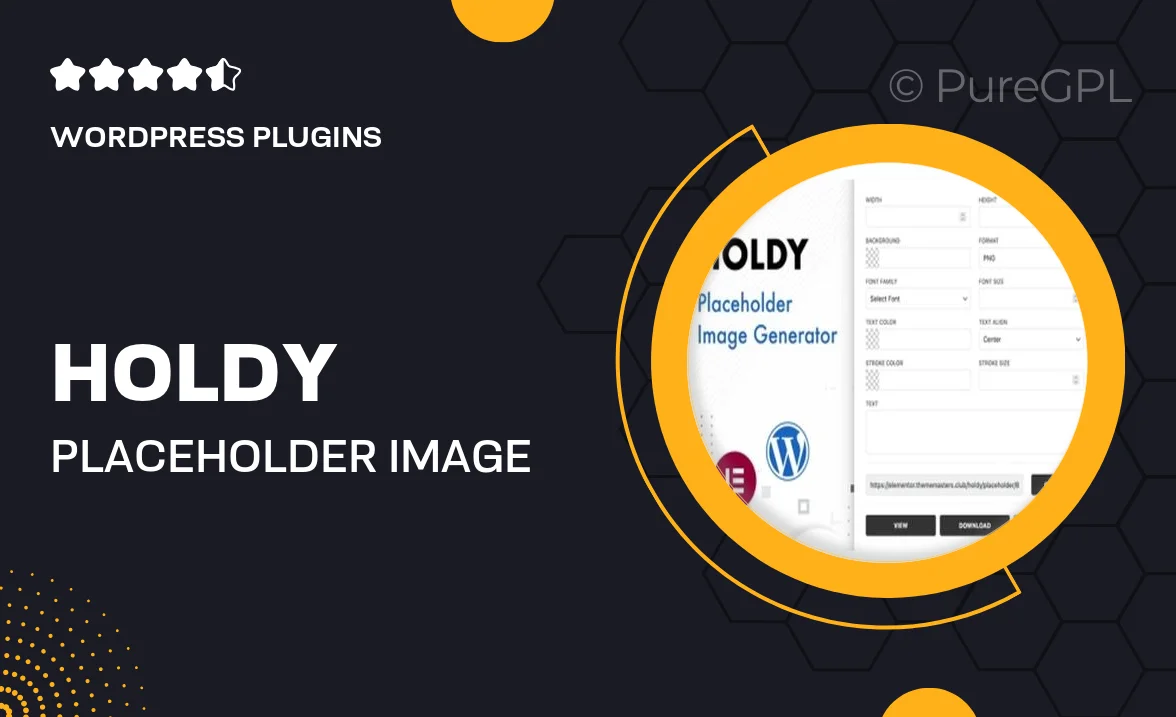
Single Purchase
Buy this product once and own it forever.
Membership
Unlock everything on the site for one low price.
Product Overview
Holdy is the ultimate placeholder image generator designed specifically for Elementor users. This versatile plugin allows you to create stunning, customizable placeholder images with just a few clicks. Whether you're building a new site or need temporary images for a project, Holdy streamlines the process. Plus, with its intuitive interface, you can easily adjust dimensions and styles to fit your design needs. What makes it stand out is the range of widget options, ensuring your placeholders not only serve a purpose but also enhance your overall layout.
Key Features
- Create customizable placeholder images effortlessly.
- Seamlessly integrate with Elementor for easy use.
- Adjust image dimensions to match your design specifications.
- Choose from various styles to enhance visual appeal.
- Utilize multiple widgets for enhanced functionality.
- Responsive design ensures images look great on all devices.
- Save time with quick image generation for your projects.
Installation & Usage Guide
What You'll Need
- After downloading from our website, first unzip the file. Inside, you may find extra items like templates or documentation. Make sure to use the correct plugin/theme file when installing.
Unzip the Plugin File
Find the plugin's .zip file on your computer. Right-click and extract its contents to a new folder.

Upload the Plugin Folder
Navigate to the wp-content/plugins folder on your website's side. Then, drag and drop the unzipped plugin folder from your computer into this directory.

Activate the Plugin
Finally, log in to your WordPress dashboard. Go to the Plugins menu. You should see your new plugin listed. Click Activate to finish the installation.

PureGPL ensures you have all the tools and support you need for seamless installations and updates!
For any installation or technical-related queries, Please contact via Live Chat or Support Ticket.