WooCommerce Hide Price & Add to Cart Button
Updated on: October 16, 2025
Version 1.5.1
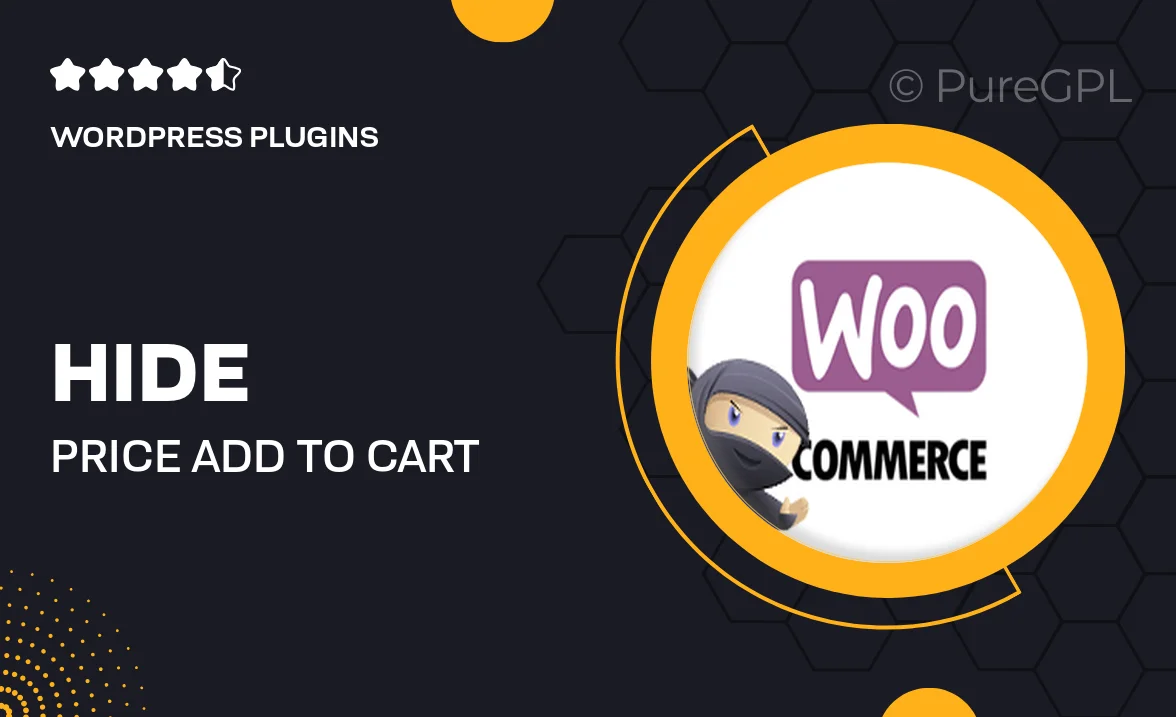
Single Purchase
Buy this product once and own it forever.
Membership
Unlock everything on the site for one low price.
Product Overview
The WooCommerce Hide Price & Add to Cart Button plugin is an essential tool for online store owners who want to control product visibility. Whether you're managing wholesale products or want to restrict access to certain users, this plugin allows you to hide prices and the add-to-cart button with ease. You can customize visibility settings based on user roles, ensuring that only the right customers see the information they need. Plus, it offers a seamless integration with your existing WooCommerce setup, making implementation a breeze. With this plugin, you can enhance user experience while protecting sensitive pricing information.
Key Features
- Hide product prices for specific user roles or groups.
- Remove the add-to-cart button to prevent purchases.
- Easy customization options to suit your store's needs.
- Seamless integration with WooCommerce for hassle-free setup.
- Responsive design that works across all devices.
- Option to display custom messages in place of hidden prices.
- Lightweight and optimized for fast loading times.
- Regular updates and dedicated support for peace of mind.
Installation & Usage Guide
What You'll Need
- After downloading from our website, first unzip the file. Inside, you may find extra items like templates or documentation. Make sure to use the correct plugin/theme file when installing.
Unzip the Plugin File
Find the plugin's .zip file on your computer. Right-click and extract its contents to a new folder.

Upload the Plugin Folder
Navigate to the wp-content/plugins folder on your website's side. Then, drag and drop the unzipped plugin folder from your computer into this directory.

Activate the Plugin
Finally, log in to your WordPress dashboard. Go to the Plugins menu. You should see your new plugin listed. Click Activate to finish the installation.

PureGPL ensures you have all the tools and support you need for seamless installations and updates!
For any installation or technical-related queries, Please contact via Live Chat or Support Ticket.