Greenshift | Woocommerce Addon
Updated on: November 29, 2025
Version 2.3.0
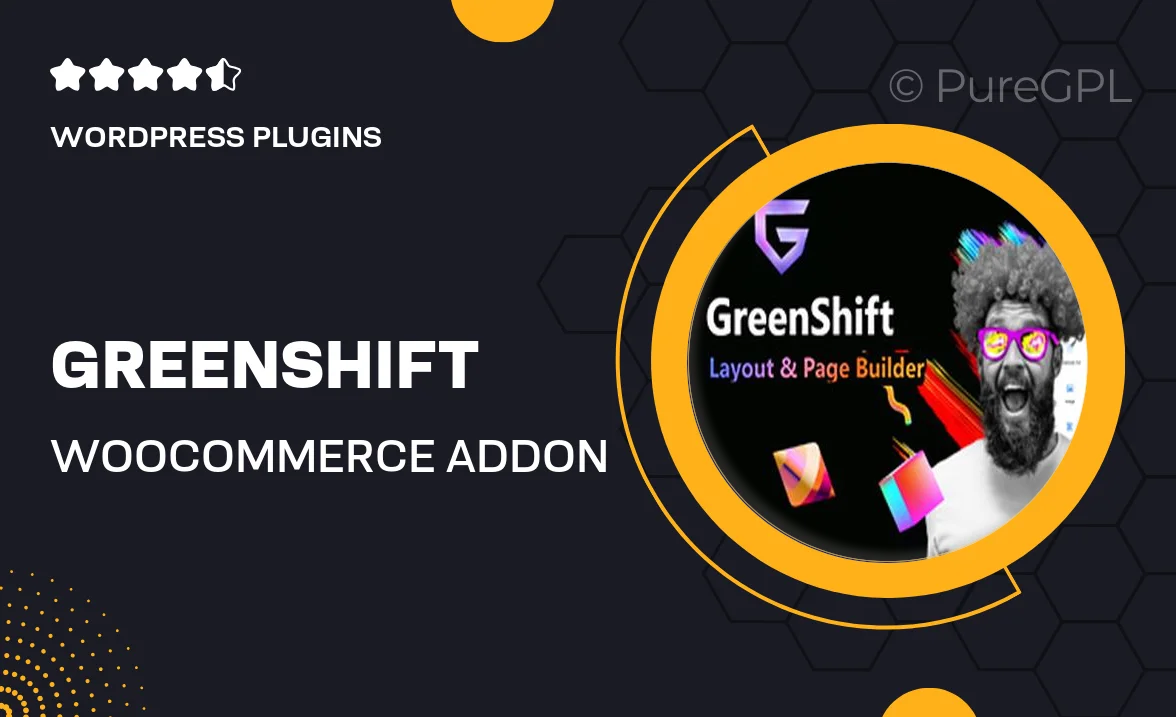
Single Purchase
Buy this product once and own it forever.
Membership
Unlock everything on the site for one low price.
Product Overview
Greenshift is a powerful WooCommerce addon designed to elevate your online store experience. With its intuitive interface and seamless integration, you can effortlessly enhance your product presentation and boost sales. The addon provides various customizable options that cater to your unique brand identity. Plus, it’s fully responsive, ensuring that your shop looks stunning on any device. What makes it stand out is its ability to optimize performance while maintaining a user-friendly setup. Say goodbye to complicated configurations and hello to a more engaging shopping experience!
Key Features
- Seamless integration with WooCommerce for effortless setup.
- Customizable product layouts to match your brand style.
- Responsive design ensuring optimal viewing on all devices.
- Enhanced product image galleries to showcase your items.
- Optimized performance for faster loading times.
- User-friendly interface that requires no coding skills.
- Built-in SEO tools to help improve your store’s visibility.
- Regular updates and support to keep your addon running smoothly.
Installation & Usage Guide
What You'll Need
- After downloading from our website, first unzip the file. Inside, you may find extra items like templates or documentation. Make sure to use the correct plugin/theme file when installing.
Unzip the Plugin File
Find the plugin's .zip file on your computer. Right-click and extract its contents to a new folder.

Upload the Plugin Folder
Navigate to the wp-content/plugins folder on your website's side. Then, drag and drop the unzipped plugin folder from your computer into this directory.

Activate the Plugin
Finally, log in to your WordPress dashboard. Go to the Plugins menu. You should see your new plugin listed. Click Activate to finish the installation.

PureGPL ensures you have all the tools and support you need for seamless installations and updates!
For any installation or technical-related queries, Please contact via Live Chat or Support Ticket.