GravityView – Multiple Forms
Updated on: December 18, 2023
Version 0.2-beta.2
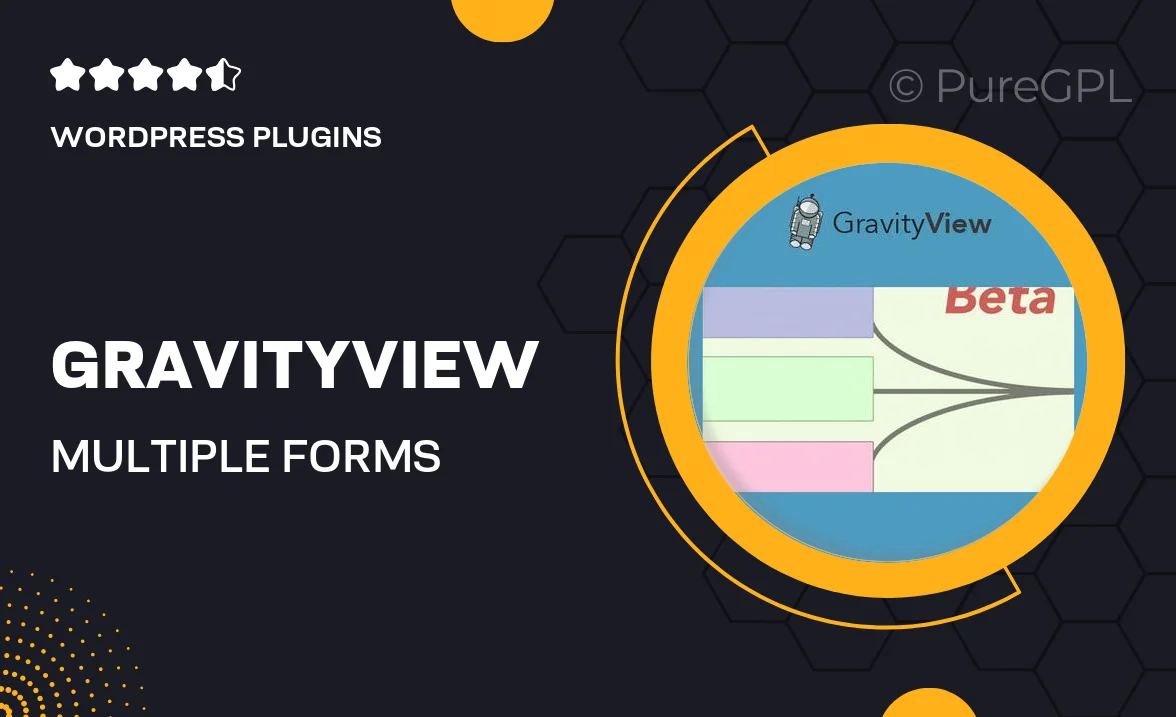
Single Purchase
Buy this product once and own it forever.
Membership
Unlock everything on the site for one low price.
Product Overview
GravityView – Multiple Forms is an innovative WordPress plugin designed to enhance the functionality of Gravity Forms by allowing you to display form entries in a variety of engaging layouts. This powerful tool enables you to showcase user submissions in a visually appealing way, making it perfect for directories, listings, and more. Whether you're running a community site, a portfolio, or a business directory, GravityView helps you transform your data into dynamic content. Plus, with its easy-to-use interface, you can customize how your entries look without any coding knowledge. What makes it stand out is its flexibility in handling multiple forms, giving you the ability to mix and match entries from different sources seamlessly.
Key Features
- Display entries from multiple Gravity Forms in one view.
- Customizable layouts to match your website's design.
- Easy drag-and-drop interface for layout creation.
- Filter and search options to help users find entries quickly.
- Responsive design ensures your content looks great on all devices.
- Option to create custom templates for unique display needs.
- Built-in support for user-generated content and front-end submissions.
- Integration with popular add-ons for enhanced functionality.
Installation & Usage Guide
What You'll Need
- After downloading from our website, first unzip the file. Inside, you may find extra items like templates or documentation. Make sure to use the correct plugin/theme file when installing.
Unzip the Plugin File
Find the plugin's .zip file on your computer. Right-click and extract its contents to a new folder.

Upload the Plugin Folder
Navigate to the wp-content/plugins folder on your website's side. Then, drag and drop the unzipped plugin folder from your computer into this directory.

Activate the Plugin
Finally, log in to your WordPress dashboard. Go to the Plugins menu. You should see your new plugin listed. Click Activate to finish the installation.

PureGPL ensures you have all the tools and support you need for seamless installations and updates!
For any installation or technical-related queries, Please contact via Live Chat or Support Ticket.