GravityView – Maps
Updated on: December 18, 2023
Version 1.7.7
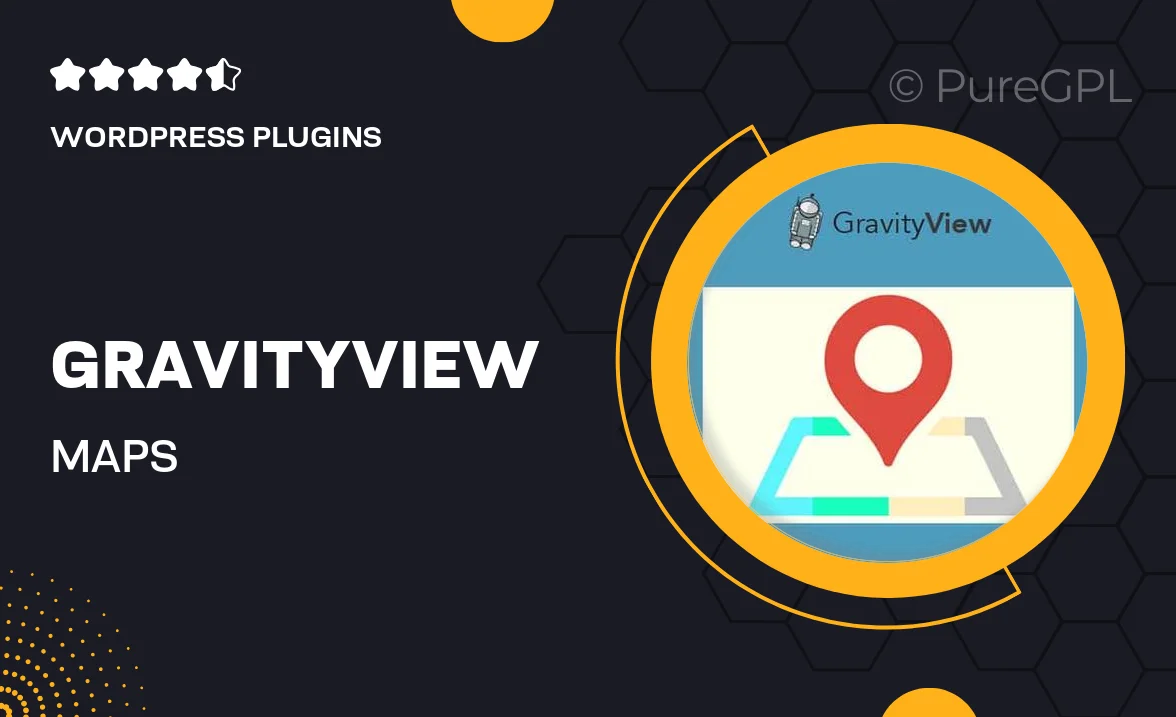
Single Purchase
Buy this product once and own it forever.
Membership
Unlock everything on the site for one low price.
Product Overview
GravityView – Maps is a powerful WordPress plugin designed to elevate the way you display and interact with your data. By integrating maps into your Gravity Forms entries, it allows you to visualize information geographically, creating a more engaging experience for your users. Whether you're showcasing locations of events, businesses, or user-generated content, this plugin seamlessly transforms your entries into dynamic map markers. Plus, with customizable settings, you can tailor the appearance and functionality to fit your unique needs. What makes it stand out is its simplicity in setup and the robust features that enhance user interaction.
Key Features
- Intuitive map integration for Gravity Forms entries.
- Customizable markers to represent different data points.
- Easy-to-use interface that requires no coding knowledge.
- Responsive design ensures optimal viewing on all devices.
- Filter entries on the map for a more focused user experience.
- Supports multiple map styles to match your website's aesthetic.
- Comprehensive documentation and support for quick troubleshooting.
- Seamless updates to keep your plugin running smoothly.
Installation & Usage Guide
What You'll Need
- After downloading from our website, first unzip the file. Inside, you may find extra items like templates or documentation. Make sure to use the correct plugin/theme file when installing.
Unzip the Plugin File
Find the plugin's .zip file on your computer. Right-click and extract its contents to a new folder.

Upload the Plugin Folder
Navigate to the wp-content/plugins folder on your website's side. Then, drag and drop the unzipped plugin folder from your computer into this directory.

Activate the Plugin
Finally, log in to your WordPress dashboard. Go to the Plugins menu. You should see your new plugin listed. Click Activate to finish the installation.

PureGPL ensures you have all the tools and support you need for seamless installations and updates!
For any installation or technical-related queries, Please contact via Live Chat or Support Ticket.