GravityView – Gravity Forms Calendar
Updated on: December 18, 2023
Version 2.1
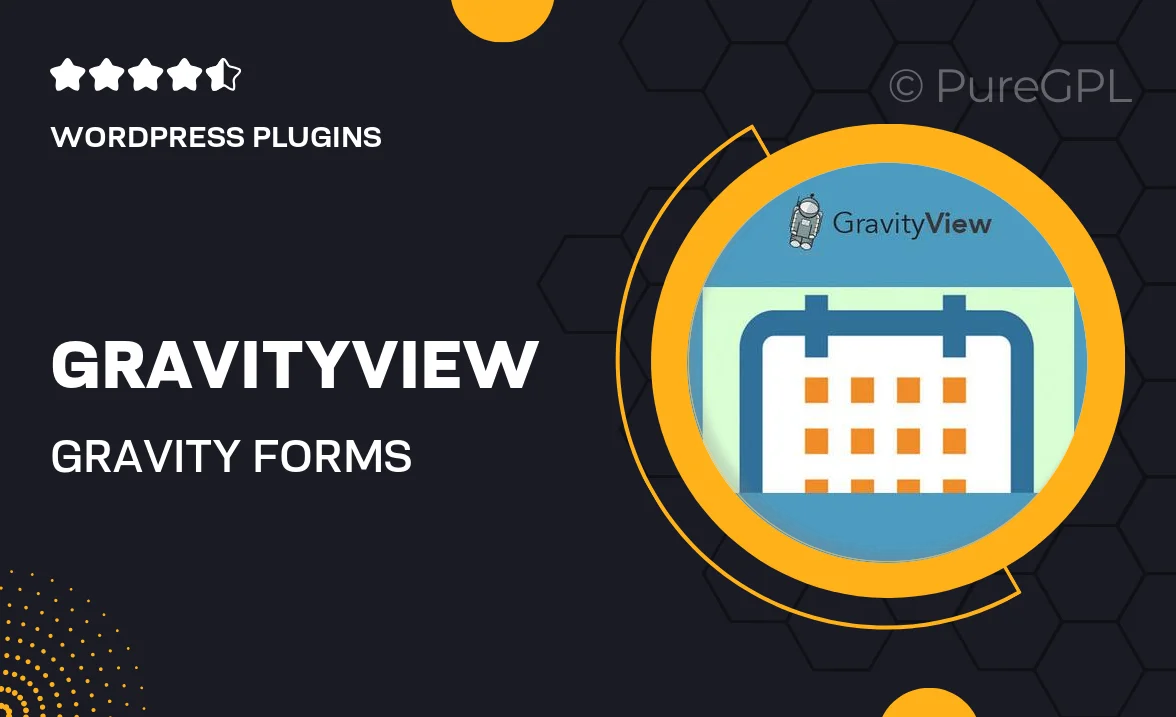
Single Purchase
Buy this product once and own it forever.
Membership
Unlock everything on the site for one low price.
Product Overview
GravityView – Gravity Forms Calendar is the perfect solution for displaying your Gravity Forms entries in a visually appealing calendar format. This plugin allows you to effortlessly transform form submissions into an interactive calendar, making it easy for users to view important dates and events at a glance. With its user-friendly interface, you can customize how your data is presented, ensuring it fits seamlessly with your website's design. Plus, this tool enhances user engagement by providing a dynamic way to showcase submissions. Whether you're managing events, appointments, or any time-sensitive information, this plugin has you covered.
Key Features
- Seamless integration with Gravity Forms for easy data display.
- Customizable calendar layouts to match your site’s aesthetic.
- Interactive features that enhance user experience and engagement.
- Option to filter events by categories or tags for better organization.
- Responsive design ensures a great look on any device.
- Simple setup process allows you to get started quickly.
- Ability to display event details in pop-ups for added convenience.
- Export options for easy data management and backup.
- Regular updates and dedicated support for peace of mind.
Installation & Usage Guide
What You'll Need
- After downloading from our website, first unzip the file. Inside, you may find extra items like templates or documentation. Make sure to use the correct plugin/theme file when installing.
Unzip the Plugin File
Find the plugin's .zip file on your computer. Right-click and extract its contents to a new folder.

Upload the Plugin Folder
Navigate to the wp-content/plugins folder on your website's side. Then, drag and drop the unzipped plugin folder from your computer into this directory.

Activate the Plugin
Finally, log in to your WordPress dashboard. Go to the Plugins menu. You should see your new plugin listed. Click Activate to finish the installation.

PureGPL ensures you have all the tools and support you need for seamless installations and updates!
For any installation or technical-related queries, Please contact via Live Chat or Support Ticket.