GravityView – Featured Entries Extension
Updated on: December 18, 2023
Version 2.0.7
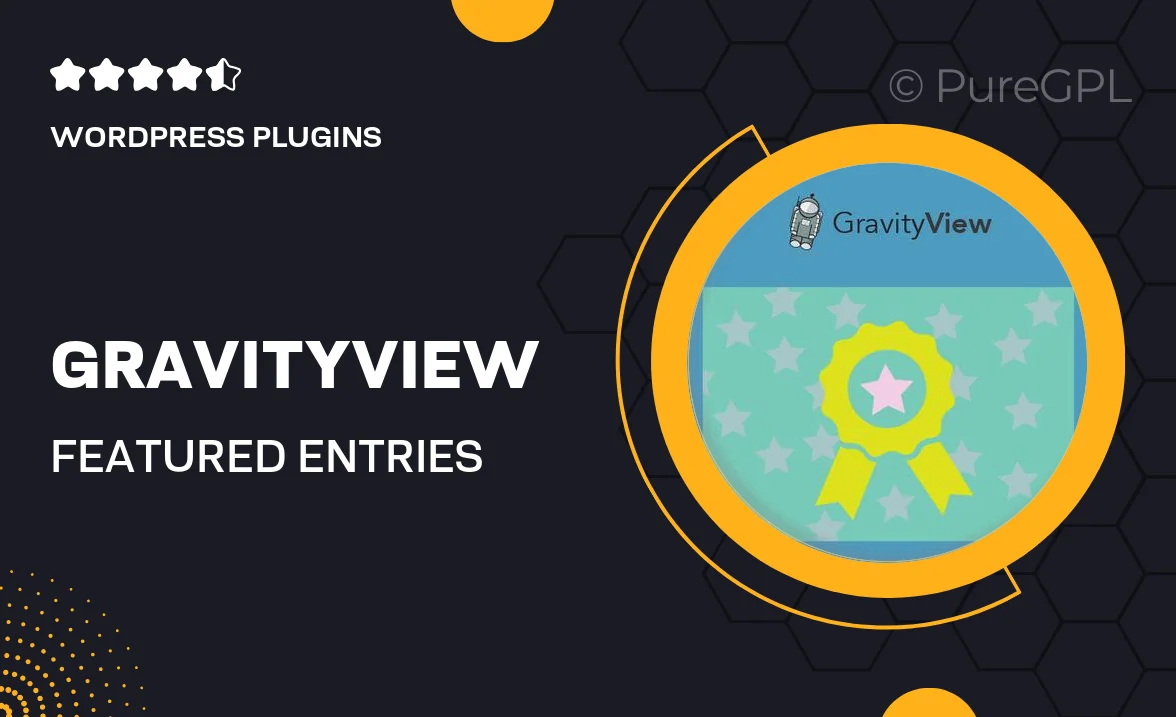
Single Purchase
Buy this product once and own it forever.
Membership
Unlock everything on the site for one low price.
Product Overview
Unlock the full potential of your GravityView setup with the Featured Entries Extension. This powerful add-on allows you to highlight specific entries, ensuring that your most important content stands out to your audience. With a user-friendly interface, you can easily select which entries to feature, whether they’re testimonials, case studies, or any content you want to showcase. Plus, the extension integrates seamlessly with Gravity Forms, making it a breeze to manage your data. What makes it stand out is its flexibility and customization options, allowing you to create a truly unique display that fits your site’s design.
Key Features
- Easily feature specific entries to grab user attention.
- Seamless integration with Gravity Forms for smooth data management.
- Customizable display options to match your site’s aesthetics.
- User-friendly interface for quick setup and management.
- Highlight testimonials or important content effortlessly.
- Responsive design ensures it looks great on all devices.
- Supports multiple display formats for versatile presentation.
Installation & Usage Guide
What You'll Need
- After downloading from our website, first unzip the file. Inside, you may find extra items like templates or documentation. Make sure to use the correct plugin/theme file when installing.
Unzip the Plugin File
Find the plugin's .zip file on your computer. Right-click and extract its contents to a new folder.

Upload the Plugin Folder
Navigate to the wp-content/plugins folder on your website's side. Then, drag and drop the unzipped plugin folder from your computer into this directory.

Activate the Plugin
Finally, log in to your WordPress dashboard. Go to the Plugins menu. You should see your new plugin listed. Click Activate to finish the installation.

PureGPL ensures you have all the tools and support you need for seamless installations and updates!
For any installation or technical-related queries, Please contact via Live Chat or Support Ticket.