GravityView – Advanced Filter Extension
Updated on: December 18, 2023
Version 2.1.14
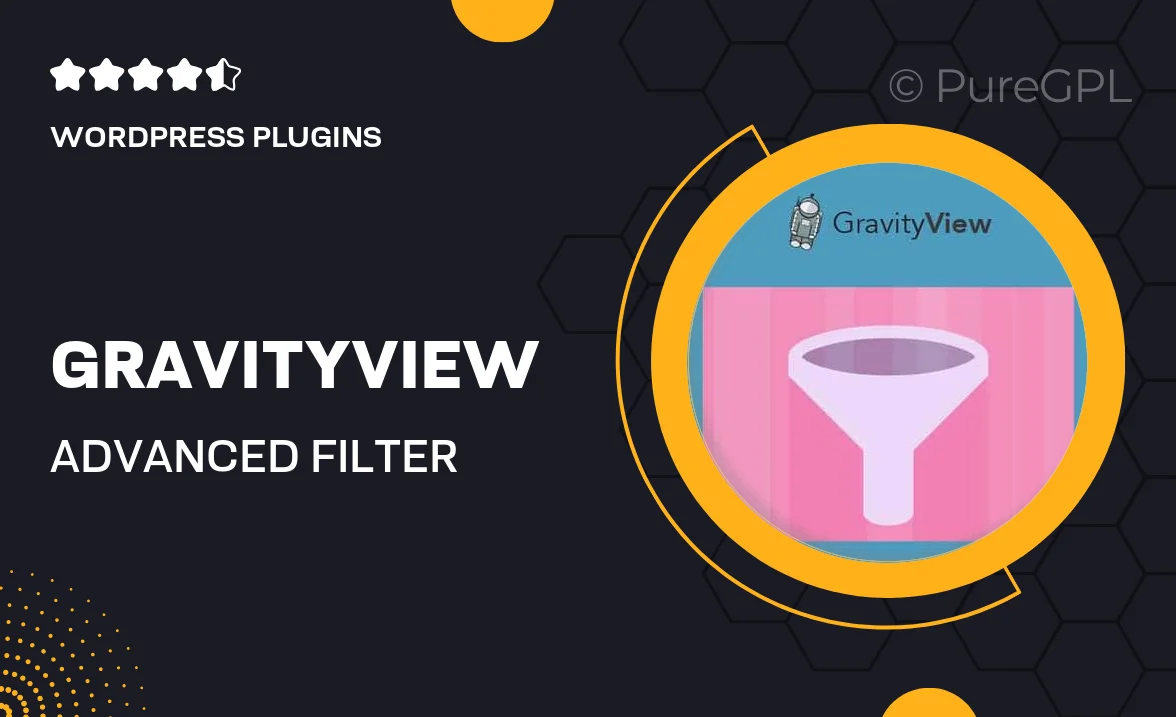
Single Purchase
Buy this product once and own it forever.
Membership
Unlock everything on the site for one low price.
Product Overview
Unlock the full potential of your GravityView with the Advanced Filter Extension. This powerful add-on allows you to create custom filters that make it easy for users to find exactly what they’re looking for in your data displays. Whether it’s a directory, a portfolio, or any other data-driven layout, this extension enhances user experience by providing intuitive filtering options. Plus, you can tailor the filters to suit your specific needs, ensuring that your viewers have a seamless navigation experience. On top of that, it’s easy to set up and integrates perfectly with your existing GravityView layouts.
Key Features
- Create custom filters tailored to your data needs.
- Enhance user experience with intuitive filtering options.
- Seamless integration with existing GravityView layouts.
- Easy setup process, no coding required.
- Responsive design ensures functionality on all devices.
- Support for multiple filter types, including dropdowns and checkboxes.
- Real-time filtering updates as users interact.
- Powerful search capabilities to quickly locate specific entries.
Installation & Usage Guide
What You'll Need
- After downloading from our website, first unzip the file. Inside, you may find extra items like templates or documentation. Make sure to use the correct plugin/theme file when installing.
Unzip the Plugin File
Find the plugin's .zip file on your computer. Right-click and extract its contents to a new folder.

Upload the Plugin Folder
Navigate to the wp-content/plugins folder on your website's side. Then, drag and drop the unzipped plugin folder from your computer into this directory.

Activate the Plugin
Finally, log in to your WordPress dashboard. Go to the Plugins menu. You should see your new plugin listed. Click Activate to finish the installation.

PureGPL ensures you have all the tools and support you need for seamless installations and updates!
For any installation or technical-related queries, Please contact via Live Chat or Support Ticket.