GravityRevisions – Track Changes to Entries
Updated on: July 8, 2025
Version 1.7.0
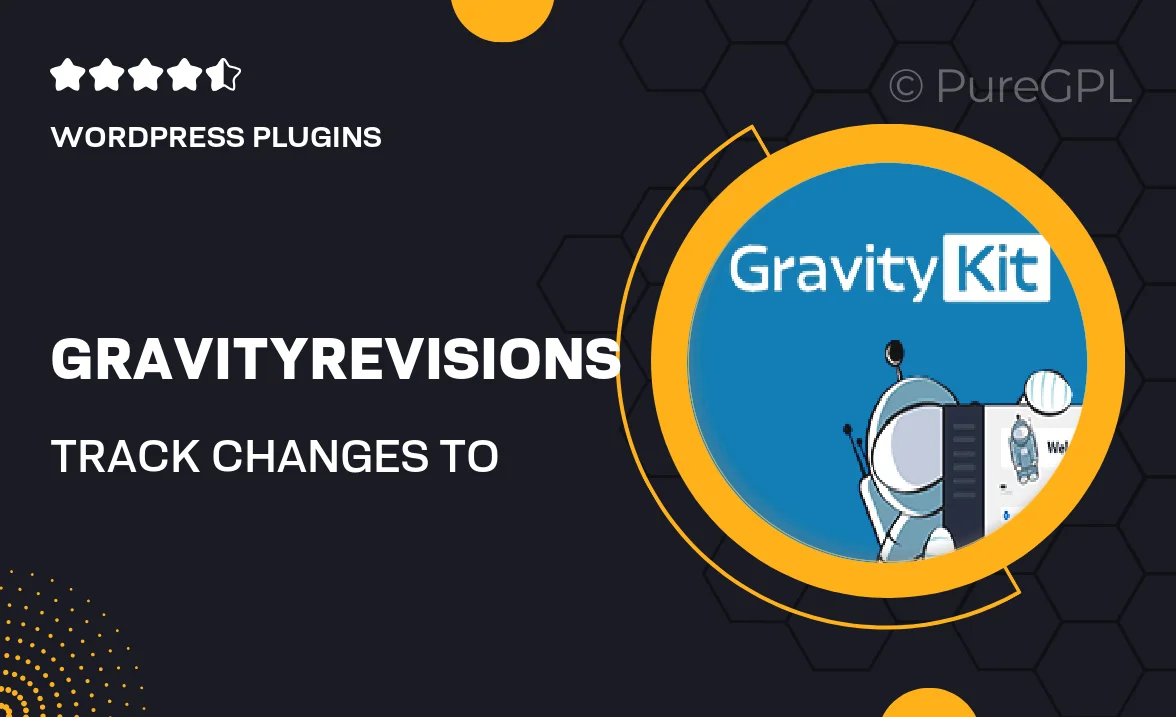
Single Purchase
Buy this product once and own it forever.
Membership
Unlock everything on the site for one low price.
Product Overview
GravityRevisions is an essential plugin for anyone using Gravity Forms who wants to keep a close eye on changes made to form entries. This powerful tool allows you to track, compare, and manage revisions effortlessly, ensuring that you never lose important information. With a user-friendly interface, it seamlessly integrates with your existing Gravity Forms setup. Plus, you can easily revert to previous versions if needed, giving you peace of mind as you handle form submissions. Whether you're managing client data, feedback forms, or any other type of entries, GravityRevisions makes it simple to maintain control and oversight.
Key Features
- Effortlessly track changes to all Gravity Forms entries.
- Compare revisions side-by-side for easy analysis.
- Revert to previous versions with just a click.
- User-friendly interface that integrates smoothly with your forms.
- Receive notifications for any changes made to entries.
- Maintain a complete audit trail for compliance and record-keeping.
- Customizable settings to fit your workflow needs.
- Lightweight and efficient, ensuring optimal site performance.
Installation & Usage Guide
What You'll Need
- After downloading from our website, first unzip the file. Inside, you may find extra items like templates or documentation. Make sure to use the correct plugin/theme file when installing.
Unzip the Plugin File
Find the plugin's .zip file on your computer. Right-click and extract its contents to a new folder.

Upload the Plugin Folder
Navigate to the wp-content/plugins folder on your website's side. Then, drag and drop the unzipped plugin folder from your computer into this directory.

Activate the Plugin
Finally, log in to your WordPress dashboard. Go to the Plugins menu. You should see your new plugin listed. Click Activate to finish the installation.

PureGPL ensures you have all the tools and support you need for seamless installations and updates!
For any installation or technical-related queries, Please contact via Live Chat or Support Ticket.