GravityMigrate – Migrate Your Gravity Forms Data
Updated on: November 19, 2025
Version 1.1.4
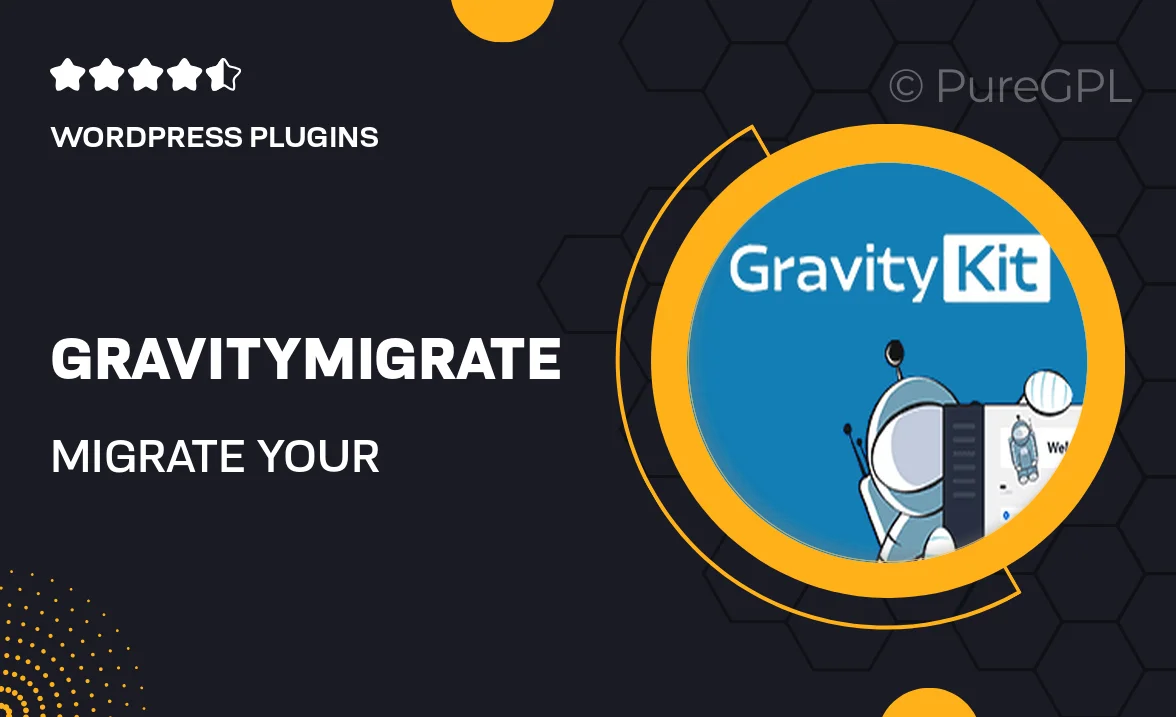
Single Purchase
Buy this product once and own it forever.
Membership
Unlock everything on the site for one low price.
Product Overview
GravityMigrate is your go-to solution for seamlessly transferring your Gravity Forms data from one site to another. Whether you're moving to a new domain or simply need to consolidate your data, this plugin makes the process effortless. With an intuitive interface, you can quickly select the forms and entries you want to migrate, ensuring that nothing gets left behind. Plus, it supports both single and bulk migrations, catering to your specific needs. What makes it stand out is its ability to maintain the integrity of your data throughout the transfer, allowing you to focus on what really matters—your business.
Key Features
- Easy-to-use interface for quick data migration.
- Supports both single form and bulk entry transfers.
- Maintains data integrity during the migration process.
- No coding skills required; perfect for all users.
- Compatible with the latest versions of Gravity Forms.
- Transfer all associated metadata effortlessly.
- Detailed documentation to guide you through the process.
- Reliable support to assist with any questions or concerns.
Installation & Usage Guide
What You'll Need
- After downloading from our website, first unzip the file. Inside, you may find extra items like templates or documentation. Make sure to use the correct plugin/theme file when installing.
Unzip the Plugin File
Find the plugin's .zip file on your computer. Right-click and extract its contents to a new folder.

Upload the Plugin Folder
Navigate to the wp-content/plugins folder on your website's side. Then, drag and drop the unzipped plugin folder from your computer into this directory.

Activate the Plugin
Finally, log in to your WordPress dashboard. Go to the Plugins menu. You should see your new plugin listed. Click Activate to finish the installation.

PureGPL ensures you have all the tools and support you need for seamless installations and updates!
For any installation or technical-related queries, Please contact via Live Chat or Support Ticket.