GravityExport – Export Entries Easily
Updated on: December 9, 2025
Version 1.6.0
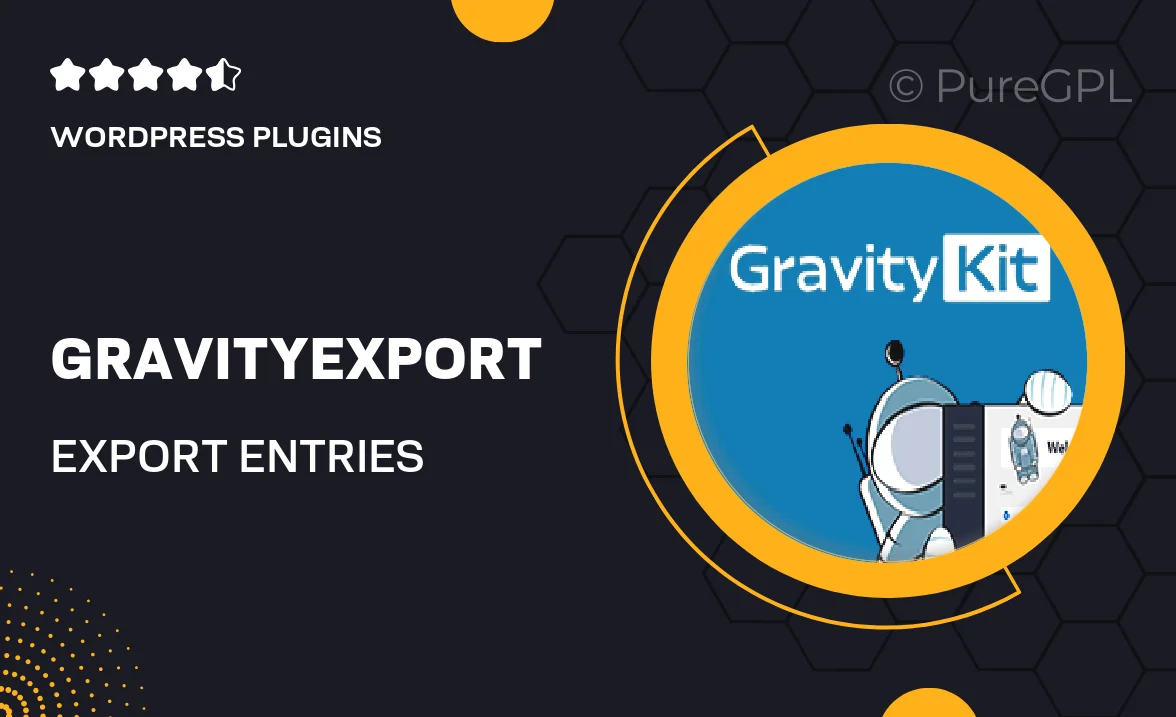
Single Purchase
Buy this product once and own it forever.
Membership
Unlock everything on the site for one low price.
Product Overview
GravityExport is a powerful WordPress plugin designed to streamline the process of exporting entries from your Gravity Forms. No more manual data handling or tedious copy-pasting! With this user-friendly tool, you can effortlessly export your form entries in various formats, including CSV and Excel. It’s perfect for businesses that require organized data management and reporting. Plus, the plugin supports custom fields, making it adaptable to your specific needs. What makes it stand out is its simple interface that allows users of all skill levels to export data with just a few clicks.
Key Features
- Easy one-click export of Gravity Forms entries.
- Supports multiple formats: CSV, Excel, and more.
- Custom field compatibility for tailored exports.
- Intuitive user interface for quick navigation.
- Filter options to export specific entries based on criteria.
- Scheduled exports to automate your data management.
- Seamless integration with existing Gravity Forms setup.
- Regular updates to ensure compatibility and functionality.
Installation & Usage Guide
What You'll Need
- After downloading from our website, first unzip the file. Inside, you may find extra items like templates or documentation. Make sure to use the correct plugin/theme file when installing.
Unzip the Plugin File
Find the plugin's .zip file on your computer. Right-click and extract its contents to a new folder.

Upload the Plugin Folder
Navigate to the wp-content/plugins folder on your website's side. Then, drag and drop the unzipped plugin folder from your computer into this directory.

Activate the Plugin
Finally, log in to your WordPress dashboard. Go to the Plugins menu. You should see your new plugin listed. Click Activate to finish the installation.

PureGPL ensures you have all the tools and support you need for seamless installations and updates!
For any installation or technical-related queries, Please contact via Live Chat or Support Ticket.