GravityCalendar – Display Entries on a Calendar
Updated on: October 7, 2025
Version 2.13.0
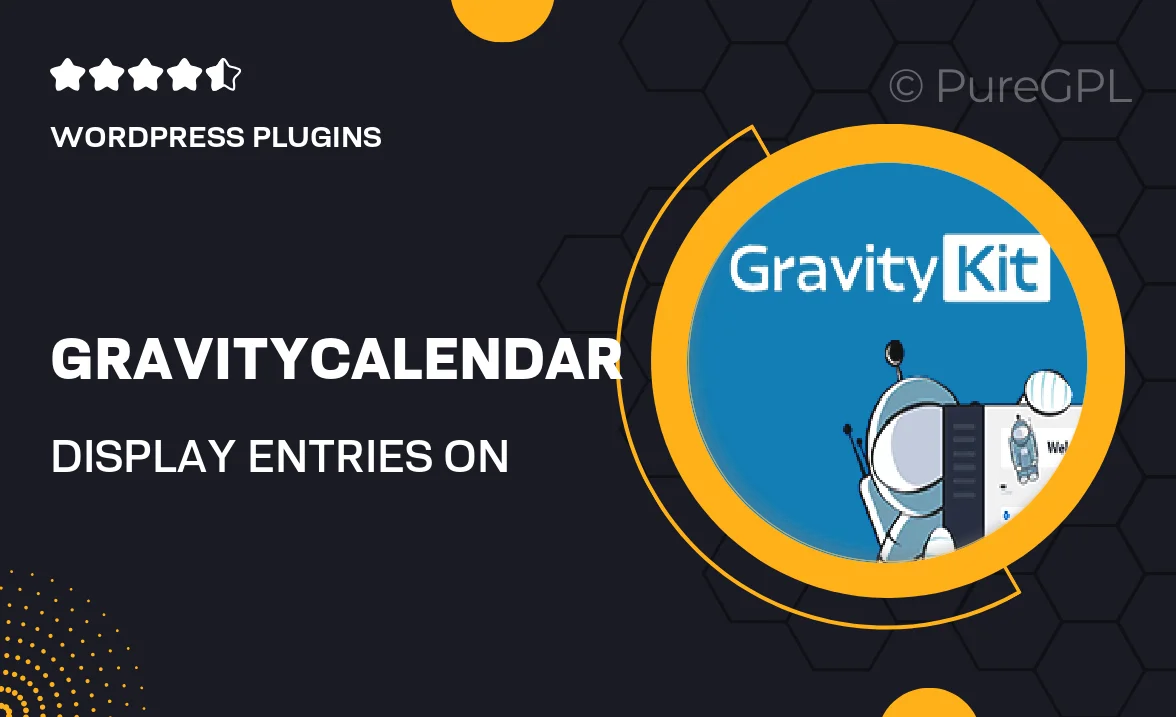
Single Purchase
Buy this product once and own it forever.
Membership
Unlock everything on the site for one low price.
Product Overview
GravityCalendar is a powerful WordPress plugin designed to enhance your website's event management capabilities. With this intuitive tool, you can effortlessly display entries from your Gravity Forms on a beautifully organized calendar. This means your visitors can easily view upcoming events, deadlines, or appointments at a glance. The user-friendly interface allows for seamless integration with your existing designs, ensuring that your calendar looks great while providing essential functionality. Plus, with customizable options, you can tailor the calendar to fit your unique needs. Say goodbye to cluttered lists and hello to a visually appealing way to showcase your events!
Key Features
- Easy integration with Gravity Forms for seamless event display.
- Customizable calendar layouts to match your website's design.
- Responsive design ensures optimal viewing on all devices.
- Quick filtering options for users to find specific events effortlessly.
- Supports recurring events, making it perfect for regular schedules.
- Simple event management directly from your WordPress dashboard.
- Built-in tooltip functionality for quick event details on hover.
- Multiple calendar views, including monthly, weekly, and daily formats.
Installation & Usage Guide
What You'll Need
- After downloading from our website, first unzip the file. Inside, you may find extra items like templates or documentation. Make sure to use the correct plugin/theme file when installing.
Unzip the Plugin File
Find the plugin's .zip file on your computer. Right-click and extract its contents to a new folder.

Upload the Plugin Folder
Navigate to the wp-content/plugins folder on your website's side. Then, drag and drop the unzipped plugin folder from your computer into this directory.

Activate the Plugin
Finally, log in to your WordPress dashboard. Go to the Plugins menu. You should see your new plugin listed. Click Activate to finish the installation.

PureGPL ensures you have all the tools and support you need for seamless installations and updates!
For any installation or technical-related queries, Please contact via Live Chat or Support Ticket.