Gravity perks | Nested Forms
Updated on: December 12, 2025
Version 1.2.17
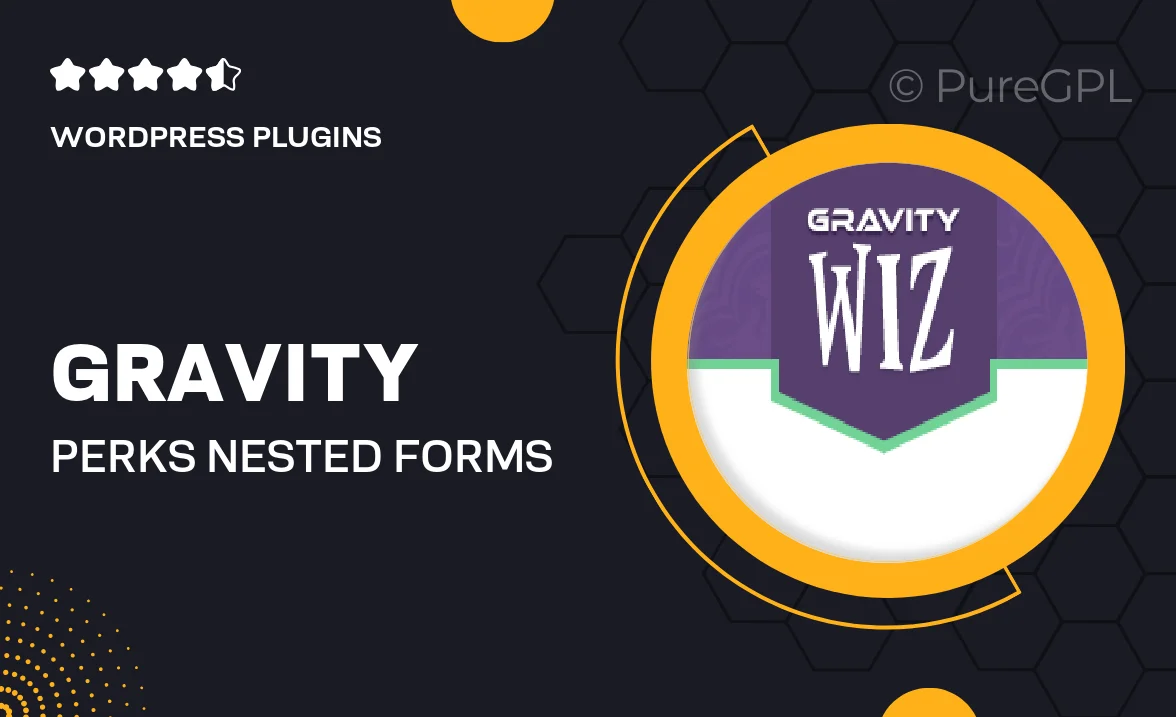
Single Purchase
Buy this product once and own it forever.
Membership
Unlock everything on the site for one low price.
Product Overview
Gravity Perks | Nested Forms is a powerful add-on that enhances your Gravity Forms experience. This plugin allows you to create complex forms with ease by nesting one form inside another. Imagine the possibilities: you can streamline data collection, improve user experience, and keep your forms organized. Plus, it’s perfect for multi-step forms, making your workflow smoother than ever. Whether you're gathering detailed information or simply want to keep things tidy, Nested Forms has you covered.
Key Features
- Easily nest forms within forms for better organization.
- Enhances user experience with a seamless data collection process.
- Perfect for multi-step forms, simplifying complex workflows.
- Supports conditional logic to show or hide nested forms based on user input.
- Fully responsive design ensures compatibility across devices.
- Quick and straightforward setup, allowing you to start using it right away.
- Integrates smoothly with existing Gravity Forms setups.
- Regular updates and dedicated support from the Gravity Perks team.
Installation & Usage Guide
What You'll Need
- After downloading from our website, first unzip the file. Inside, you may find extra items like templates or documentation. Make sure to use the correct plugin/theme file when installing.
Unzip the Plugin File
Find the plugin's .zip file on your computer. Right-click and extract its contents to a new folder.

Upload the Plugin Folder
Navigate to the wp-content/plugins folder on your website's side. Then, drag and drop the unzipped plugin folder from your computer into this directory.

Activate the Plugin
Finally, log in to your WordPress dashboard. Go to the Plugins menu. You should see your new plugin listed. Click Activate to finish the installation.

PureGPL ensures you have all the tools and support you need for seamless installations and updates!
For any installation or technical-related queries, Please contact via Live Chat or Support Ticket.