Gravity perks | Limit Dates
Updated on: November 16, 2025
Version 1.1.35
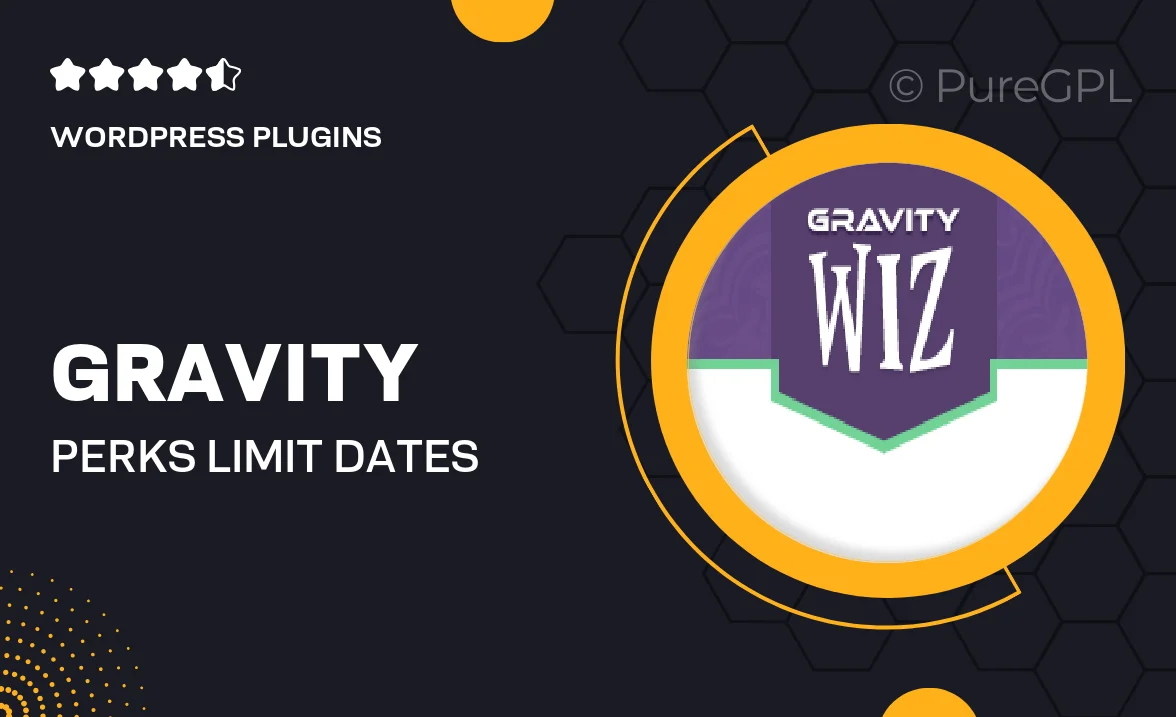
Single Purchase
Buy this product once and own it forever.
Membership
Unlock everything on the site for one low price.
Product Overview
Gravity Perks | Limit Dates is a powerful add-on designed to enhance your Gravity Forms experience. With this plugin, you can easily set specific date ranges for your forms, ensuring that users can only select dates that are available. This is particularly useful for events, appointments, or any scenario where date availability is crucial. Plus, the intuitive interface makes it simple for anyone to implement date restrictions without needing extensive technical knowledge. What sets it apart is its flexibility, allowing you to customize date limits based on your unique requirements.
Key Features
- Set specific date ranges to restrict user selections
- Customizable settings for different form fields
- Easy-to-use interface for quick setup
- Compatible with all Gravity Forms installations
- Dynamic date limitations based on user input
- Supports both single date and date range selections
- Mobile-friendly design for seamless user experience
- Regular updates and dedicated support from the developers
Installation & Usage Guide
What You'll Need
- After downloading from our website, first unzip the file. Inside, you may find extra items like templates or documentation. Make sure to use the correct plugin/theme file when installing.
Unzip the Plugin File
Find the plugin's .zip file on your computer. Right-click and extract its contents to a new folder.

Upload the Plugin Folder
Navigate to the wp-content/plugins folder on your website's side. Then, drag and drop the unzipped plugin folder from your computer into this directory.

Activate the Plugin
Finally, log in to your WordPress dashboard. Go to the Plugins menu. You should see your new plugin listed. Click Activate to finish the installation.

PureGPL ensures you have all the tools and support you need for seamless installations and updates!
For any installation or technical-related queries, Please contact via Live Chat or Support Ticket.