Gravity perks | Expand Editor Textareas
Updated on: May 23, 2025
Version 1.1.4
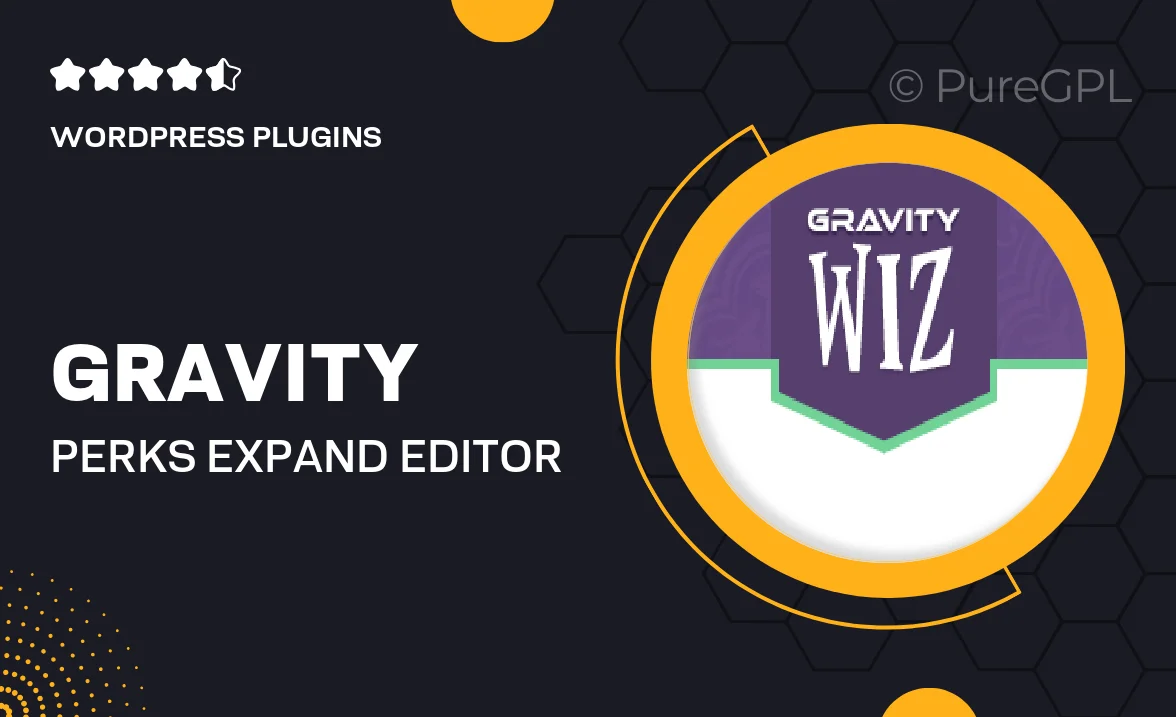
Single Purchase
Buy this product once and own it forever.
Membership
Unlock everything on the site for one low price.
Product Overview
Gravity Perks | Expand Editor Textareas is a powerful add-on designed to enhance your Gravity Forms experience. With this plugin, you can easily expand text areas within your forms, providing users with a seamless and user-friendly interface. It's perfect for those who need more space for detailed responses without cluttering the form layout. Plus, you can customize the height of the text areas to fit your specific needs and improve user engagement. This tool not only enhances functionality but also elevates the overall aesthetic of your forms, making them more appealing to visitors.
Key Features
- Effortlessly expand text areas for user convenience.
- Customizable height settings to suit various form requirements.
- Improves user experience by allowing ample space for detailed answers.
- Seamlessly integrates with your existing Gravity Forms setup.
- Responsive design ensures text areas look great on all devices.
- Simple installation process with no coding required.
- Regular updates and dedicated support for peace of mind.
Installation & Usage Guide
What You'll Need
- After downloading from our website, first unzip the file. Inside, you may find extra items like templates or documentation. Make sure to use the correct plugin/theme file when installing.
Unzip the Plugin File
Find the plugin's .zip file on your computer. Right-click and extract its contents to a new folder.

Upload the Plugin Folder
Navigate to the wp-content/plugins folder on your website's side. Then, drag and drop the unzipped plugin folder from your computer into this directory.

Activate the Plugin
Finally, log in to your WordPress dashboard. Go to the Plugins menu. You should see your new plugin listed. Click Activate to finish the installation.

PureGPL ensures you have all the tools and support you need for seamless installations and updates!
For any installation or technical-related queries, Please contact via Live Chat or Support Ticket.