Gravity forms | SendGrid
Updated on: March 25, 2024
Version 1.6.0
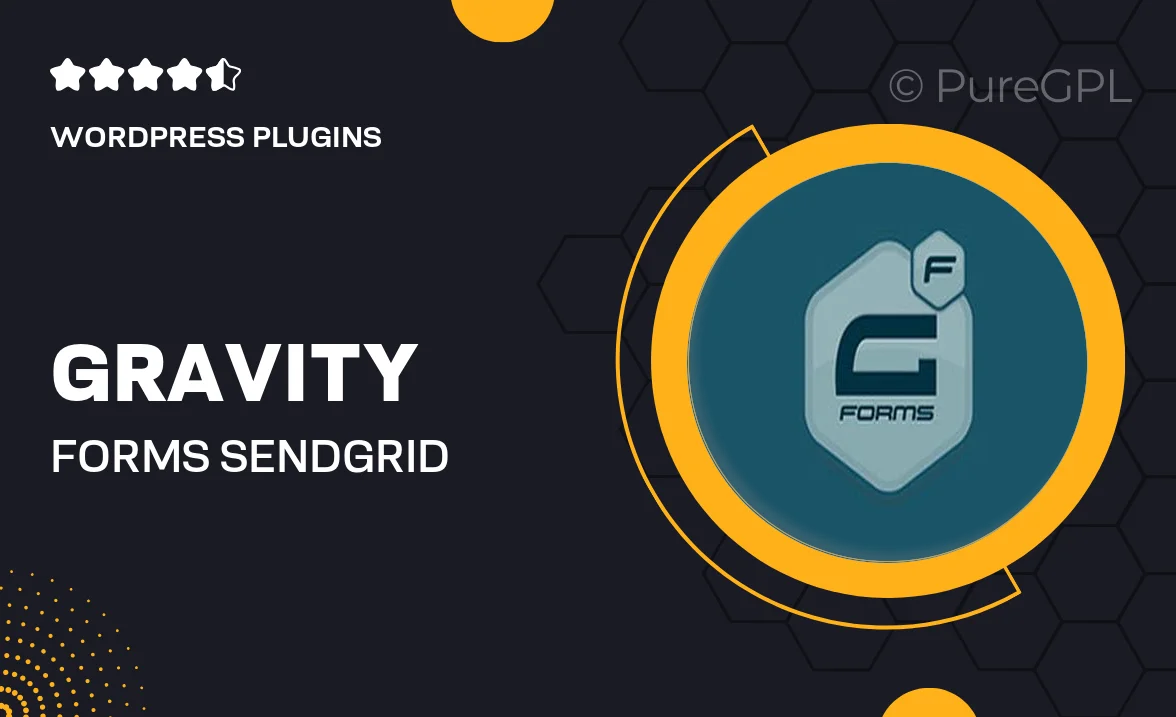
Single Purchase
Buy this product once and own it forever.
Membership
Unlock everything on the site for one low price.
Product Overview
Integrate Gravity Forms with SendGrid effortlessly to enhance your email marketing capabilities. This powerful add-on allows you to send form submissions directly to your SendGrid account, streamlining your communication process. Enjoy the convenience of automated email notifications, keeping your audience engaged without the hassle of manual sending. Plus, with customizable templates, you can ensure your messages reflect your brand's unique style. Elevate your forms and improve your outreach with this seamless connection.
Key Features
- Direct integration with SendGrid for instant email delivery.
- Customizable email templates to match your branding.
- Automated notifications for new form submissions.
- Easy setup with step-by-step instructions.
- Real-time tracking of email delivery and performance.
- Support for multiple forms and email lists.
- Compatibility with all Gravity Forms fields.
- Enhanced deliverability with SendGrid's robust infrastructure.
Installation & Usage Guide
What You'll Need
- After downloading from our website, first unzip the file. Inside, you may find extra items like templates or documentation. Make sure to use the correct plugin/theme file when installing.
Unzip the Plugin File
Find the plugin's .zip file on your computer. Right-click and extract its contents to a new folder.

Upload the Plugin Folder
Navigate to the wp-content/plugins folder on your website's side. Then, drag and drop the unzipped plugin folder from your computer into this directory.

Activate the Plugin
Finally, log in to your WordPress dashboard. Go to the Plugins menu. You should see your new plugin listed. Click Activate to finish the installation.

PureGPL ensures you have all the tools and support you need for seamless installations and updates!
For any installation or technical-related queries, Please contact via Live Chat or Support Ticket.