Gravity forms | Moderation
Updated on: October 9, 2025
Version 1.3.0
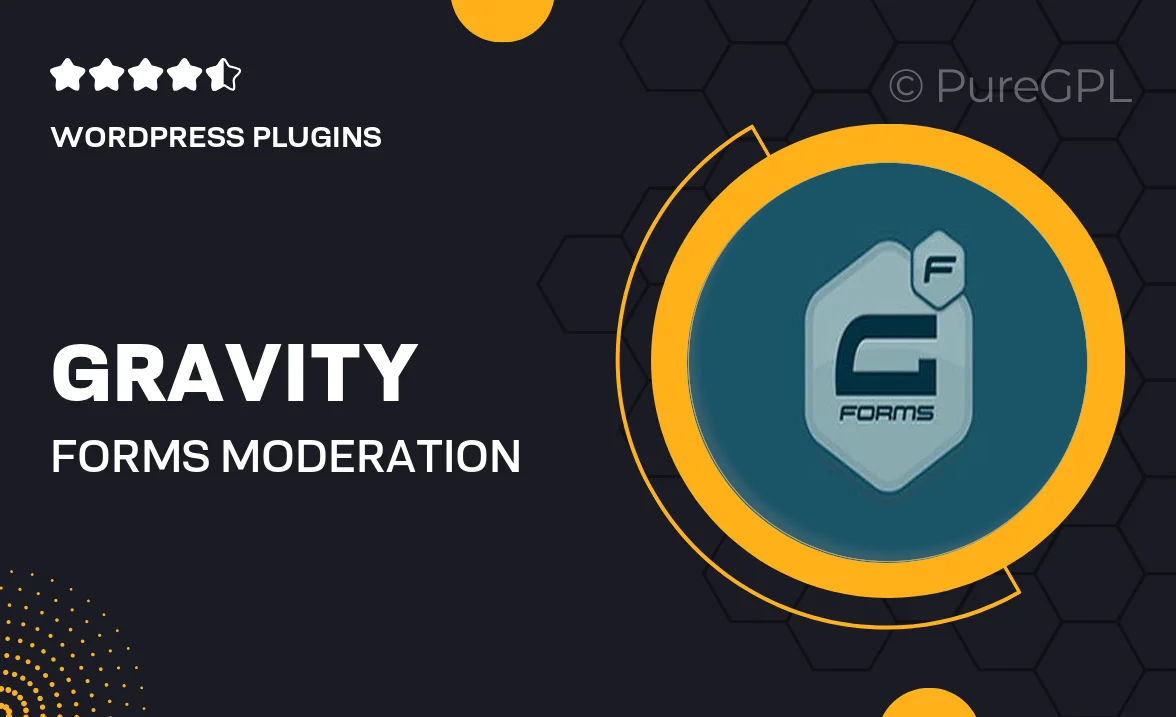
Single Purchase
Buy this product once and own it forever.
Membership
Unlock everything on the site for one low price.
Product Overview
Enhance your Gravity Forms experience with the Moderation add-on, designed to take control of form submissions effortlessly. This plugin allows you to manage and review entries before they go live on your site, ensuring that only the best content is published. Plus, it offers a user-friendly interface that makes moderation a breeze, whether you're dealing with a handful of submissions or thousands. What makes it stand out is its seamless integration with Gravity Forms, providing you with powerful tools without disrupting your workflow. Say goodbye to spam and unwanted entries, and hello to a more polished and controlled submission process.
Key Features
- Easy entry moderation before publishing to ensure quality control.
- User-friendly dashboard for quick access to submissions.
- Automated notifications to keep you updated on new entries.
- Customizable approval workflows to suit your needs.
- Integration with existing Gravity Forms for a seamless experience.
- Option to reject or approve submissions with a single click.
- Filter and search functionalities to find entries quickly.
- Detailed logs to track moderation actions for transparency.
Installation & Usage Guide
What You'll Need
- After downloading from our website, first unzip the file. Inside, you may find extra items like templates or documentation. Make sure to use the correct plugin/theme file when installing.
Unzip the Plugin File
Find the plugin's .zip file on your computer. Right-click and extract its contents to a new folder.

Upload the Plugin Folder
Navigate to the wp-content/plugins folder on your website's side. Then, drag and drop the unzipped plugin folder from your computer into this directory.

Activate the Plugin
Finally, log in to your WordPress dashboard. Go to the Plugins menu. You should see your new plugin listed. Click Activate to finish the installation.

PureGPL ensures you have all the tools and support you need for seamless installations and updates!
For any installation or technical-related queries, Please contact via Live Chat or Support Ticket.