Gravity forms | HubSpot
Updated on: December 17, 2025
Version 3.0.0
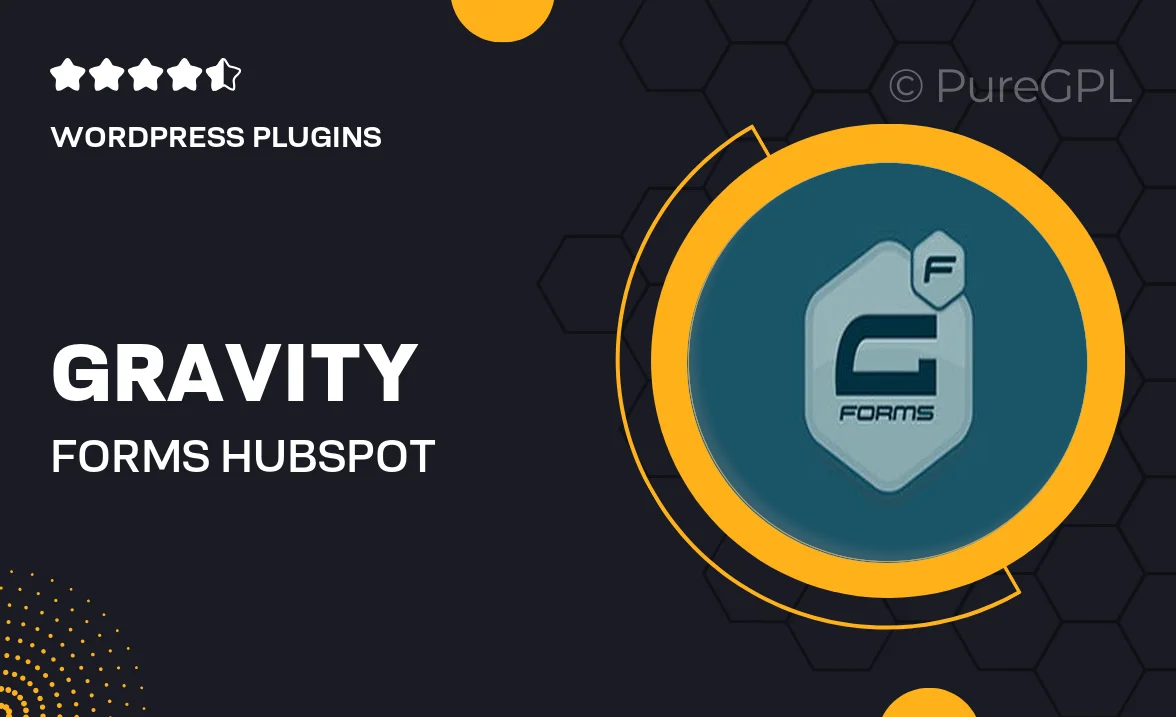
Single Purchase
Buy this product once and own it forever.
Membership
Unlock everything on the site for one low price.
Product Overview
Integrate your Gravity Forms with HubSpot seamlessly using this powerful add-on. This plugin enables you to effortlessly sync form entries with your HubSpot account, streamlining your lead management process. Capture valuable data directly from your website and send it to your HubSpot CRM without any hassle. Plus, the intuitive setup means you can be up and running in no time. What makes it stand out is the ability to customize field mappings, ensuring your data flows exactly where you need it. Enhance your marketing efforts and keep your contacts organized with this essential integration.
Key Features
- Seamless integration between Gravity Forms and HubSpot CRM.
- Automatic syncing of form submissions to your HubSpot account.
- Customizable field mappings to match your HubSpot properties.
- Real-time data transfer for immediate lead follow-up.
- User-friendly setup with no coding required.
- Support for multiple Gravity Forms on your site.
- Comprehensive documentation and customer support.
Installation & Usage Guide
What You'll Need
- After downloading from our website, first unzip the file. Inside, you may find extra items like templates or documentation. Make sure to use the correct plugin/theme file when installing.
Unzip the Plugin File
Find the plugin's .zip file on your computer. Right-click and extract its contents to a new folder.

Upload the Plugin Folder
Navigate to the wp-content/plugins folder on your website's side. Then, drag and drop the unzipped plugin folder from your computer into this directory.

Activate the Plugin
Finally, log in to your WordPress dashboard. Go to the Plugins menu. You should see your new plugin listed. Click Activate to finish the installation.

PureGPL ensures you have all the tools and support you need for seamless installations and updates!
For any installation or technical-related queries, Please contact via Live Chat or Support Ticket.