Gravity forms | Dropbox
Updated on: December 9, 2025
Version 3.3.0.2
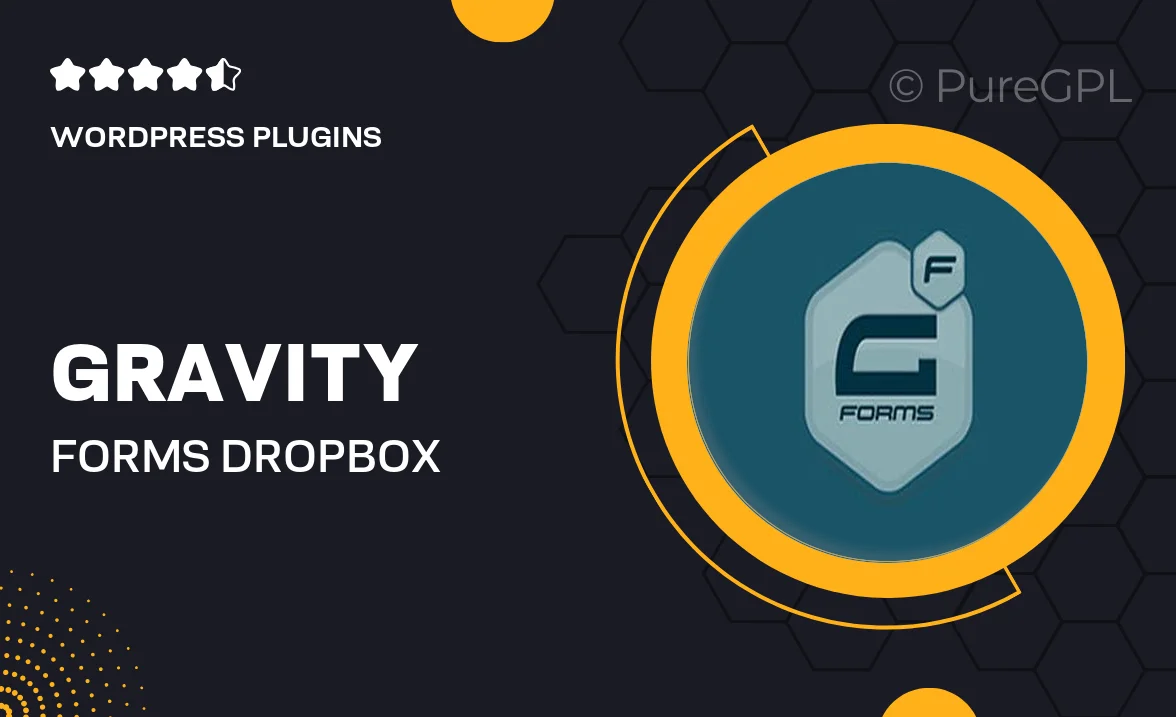
Single Purchase
Buy this product once and own it forever.
Membership
Unlock everything on the site for one low price.
Product Overview
Unlock the potential of your forms with the Gravity Forms Dropbox add-on. This powerful tool seamlessly integrates your Gravity Forms submissions with Dropbox, allowing you to automatically save files and data directly to your cloud storage. Imagine the convenience of having all your form submissions neatly organized in one place. Plus, it enhances collaboration by enabling easy sharing and access to your files from anywhere. What makes it stand out is its simplicity; no complex setups required, just straightforward functionality that works right out of the box.
Key Features
- Automatic file uploads to your Dropbox account with each form submission.
- Supports multiple file types, ensuring versatility for various use cases.
- Easy configuration with intuitive settings for seamless integration.
- Organize files in specific folders within Dropbox for better management.
- Enhances team collaboration by centralizing form data and files.
- Compatible with all Gravity Forms fields, providing flexibility in form design.
- Reliable performance with regular updates to maintain functionality.
Installation & Usage Guide
What You'll Need
- After downloading from our website, first unzip the file. Inside, you may find extra items like templates or documentation. Make sure to use the correct plugin/theme file when installing.
Unzip the Plugin File
Find the plugin's .zip file on your computer. Right-click and extract its contents to a new folder.

Upload the Plugin Folder
Navigate to the wp-content/plugins folder on your website's side. Then, drag and drop the unzipped plugin folder from your computer into this directory.

Activate the Plugin
Finally, log in to your WordPress dashboard. Go to the Plugins menu. You should see your new plugin listed. Click Activate to finish the installation.

PureGPL ensures you have all the tools and support you need for seamless installations and updates!
For any installation or technical-related queries, Please contact via Live Chat or Support Ticket.