Gravity Forms Disable Entry Creation
Updated on: December 18, 2023
Version 2.0.3
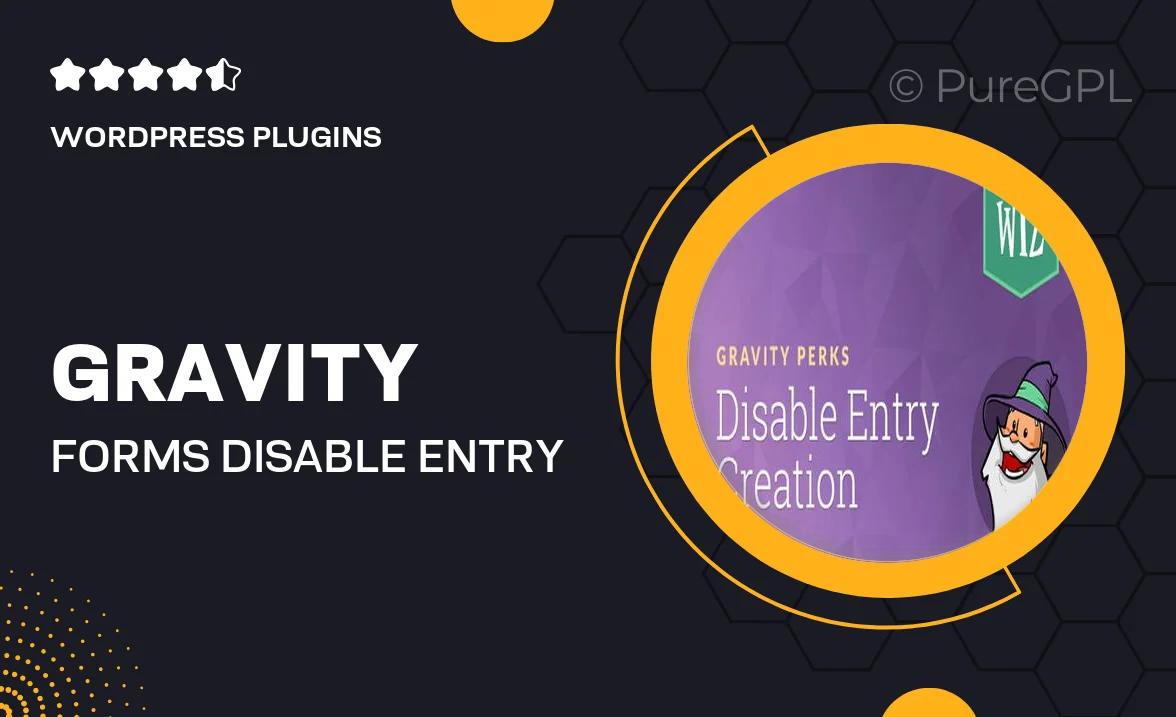
Single Purchase
Buy this product once and own it forever.
Membership
Unlock everything on the site for one low price.
Product Overview
Gravity Forms Disable Entry Creation is an essential add-on for those looking to streamline their form submissions. This plugin allows you to disable the creation of entries for specific forms, giving you greater control over your data management. Whether you want to prevent spam submissions or simply manage user access, this tool has you covered. It's user-friendly and integrates seamlessly with your existing Gravity Forms setup. Plus, you can easily toggle the feature on or off as needed, making it versatile for various scenarios.
Key Features
- Effortlessly disable entry creation for selected forms.
- Simple toggle feature for easy management.
- Helps reduce spam and unwanted submissions.
- Seamlessly integrates with existing Gravity Forms.
- User-friendly interface for quick setup.
- Great for controlling user access and data flow.
- Perfect for temporary form usage without cluttering your database.
Installation & Usage Guide
What You'll Need
- After downloading from our website, first unzip the file. Inside, you may find extra items like templates or documentation. Make sure to use the correct plugin/theme file when installing.
Unzip the Plugin File
Find the plugin's .zip file on your computer. Right-click and extract its contents to a new folder.

Upload the Plugin Folder
Navigate to the wp-content/plugins folder on your website's side. Then, drag and drop the unzipped plugin folder from your computer into this directory.

Activate the Plugin
Finally, log in to your WordPress dashboard. Go to the Plugins menu. You should see your new plugin listed. Click Activate to finish the installation.

PureGPL ensures you have all the tools and support you need for seamless installations and updates!
For any installation or technical-related queries, Please contact via Live Chat or Support Ticket.