Gravity forms | ConvertKit
Updated on: July 8, 2025
Version 1.2.0
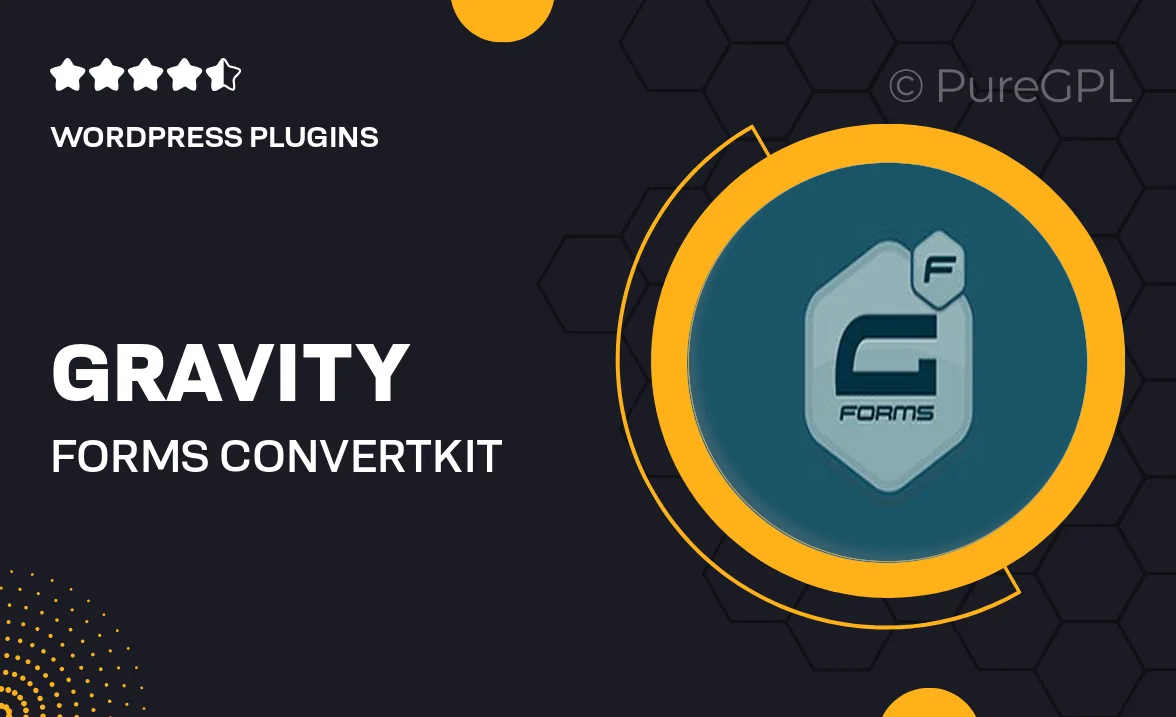
Single Purchase
Buy this product once and own it forever.
Membership
Unlock everything on the site for one low price.
Product Overview
Gravity Forms | ConvertKit integration makes it incredibly easy to connect your forms with your email marketing efforts. This powerful add-on allows you to seamlessly transfer leads from your Gravity Forms directly into your ConvertKit account. Whether you’re capturing sign-ups for newsletters, event registrations, or special offers, this integration streamlines the process. Plus, it ensures that your audience stays engaged with automated follow-ups. What makes it stand out is its user-friendly setup, which requires no coding skills, making it perfect for all levels of users.
Key Features
- Effortlessly sync leads from Gravity Forms to ConvertKit.
- Customize field mappings to match your form data with ConvertKit fields.
- Set up automated email sequences for new subscribers instantly.
- Easy-to-use interface that requires no technical expertise.
- Real-time updates ensure your email list is always current.
- Supports various types of forms, including pop-ups and embedded forms.
- Enhance your marketing strategy with targeted email campaigns.
Installation & Usage Guide
What You'll Need
- After downloading from our website, first unzip the file. Inside, you may find extra items like templates or documentation. Make sure to use the correct plugin/theme file when installing.
Unzip the Plugin File
Find the plugin's .zip file on your computer. Right-click and extract its contents to a new folder.

Upload the Plugin Folder
Navigate to the wp-content/plugins folder on your website's side. Then, drag and drop the unzipped plugin folder from your computer into this directory.

Activate the Plugin
Finally, log in to your WordPress dashboard. Go to the Plugins menu. You should see your new plugin listed. Click Activate to finish the installation.

PureGPL ensures you have all the tools and support you need for seamless installations and updates!
For any installation or technical-related queries, Please contact via Live Chat or Support Ticket.