Graph Paper Press Sell Media Access Control
Updated on: December 14, 2023
Version 1.1
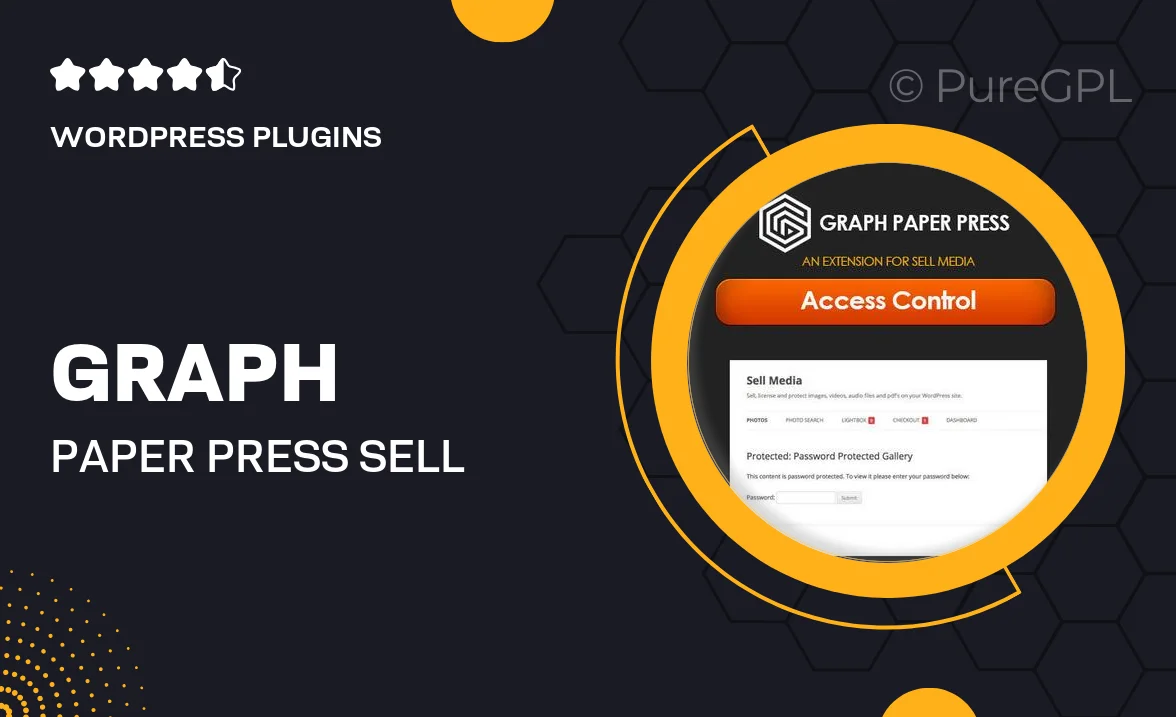
Single Purchase
Buy this product once and own it forever.
Membership
Unlock everything on the site for one low price.
Product Overview
Graph Paper Press Sell Media Access Control is an innovative solution designed to streamline the way you manage access to your digital media. Whether you are a photographer, artist, or content creator, this plugin enables you to control who can view or download your media files with ease. It integrates seamlessly with your existing WordPress setup, ensuring a hassle-free experience. Plus, the intuitive interface allows you to set permissions quickly, so you can focus on what you do best—creating. What makes it stand out is its flexibility; you can customize access for different users, making it perfect for team collaborations or client projects.
Key Features
- Easy management of media access permissions for different user roles.
- Seamless integration with WordPress for a smooth setup.
- Customizable access controls for individual users or groups.
- User-friendly interface that simplifies media management.
- Supports various media types, including images, videos, and documents.
- Detailed activity logs to monitor access and downloads.
- Responsive design ensures compatibility across devices.
- Regular updates and support to keep your site secure and functional.
Installation & Usage Guide
What You'll Need
- After downloading from our website, first unzip the file. Inside, you may find extra items like templates or documentation. Make sure to use the correct plugin/theme file when installing.
Unzip the Plugin File
Find the plugin's .zip file on your computer. Right-click and extract its contents to a new folder.

Upload the Plugin Folder
Navigate to the wp-content/plugins folder on your website's side. Then, drag and drop the unzipped plugin folder from your computer into this directory.

Activate the Plugin
Finally, log in to your WordPress dashboard. Go to the Plugins menu. You should see your new plugin listed. Click Activate to finish the installation.

PureGPL ensures you have all the tools and support you need for seamless installations and updates!
For any installation or technical-related queries, Please contact via Live Chat or Support Ticket.