Graph paper press | Expire Download
Updated on: March 25, 2024
Version 1.0
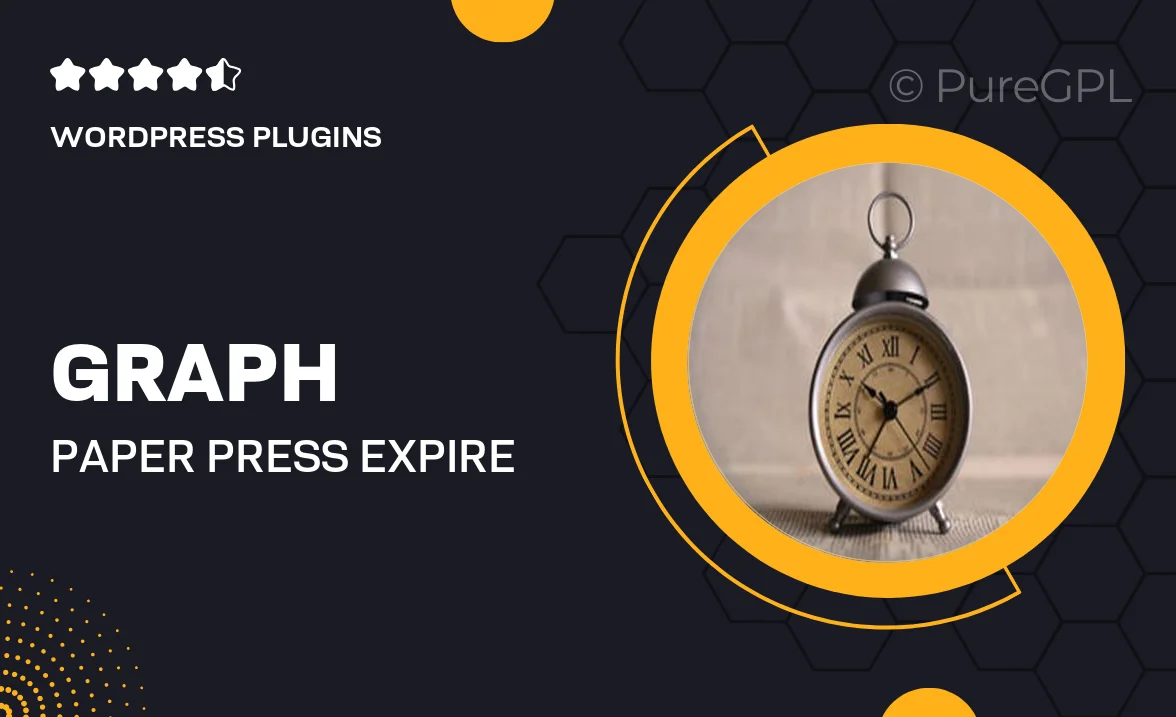
Single Purchase
Buy this product once and own it forever.
Membership
Unlock everything on the site for one low price.
Product Overview
Graph Paper Press offers a unique solution for designers and artists with its "Expire Download" feature. This innovative WordPress plugin allows you to create downloadable content that can be set to expire after a specified time. Perfect for limited-time offers, event materials, or exclusive content, it adds a layer of urgency to your downloads. Users can seamlessly integrate this feature into their existing sites, making it a versatile tool for enhancing user engagement. Plus, its intuitive interface means you won't waste time figuring out how it works. Transform your content delivery today!
Key Features
- Easy expiration settings for downloads, enhancing urgency.
- Customizable time frames to fit your marketing strategy.
- Seamless integration with your existing WordPress setup.
- User-friendly interface for quick setup and management.
- Trackable download statistics to measure engagement.
- Compatible with various file types for versatile use.
- Ideal for digital products, eBooks, and exclusive content.
Installation & Usage Guide
What You'll Need
- After downloading from our website, first unzip the file. Inside, you may find extra items like templates or documentation. Make sure to use the correct plugin/theme file when installing.
Unzip the Plugin File
Find the plugin's .zip file on your computer. Right-click and extract its contents to a new folder.

Upload the Plugin Folder
Navigate to the wp-content/plugins folder on your website's side. Then, drag and drop the unzipped plugin folder from your computer into this directory.

Activate the Plugin
Finally, log in to your WordPress dashboard. Go to the Plugins menu. You should see your new plugin listed. Click Activate to finish the installation.

PureGPL ensures you have all the tools and support you need for seamless installations and updates!
For any installation or technical-related queries, Please contact via Live Chat or Support Ticket.