Google Sheet Connector For Elementor Forms
Updated on: January 27, 2025
Version 1.0.0
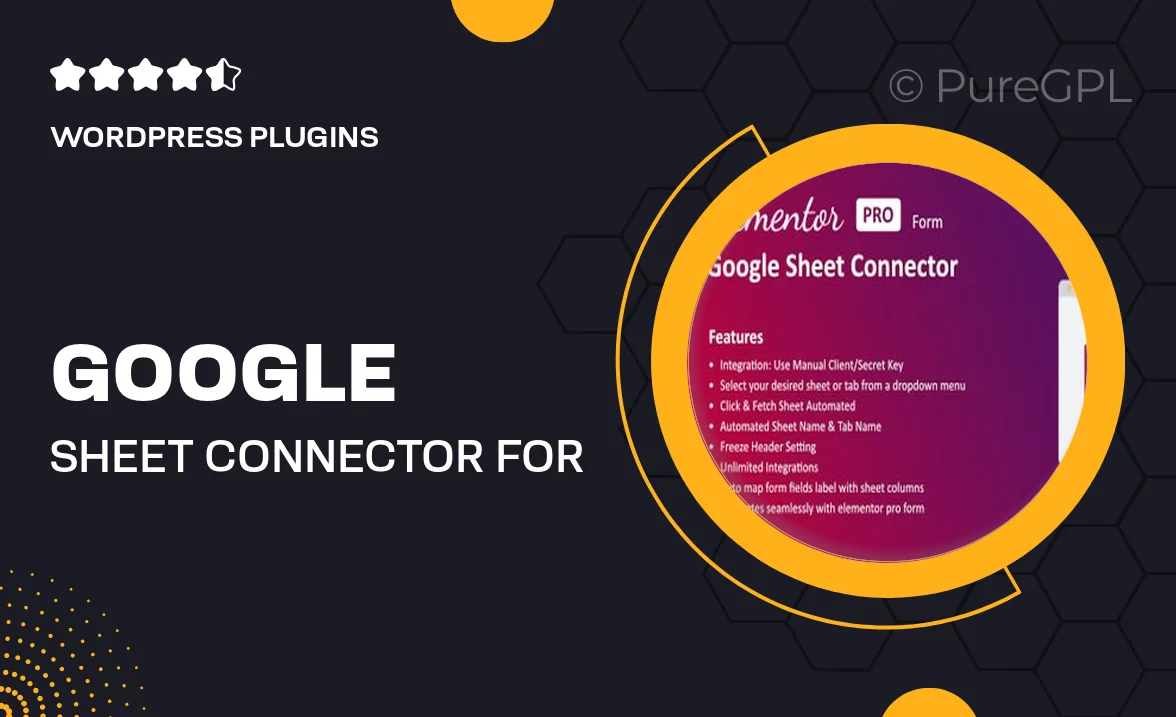
Single Purchase
Buy this product once and own it forever.
Membership
Unlock everything on the site for one low price.
Product Overview
Unlock the power of seamless data management with the Google Sheet Connector for Elementor Forms. This innovative plugin allows you to effortlessly send form submissions directly to your Google Sheets, streamlining your workflow and enhancing productivity. No more manual data entry or tedious copying; simply set it up and watch as your entries populate in real time. Plus, it’s incredibly user-friendly, making it suitable for both beginners and seasoned developers. What makes it stand out is its flexibility, allowing for custom mappings and field selections to tailor the connection to your specific needs.
Key Features
- Direct integration with Google Sheets for instant data collection.
- Customizable field mapping to match your form inputs with sheet columns.
- User-friendly setup process—no coding skills required.
- Real-time updates ensure your data is always current.
- Compatible with all Elementor form fields, providing versatility.
- Secure data transfer, keeping your information safe.
- Easy troubleshooting and support for a smooth experience.
Installation & Usage Guide
What You'll Need
- After downloading from our website, first unzip the file. Inside, you may find extra items like templates or documentation. Make sure to use the correct plugin/theme file when installing.
Unzip the Plugin File
Find the plugin's .zip file on your computer. Right-click and extract its contents to a new folder.

Upload the Plugin Folder
Navigate to the wp-content/plugins folder on your website's side. Then, drag and drop the unzipped plugin folder from your computer into this directory.

Activate the Plugin
Finally, log in to your WordPress dashboard. Go to the Plugins menu. You should see your new plugin listed. Click Activate to finish the installation.

PureGPL ensures you have all the tools and support you need for seamless installations and updates!
For any installation or technical-related queries, Please contact via Live Chat or Support Ticket.