Google Maps | WordPress Map Plugin
Updated on: December 18, 2023
Version 2.4.2
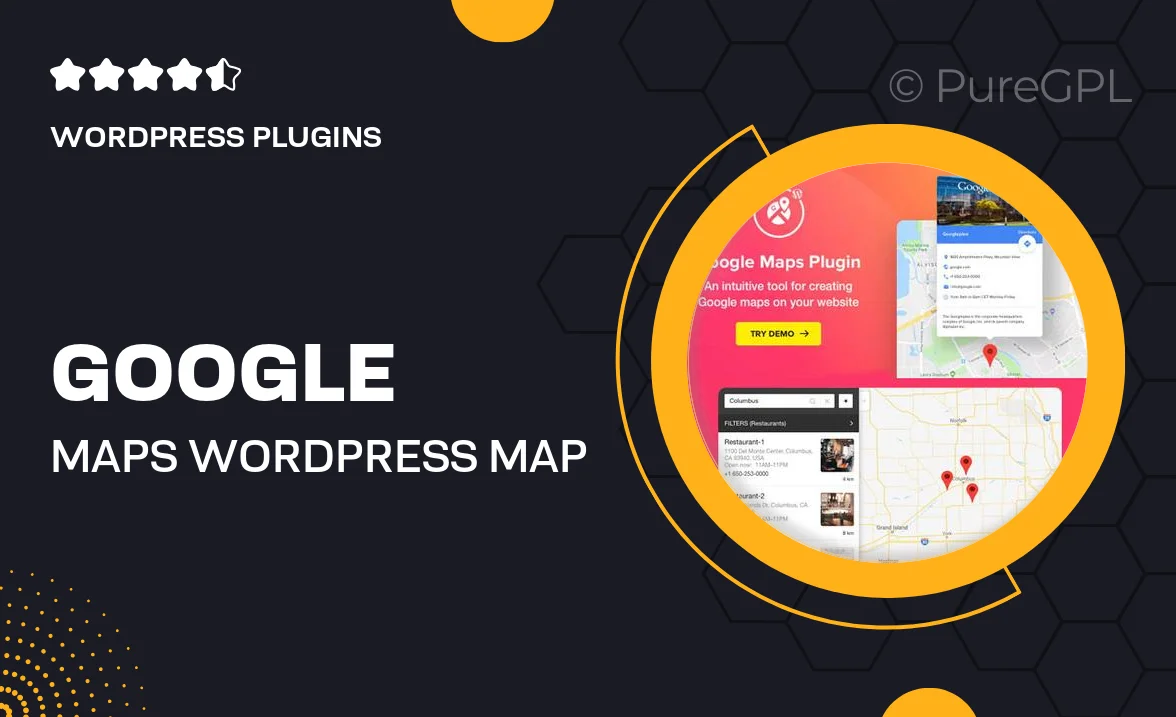
Single Purchase
Buy this product once and own it forever.
Membership
Unlock everything on the site for one low price.
Product Overview
Transform the way your visitors interact with your website using the Google Maps WordPress Map Plugin. This powerful tool allows you to seamlessly integrate interactive maps into your site, making it easier for users to find locations, directions, and points of interest. With a user-friendly interface, you can customize your maps to fit the look and feel of your brand. Plus, the responsive design ensures that your maps look great on any device. What makes it stand out is its ability to enhance user experience and boost engagement, helping you connect with your audience more effectively.
Key Features
- Easy integration of Google Maps into your WordPress site.
- Customizable map styles to match your brand's aesthetic.
- Responsive design for optimal viewing on any device.
- Pin multiple locations with custom markers for better navigation.
- Built-in directions feature to guide users effortlessly.
- Lightweight and optimized for fast loading times.
- Regular updates to ensure compatibility with the latest WordPress versions.
- User-friendly interface that requires no coding skills.
Installation & Usage Guide
What You'll Need
- After downloading from our website, first unzip the file. Inside, you may find extra items like templates or documentation. Make sure to use the correct plugin/theme file when installing.
Unzip the Plugin File
Find the plugin's .zip file on your computer. Right-click and extract its contents to a new folder.

Upload the Plugin Folder
Navigate to the wp-content/plugins folder on your website's side. Then, drag and drop the unzipped plugin folder from your computer into this directory.

Activate the Plugin
Finally, log in to your WordPress dashboard. Go to the Plugins menu. You should see your new plugin listed. Click Activate to finish the installation.

PureGPL ensures you have all the tools and support you need for seamless installations and updates!
For any installation or technical-related queries, Please contact via Live Chat or Support Ticket.