Google Address Autocomplete by GravityMore
Updated on: March 25, 2024
Version 4.0
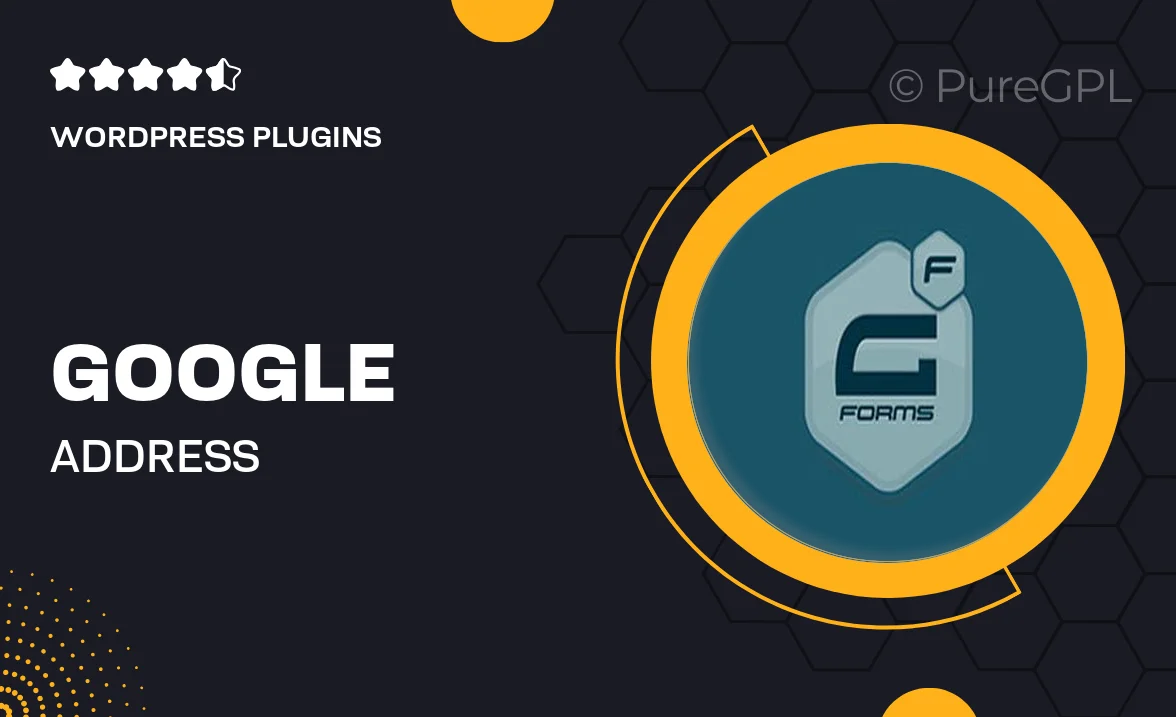
Single Purchase
Buy this product once and own it forever.
Membership
Unlock everything on the site for one low price.
Product Overview
Enhance your forms with the Google Address Autocomplete plugin by GravityMore. This intuitive tool allows users to quickly and accurately fill in their addresses, reducing errors and improving user experience. By leveraging Google's powerful address database, your forms will not only look professional but also function seamlessly. Plus, it’s easy to install and integrates smoothly with Gravity Forms. Say goodbye to long typing sessions and hello to efficient form submissions!
Key Features
- Streamlined address entry, minimizing user frustration.
- Real-time suggestions from Google’s extensive address database.
- Seamless integration with existing Gravity Forms.
- Customizable settings to fit your specific needs.
- Mobile-friendly design for optimal user experience on all devices.
- Reduces form completion time, boosting submission rates.
- Supports international addresses, perfect for global businesses.
- Easy to install with straightforward setup instructions.
Installation & Usage Guide
What You'll Need
- After downloading from our website, first unzip the file. Inside, you may find extra items like templates or documentation. Make sure to use the correct plugin/theme file when installing.
Unzip the Plugin File
Find the plugin's .zip file on your computer. Right-click and extract its contents to a new folder.

Upload the Plugin Folder
Navigate to the wp-content/plugins folder on your website's side. Then, drag and drop the unzipped plugin folder from your computer into this directory.

Activate the Plugin
Finally, log in to your WordPress dashboard. Go to the Plugins menu. You should see your new plugin listed. Click Activate to finish the installation.

PureGPL ensures you have all the tools and support you need for seamless installations and updates!
For any installation or technical-related queries, Please contact via Live Chat or Support Ticket.