Givewp | PayFast
Updated on: March 24, 2024
Version 3.0.0
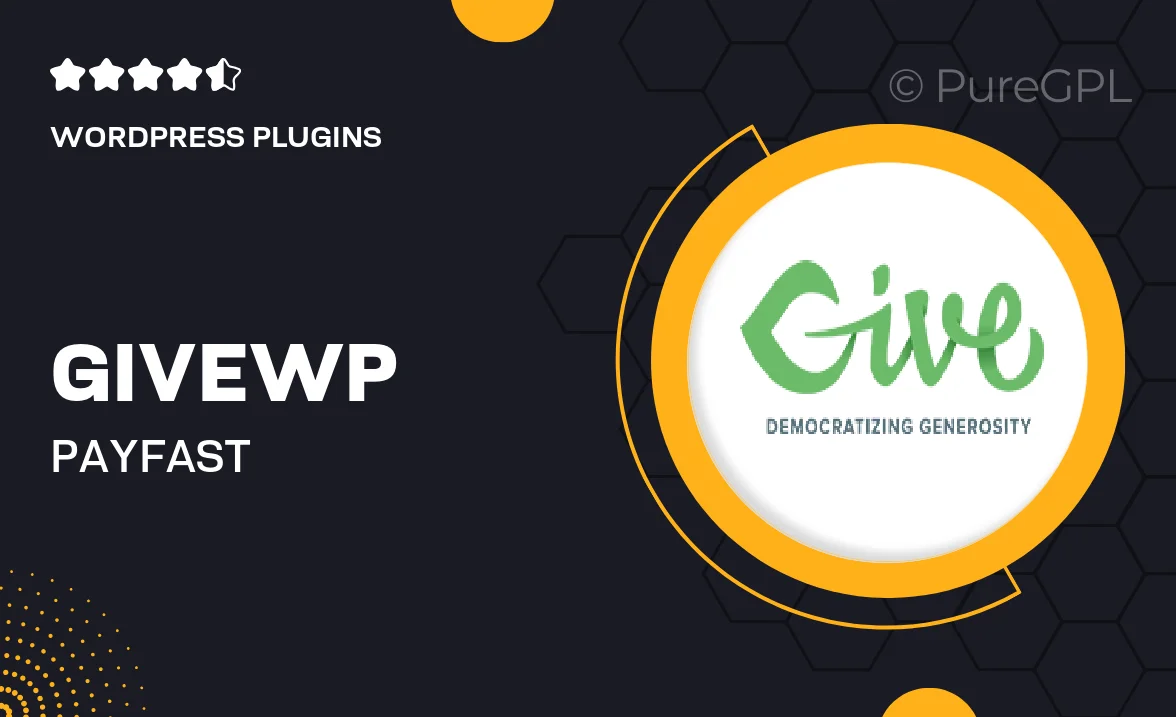
Single Purchase
Buy this product once and own it forever.
Membership
Unlock everything on the site for one low price.
Product Overview
GiveWP | PayFast is the perfect solution for non-profits and organizations looking to streamline their online donation process. This powerful plugin seamlessly integrates with the GiveWP platform, allowing you to accept payments via PayFast with ease. Whether you're running a charity campaign or a fundraising event, this tool simplifies transactions and enhances donor experience. Plus, its user-friendly interface makes it accessible for both beginners and seasoned webmasters alike. What makes it stand out is its ability to provide instant payment notifications, ensuring you never miss a donation. With robust security features, your donors can feel safe while contributing to your cause.
Key Features
- Seamless integration with the GiveWP donation plugin.
- Supports multiple payment options through PayFast.
- User-friendly setup process for quick deployment.
- Instant payment notifications keep you updated on donations.
- Robust security features to protect donor information.
- Customizable donation forms to match your brand.
- Responsive design ensures a smooth experience on all devices.
- Comprehensive reporting tools to track your fundraising efforts.
Installation & Usage Guide
What You'll Need
- After downloading from our website, first unzip the file. Inside, you may find extra items like templates or documentation. Make sure to use the correct plugin/theme file when installing.
Unzip the Plugin File
Find the plugin's .zip file on your computer. Right-click and extract its contents to a new folder.

Upload the Plugin Folder
Navigate to the wp-content/plugins folder on your website's side. Then, drag and drop the unzipped plugin folder from your computer into this directory.

Activate the Plugin
Finally, log in to your WordPress dashboard. Go to the Plugins menu. You should see your new plugin listed. Click Activate to finish the installation.

PureGPL ensures you have all the tools and support you need for seamless installations and updates!
For any installation or technical-related queries, Please contact via Live Chat or Support Ticket.