Givewp | Fee Recovery
Updated on: August 24, 2025
Version 2.3.6
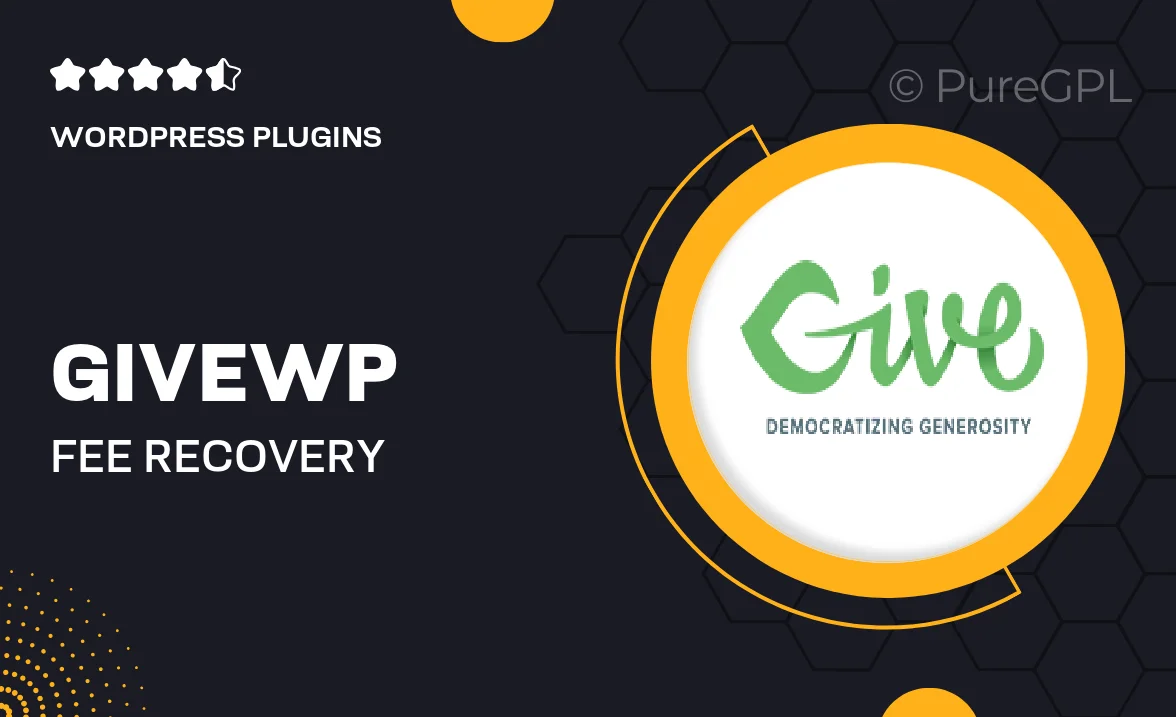
Single Purchase
Buy this product once and own it forever.
Membership
Unlock everything on the site for one low price.
Product Overview
GiveWP | Fee Recovery is a powerful add-on that ensures your nonprofit keeps every dollar donated. With this innovative tool, you can seamlessly recover transaction fees, allowing your organization to maximize its fundraising potential. Say goodbye to the worry of losing a portion of donations to processing fees. Plus, it’s easy to set up and integrates flawlessly with your existing GiveWP setup. What makes it stand out is its ability to enhance donor engagement by offering them the option to cover these fees during the donation process. Make every contribution count with GiveWP | Fee Recovery!
Key Features
- Effortlessly recover transaction fees from donations.
- Enhances donor experience by allowing fee coverage options.
- Seamless integration with your existing GiveWP setup.
- Customizable settings to fit your organization’s needs.
- Real-time reporting on recovered fees for transparency.
- User-friendly interface that simplifies management.
- Responsive support team ready to assist you.
- Compatible with various payment gateways.
Installation & Usage Guide
What You'll Need
- After downloading from our website, first unzip the file. Inside, you may find extra items like templates or documentation. Make sure to use the correct plugin/theme file when installing.
Unzip the Plugin File
Find the plugin's .zip file on your computer. Right-click and extract its contents to a new folder.

Upload the Plugin Folder
Navigate to the wp-content/plugins folder on your website's side. Then, drag and drop the unzipped plugin folder from your computer into this directory.

Activate the Plugin
Finally, log in to your WordPress dashboard. Go to the Plugins menu. You should see your new plugin listed. Click Activate to finish the installation.

PureGPL ensures you have all the tools and support you need for seamless installations and updates!
For any installation or technical-related queries, Please contact via Live Chat or Support Ticket.