Givewp | Email Reports
Updated on: March 24, 2024
Version 1.1.4
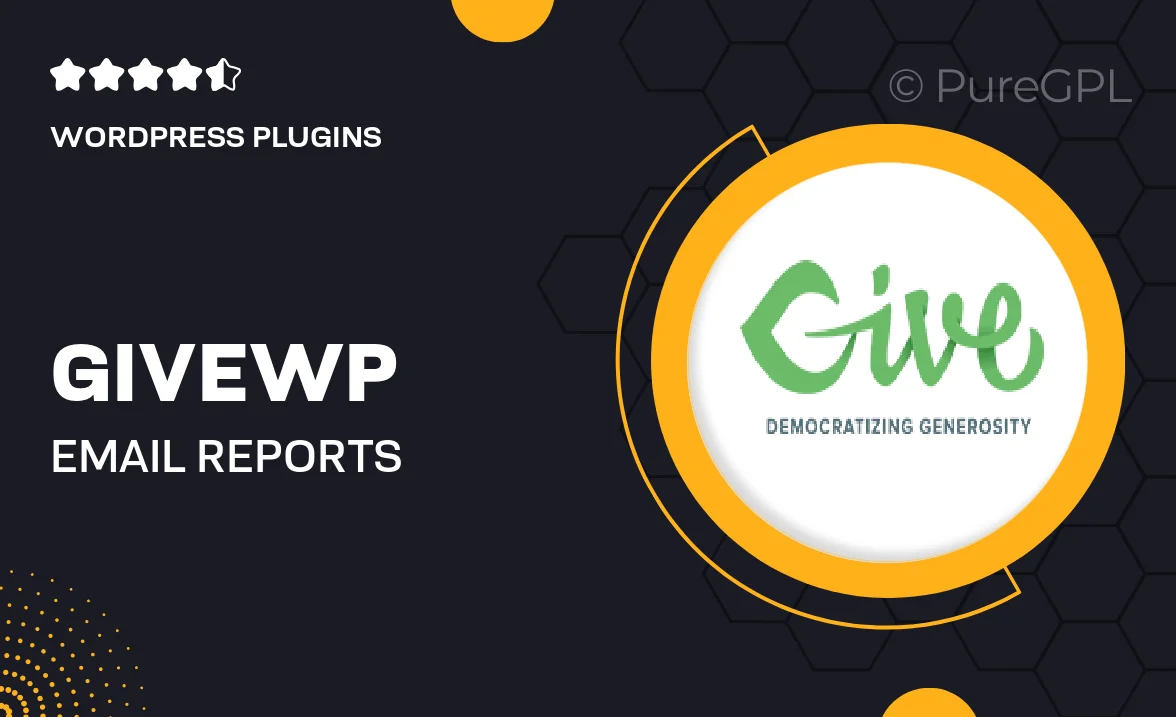
Single Purchase
Buy this product once and own it forever.
Membership
Unlock everything on the site for one low price.
Product Overview
GiveWP | Email Reports is the perfect solution for nonprofits and organizations wanting to keep track of their donations effortlessly. With this plugin, you can automate your reporting process, ensuring that you never miss a beat. It sends detailed email reports directly to your inbox, summarizing donation activity, donor engagement, and fundraising performance. Plus, you can customize the frequency of these reports to suit your needs. What makes it stand out is its user-friendly interface that requires no technical expertise to navigate. Stay informed and make data-driven decisions with ease!
Key Features
- Automated email reports for streamlined donation tracking.
- Customizable report frequency to fit your schedule.
- Detailed summaries of donation activity and donor engagement.
- User-friendly interface that’s easy to navigate.
- Real-time insights to help with fundraising strategies.
- Supports multiple currencies for global reach.
- Responsive design for access on any device.
- Integration with popular email marketing platforms.
Installation & Usage Guide
What You'll Need
- After downloading from our website, first unzip the file. Inside, you may find extra items like templates or documentation. Make sure to use the correct plugin/theme file when installing.
Unzip the Plugin File
Find the plugin's .zip file on your computer. Right-click and extract its contents to a new folder.

Upload the Plugin Folder
Navigate to the wp-content/plugins folder on your website's side. Then, drag and drop the unzipped plugin folder from your computer into this directory.

Activate the Plugin
Finally, log in to your WordPress dashboard. Go to the Plugins menu. You should see your new plugin listed. Click Activate to finish the installation.

PureGPL ensures you have all the tools and support you need for seamless installations and updates!
For any installation or technical-related queries, Please contact via Live Chat or Support Ticket.