Givewp | Annual Receipts
Updated on: September 13, 2025
Version 1.1.2
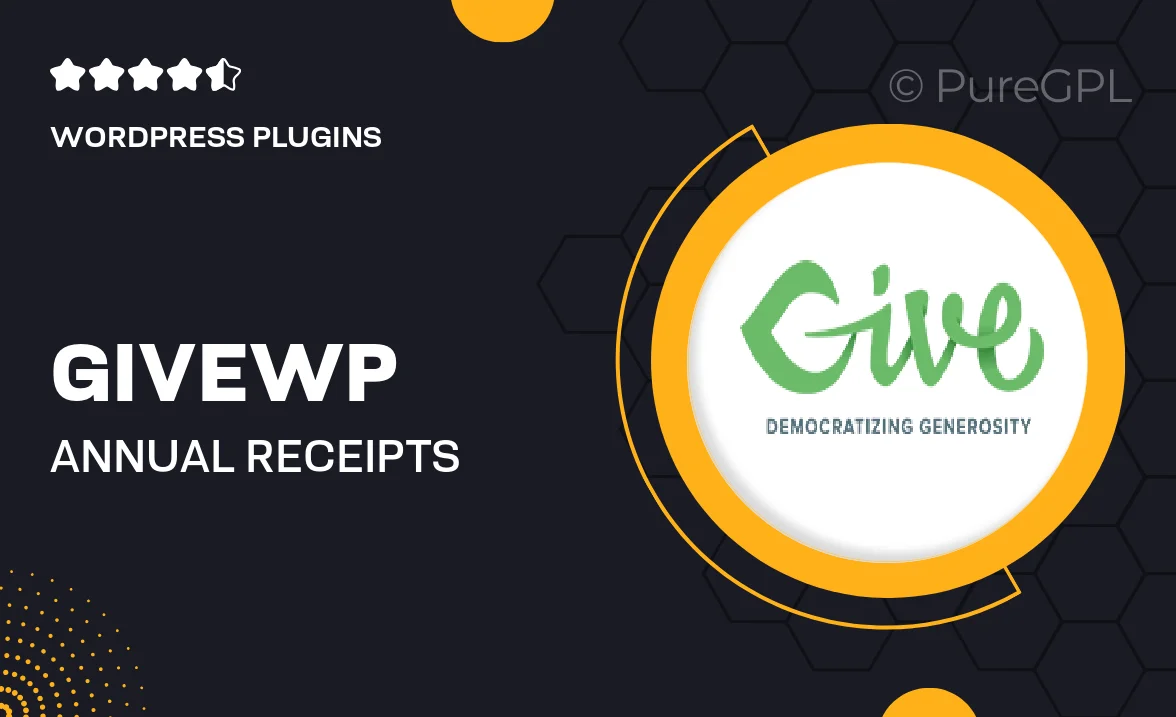
Single Purchase
Buy this product once and own it forever.
Membership
Unlock everything on the site for one low price.
Product Overview
GiveWP's Annual Receipts add-on is designed to simplify the process of generating and sending annual donation receipts to your supporters. With an intuitive interface, this tool allows you to automatically compile and distribute receipts at the end of the year, ensuring your donors have the necessary documentation for tax purposes. Plus, it helps you maintain a professional relationship with your supporters by keeping them informed and appreciated. What makes it stand out is its seamless integration with your existing GiveWP setup, making it an essential addition for any nonprofit organization looking to enhance donor engagement.
Key Features
- Automated annual receipt generation for hassle-free donor management.
- Customizable receipt templates to match your branding.
- Easy integration with existing GiveWP donation forms.
- Supports multiple donation types for comprehensive reporting.
- User-friendly dashboard for tracking sent receipts.
- Option to send receipts via email or download for offline use.
- Detailed reporting features to analyze donor contributions over the year.
- Responsive design that looks great on any device.
Installation & Usage Guide
What You'll Need
- After downloading from our website, first unzip the file. Inside, you may find extra items like templates or documentation. Make sure to use the correct plugin/theme file when installing.
Unzip the Plugin File
Find the plugin's .zip file on your computer. Right-click and extract its contents to a new folder.

Upload the Plugin Folder
Navigate to the wp-content/plugins folder on your website's side. Then, drag and drop the unzipped plugin folder from your computer into this directory.

Activate the Plugin
Finally, log in to your WordPress dashboard. Go to the Plugins menu. You should see your new plugin listed. Click Activate to finish the installation.

PureGPL ensures you have all the tools and support you need for seamless installations and updates!
For any installation or technical-related queries, Please contact via Live Chat or Support Ticket.