Givewp | AmeriCloud Payments
Updated on: March 24, 2024
Version 1.3.4
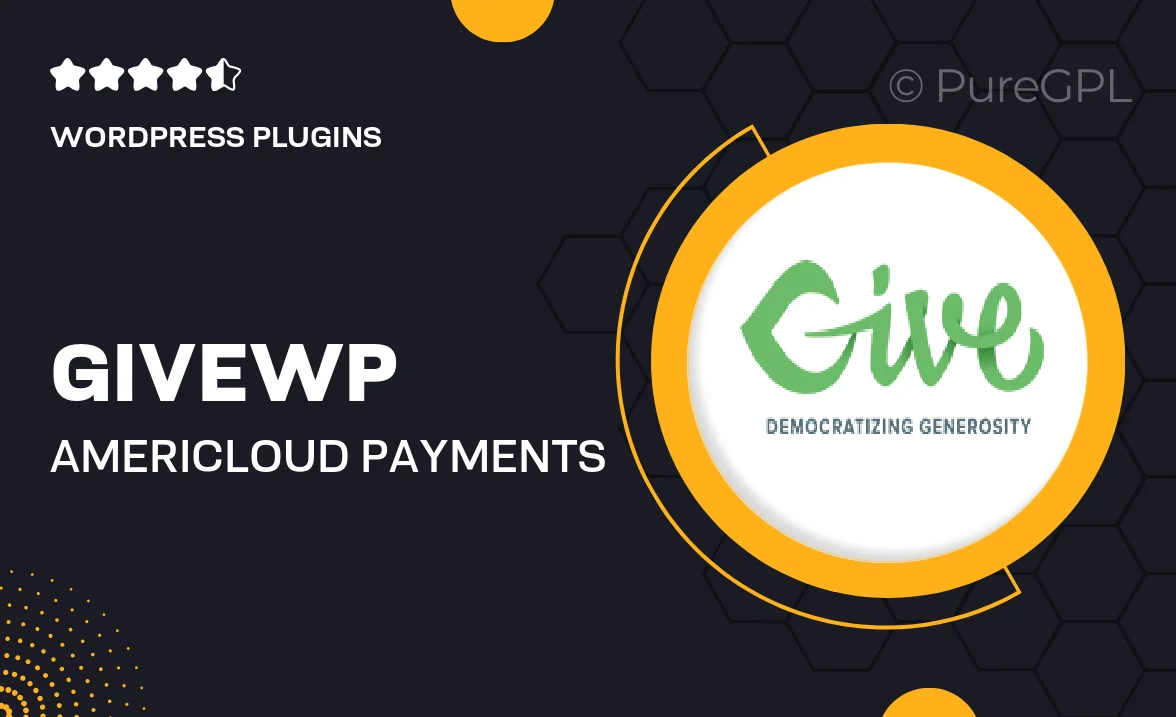
Single Purchase
Buy this product once and own it forever.
Membership
Unlock everything on the site for one low price.
Product Overview
GiveWP | AmeriCloud Payments is the perfect solution for nonprofits looking to streamline their donation process. This powerful WordPress plugin integrates seamlessly with GiveWP, enabling organizations to accept payments effortlessly through AmeriCloud. With its user-friendly interface, you can set up donation forms in minutes, ensuring a hassle-free experience for both you and your donors. Plus, the plugin supports multiple payment methods, allowing you to cater to a wider audience. Say goodbye to complicated payment systems and hello to a smoother fundraising journey.
Key Features
- Seamless integration with GiveWP for easy payment processing.
- Support for multiple payment options, enhancing donor flexibility.
- User-friendly interface for quick setup and management.
- Real-time transaction tracking to keep tabs on donations.
- Customizable donation forms to match your organization's branding.
- Secure transactions ensuring donor information is protected.
- Responsive design for optimal performance on all devices.
- Comprehensive support and documentation for troubleshooting.
Installation & Usage Guide
What You'll Need
- After downloading from our website, first unzip the file. Inside, you may find extra items like templates or documentation. Make sure to use the correct plugin/theme file when installing.
Unzip the Plugin File
Find the plugin's .zip file on your computer. Right-click and extract its contents to a new folder.

Upload the Plugin Folder
Navigate to the wp-content/plugins folder on your website's side. Then, drag and drop the unzipped plugin folder from your computer into this directory.

Activate the Plugin
Finally, log in to your WordPress dashboard. Go to the Plugins menu. You should see your new plugin listed. Click Activate to finish the installation.

PureGPL ensures you have all the tools and support you need for seamless installations and updates!
For any installation or technical-related queries, Please contact via Live Chat or Support Ticket.