GFChart | Business Reports for Gravity Forms
Updated on: October 30, 2025
Version 2.2.7
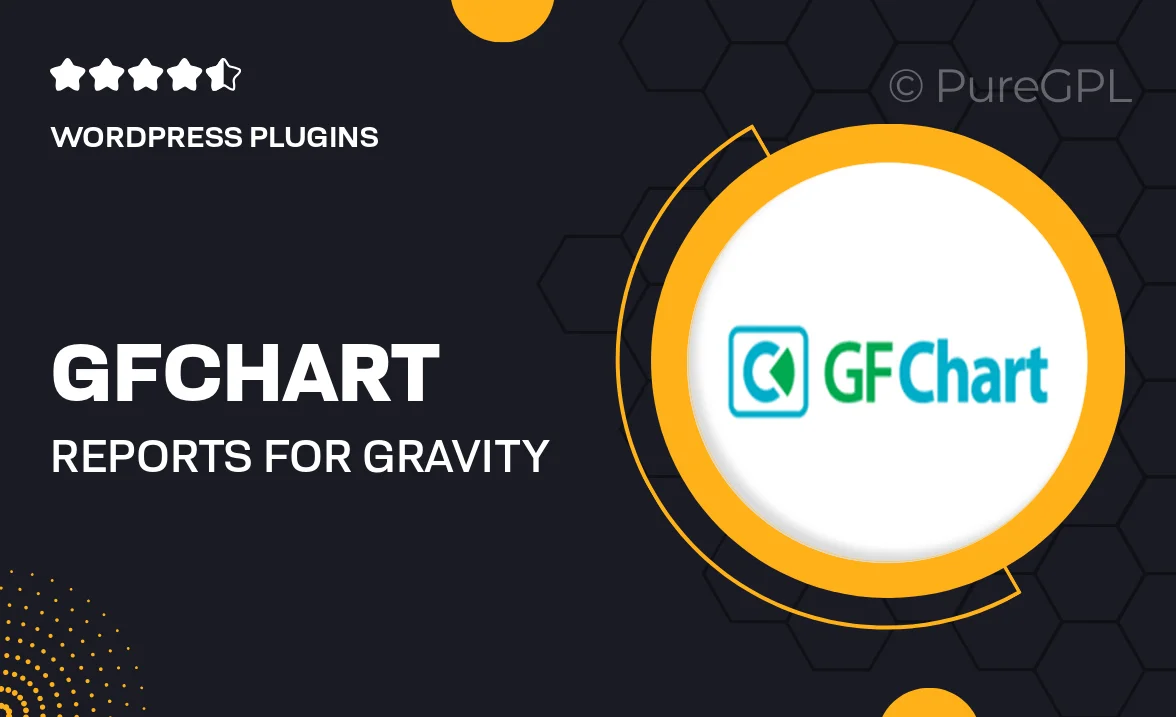
Single Purchase
Buy this product once and own it forever.
Membership
Unlock everything on the site for one low price.
Product Overview
GFChart is a powerful WordPress plugin designed to transform your Gravity Forms entries into visually stunning charts and graphs. Whether you’re managing survey results, event registrations, or any data collected through forms, GFChart makes it easy to visualize your information. With its intuitive interface, you can create dynamic reports that help you make informed decisions. Plus, the plugin is fully customizable, allowing you to tailor the appearance of your charts to fit your branding. What makes it stand out is its ability to handle complex data sets effortlessly, providing clear insights at a glance.
Key Features
- Create beautiful charts and graphs from your Gravity Forms data.
- Fully customizable chart styles to match your website’s branding.
- Supports multiple chart types, including bar, line, and pie charts.
- Real-time data visualization for immediate insights.
- Easy integration with existing Gravity Forms without extra setup.
- User-friendly interface, perfect for non-technical users.
- Export charts as images for reports or presentations.
- Responsive design ensures charts look great on all devices.
Installation & Usage Guide
What You'll Need
- After downloading from our website, first unzip the file. Inside, you may find extra items like templates or documentation. Make sure to use the correct plugin/theme file when installing.
Unzip the Plugin File
Find the plugin's .zip file on your computer. Right-click and extract its contents to a new folder.

Upload the Plugin Folder
Navigate to the wp-content/plugins folder on your website's side. Then, drag and drop the unzipped plugin folder from your computer into this directory.

Activate the Plugin
Finally, log in to your WordPress dashboard. Go to the Plugins menu. You should see your new plugin listed. Click Activate to finish the installation.

PureGPL ensures you have all the tools and support you need for seamless installations and updates!
For any installation or technical-related queries, Please contact via Live Chat or Support Ticket.