GFChart | GravityView Add-On
Updated on: October 23, 2024
Version 0.10.3
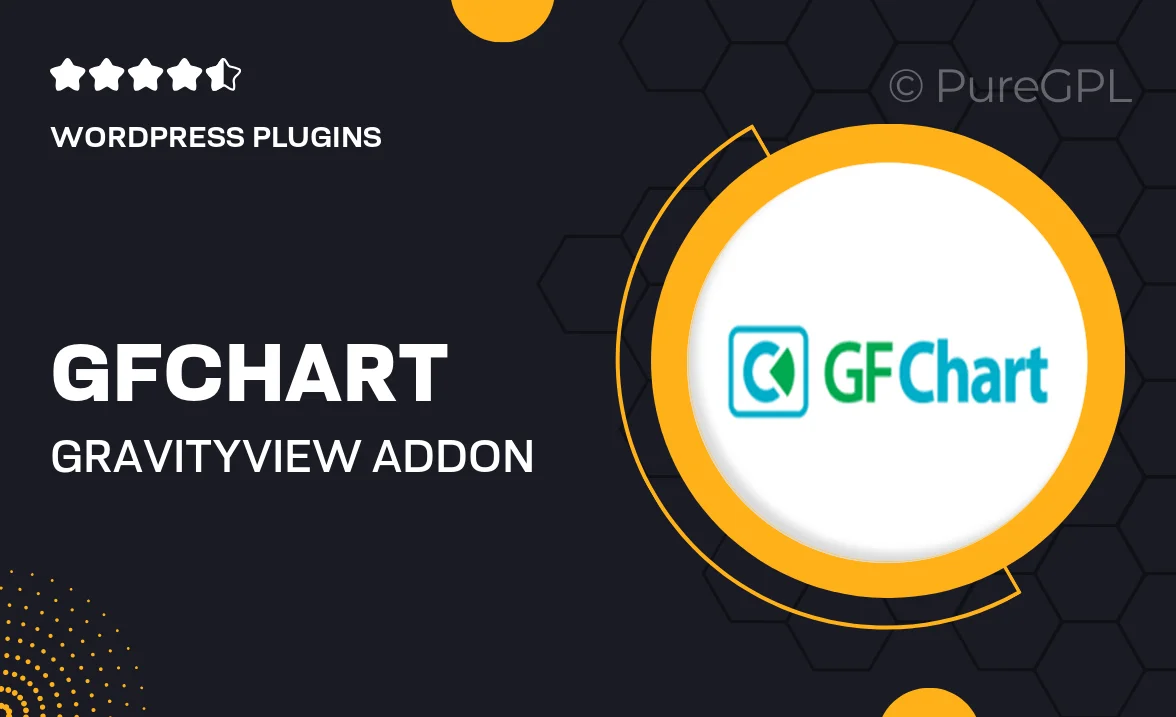
Single Purchase
Buy this product once and own it forever.
Membership
Unlock everything on the site for one low price.
Product Overview
GFChart is a powerful add-on for GravityView that transforms your data into visually appealing charts and graphs. With its user-friendly interface, you can easily create dynamic visualizations from your Gravity Forms entries. Whether you're looking to display survey results, sales data, or any other form submissions, GFChart makes it simple and efficient. Plus, it offers a variety of chart types to suit your needs, ensuring your data is presented in the most effective way. What makes it stand out is its seamless integration with GravityView, allowing for a smooth user experience.
Key Features
- Create stunning charts and graphs from Gravity Forms entries.
- Choose from a variety of chart types, including bar, line, and pie charts.
- Intuitive drag-and-drop interface for easy chart customization.
- Real-time updates as new form entries are submitted.
- Responsive design ensures charts look great on all devices.
- Advanced filtering options to display specific data sets.
- Compatible with other GravityView features for enhanced functionality.
- Easy integration with existing Gravity Forms for quick setup.
Installation & Usage Guide
What You'll Need
- After downloading from our website, first unzip the file. Inside, you may find extra items like templates or documentation. Make sure to use the correct plugin/theme file when installing.
Unzip the Plugin File
Find the plugin's .zip file on your computer. Right-click and extract its contents to a new folder.

Upload the Plugin Folder
Navigate to the wp-content/plugins folder on your website's side. Then, drag and drop the unzipped plugin folder from your computer into this directory.

Activate the Plugin
Finally, log in to your WordPress dashboard. Go to the Plugins menu. You should see your new plugin listed. Click Activate to finish the installation.

PureGPL ensures you have all the tools and support you need for seamless installations and updates!
For any installation or technical-related queries, Please contact via Live Chat or Support Ticket.