GFChart | DIY Bar Chart Add-On
Updated on: October 23, 2024
Version 0.3
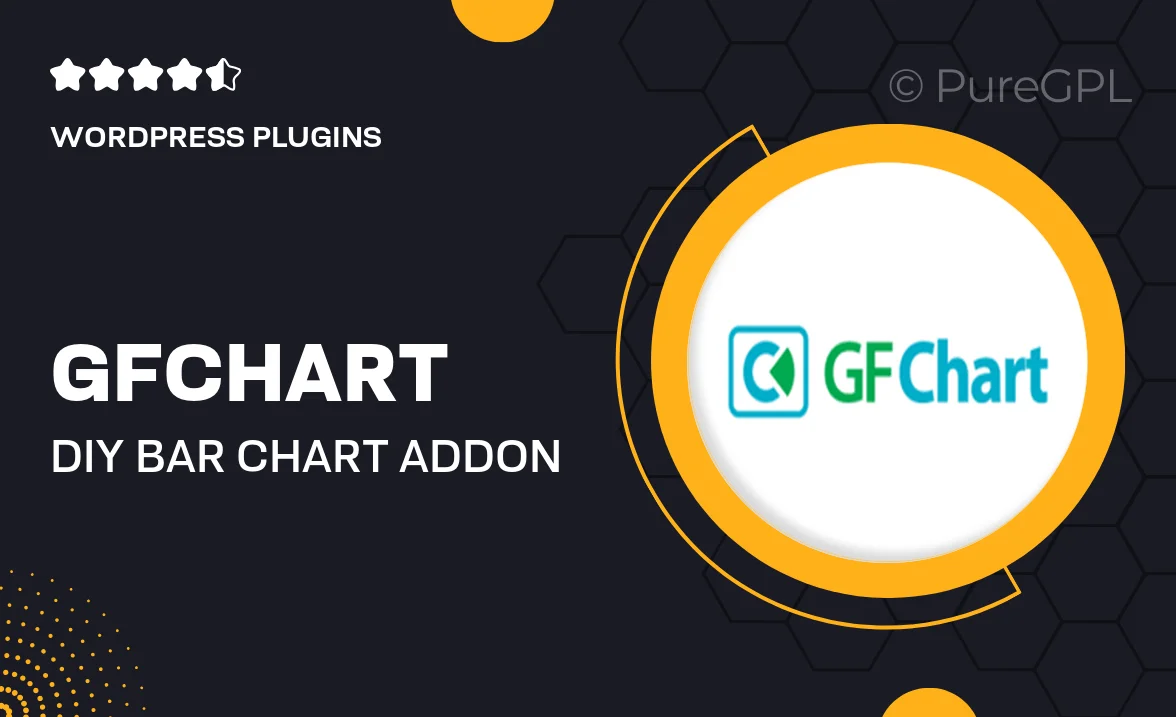
Single Purchase
Buy this product once and own it forever.
Membership
Unlock everything on the site for one low price.
Product Overview
Transform your data visualization with GFChart, the DIY bar chart add-on designed specifically for Gravity Forms. This intuitive tool allows you to create stunning bar charts effortlessly, making it easy to present your data in a visually appealing way. Whether you're showcasing survey results, sales figures, or any kind of numerical data, GFChart simplifies the process. Plus, with its user-friendly interface, you don’t need to be a coding expert to get started. What makes it stand out is its flexibility; customize colors, labels, and more to match your brand's style. Elevate your presentations and reports with GFChart!
Key Features
- Easy-to-use interface for quick chart creation.
- Fully customizable colors and labels to fit your branding.
- Seamless integration with Gravity Forms for smooth data handling.
- Responsive design ensures charts look great on any device.
- Supports multiple data sources for versatile charting options.
- Real-time updates allow instant reflections of data changes.
- Export options available for easy sharing and reporting.
- Comprehensive documentation and support for user assistance.
Installation & Usage Guide
What You'll Need
- After downloading from our website, first unzip the file. Inside, you may find extra items like templates or documentation. Make sure to use the correct plugin/theme file when installing.
Unzip the Plugin File
Find the plugin's .zip file on your computer. Right-click and extract its contents to a new folder.

Upload the Plugin Folder
Navigate to the wp-content/plugins folder on your website's side. Then, drag and drop the unzipped plugin folder from your computer into this directory.

Activate the Plugin
Finally, log in to your WordPress dashboard. Go to the Plugins menu. You should see your new plugin listed. Click Activate to finish the installation.

PureGPL ensures you have all the tools and support you need for seamless installations and updates!
For any installation or technical-related queries, Please contact via Live Chat or Support Ticket.