GeoDirectory Custom Post Types
Updated on: August 6, 2025
Version 2.3.12
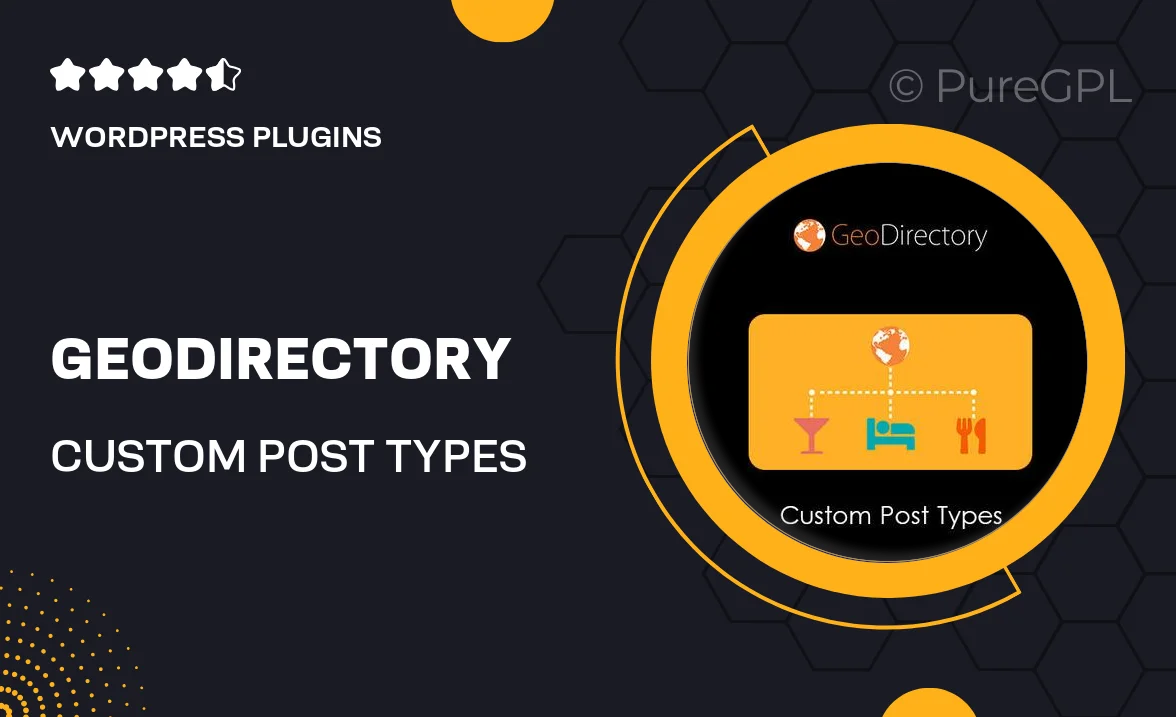
Single Purchase
Buy this product once and own it forever.
Membership
Unlock everything on the site for one low price.
Product Overview
Unlock the true potential of your GeoDirectory site with the Custom Post Types add-on. This powerful tool allows you to create unique listings tailored to your business needs, enhancing user experience while providing flexibility in how you present your content. Whether you’re showcasing properties, events, or any other type of listings, this add-on makes it easy to customize and manage. Plus, the user-friendly interface means you won’t need to be a tech expert to get started. What makes it stand out is its seamless integration with GeoDirectory, ensuring you can expand your site’s capabilities without hassle.
Key Features
- Create unlimited custom post types for various listings.
- Seamless integration with existing GeoDirectory functionalities.
- User-friendly interface for easy post management.
- Customizable fields and attributes to suit your needs.
- Enhanced search and filter options for better user navigation.
- Responsive design to ensure optimal viewing on all devices.
- Supports custom taxonomies for better content organization.
- Regular updates to keep your site running smoothly.
Installation & Usage Guide
What You'll Need
- After downloading from our website, first unzip the file. Inside, you may find extra items like templates or documentation. Make sure to use the correct plugin/theme file when installing.
Unzip the Plugin File
Find the plugin's .zip file on your computer. Right-click and extract its contents to a new folder.

Upload the Plugin Folder
Navigate to the wp-content/plugins folder on your website's side. Then, drag and drop the unzipped plugin folder from your computer into this directory.

Activate the Plugin
Finally, log in to your WordPress dashboard. Go to the Plugins menu. You should see your new plugin listed. Click Activate to finish the installation.

PureGPL ensures you have all the tools and support you need for seamless installations and updates!
For any installation or technical-related queries, Please contact via Live Chat or Support Ticket.