GeoDirectory Compare Listings
Updated on: August 22, 2025
Version 2.2.3
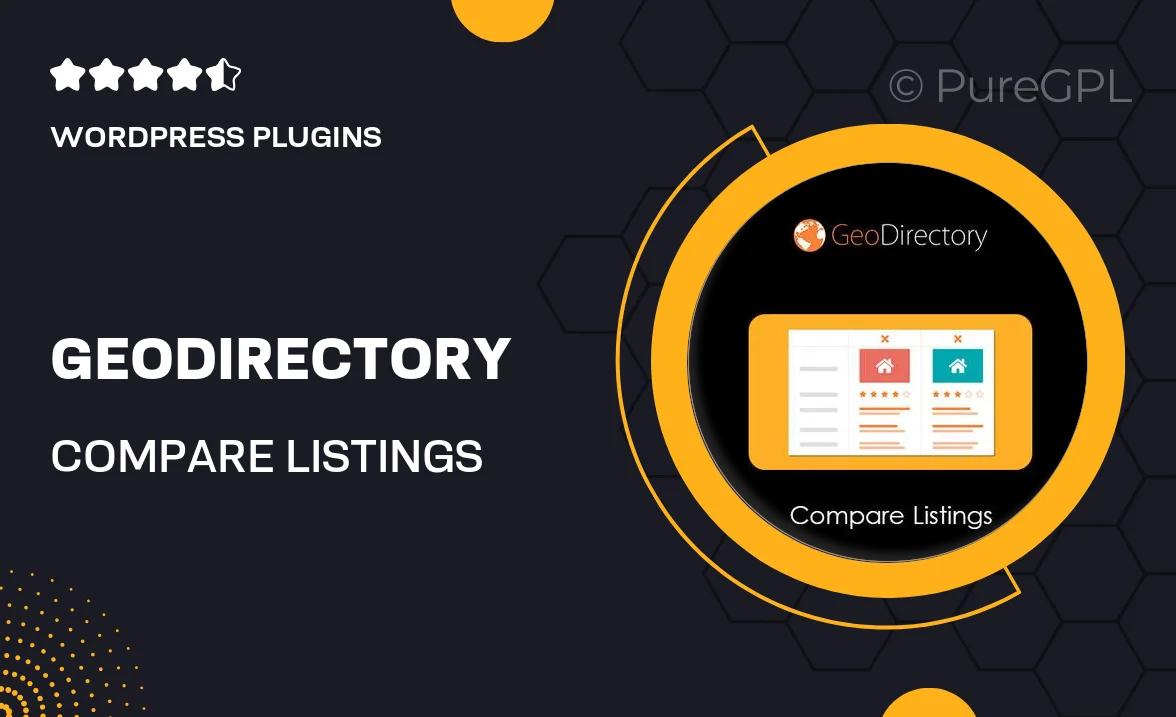
Single Purchase
Buy this product once and own it forever.
Membership
Unlock everything on the site for one low price.
Product Overview
GeoDirectory Compare Listings is an innovative WordPress plugin designed to enhance your directory site by allowing users to effortlessly compare multiple listings side by side. This feature empowers visitors to make informed decisions by highlighting the differences in services, prices, and features. The intuitive interface ensures that users can easily navigate and understand the comparisons. Plus, it seamlessly integrates with your existing GeoDirectory setup, ensuring a smooth experience for both you and your users. With this plugin, you can boost engagement and provide added value to your directory, setting your site apart from the competition.
Key Features
- Side-by-side comparison for easy decision-making.
- User-friendly interface that enhances visitor experience.
- Seamless integration with existing GeoDirectory listings.
- Customizable comparison fields to fit your directory's needs.
- Responsive design ensuring compatibility across devices.
- Boosts user engagement and site retention.
- Easy setup with no coding required.
- Regular updates and support to ensure smooth functionality.
Installation & Usage Guide
What You'll Need
- After downloading from our website, first unzip the file. Inside, you may find extra items like templates or documentation. Make sure to use the correct plugin/theme file when installing.
Unzip the Plugin File
Find the plugin's .zip file on your computer. Right-click and extract its contents to a new folder.

Upload the Plugin Folder
Navigate to the wp-content/plugins folder on your website's side. Then, drag and drop the unzipped plugin folder from your computer into this directory.

Activate the Plugin
Finally, log in to your WordPress dashboard. Go to the Plugins menu. You should see your new plugin listed. Click Activate to finish the installation.

PureGPL ensures you have all the tools and support you need for seamless installations and updates!
For any installation or technical-related queries, Please contact via Live Chat or Support Ticket.