Gamipress | WooCommerce Partial Payments
Updated on: September 7, 2025
Version 1.2.4
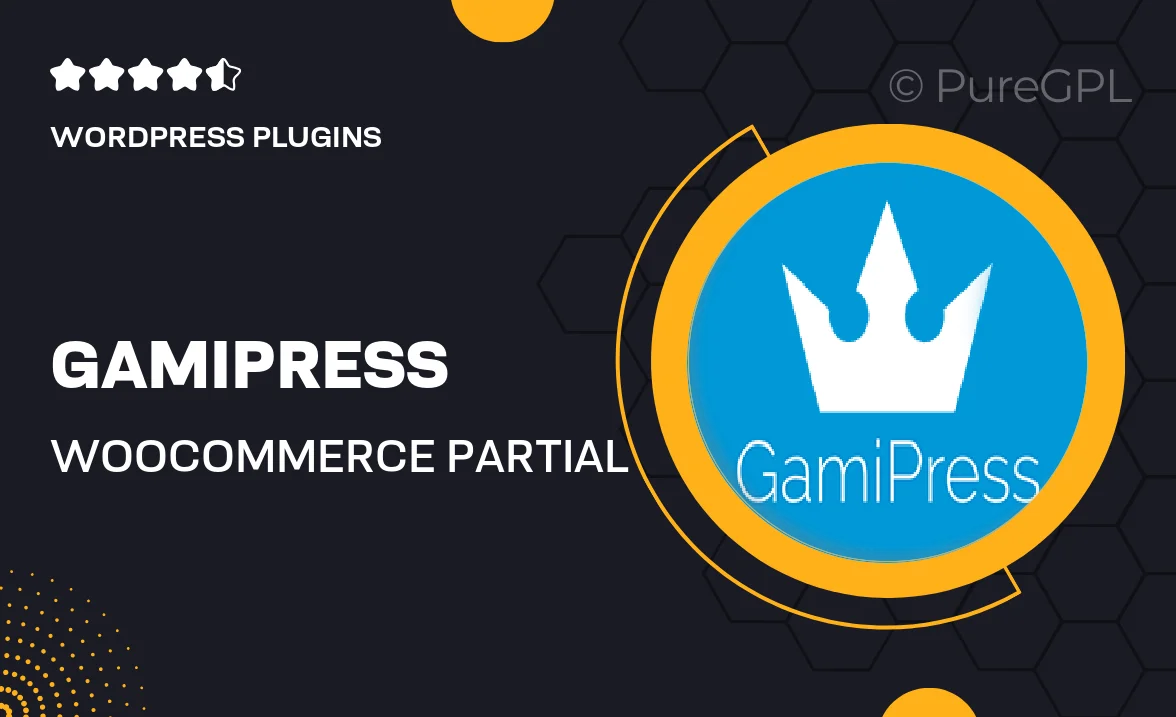
Single Purchase
Buy this product once and own it forever.
Membership
Unlock everything on the site for one low price.
Product Overview
Gamipress | WooCommerce Partial Payments is a powerful extension designed to enhance your online store's payment flexibility. With this plugin, you can allow customers to make partial payments for their purchases, making it easier for them to commit to larger items or services. This feature not only improves customer satisfaction but also boosts your sales potential. Plus, the setup is straightforward, letting you focus on what really matters—growing your business. What makes it stand out is its seamless integration with WooCommerce, ensuring a smooth checkout experience for your clients.
Key Features
- Enable partial payments on any WooCommerce product.
- Flexible payment plans tailored to your business needs.
- Customizable payment schedules to suit your customers.
- Clear payment tracking for both customers and store owners.
- Seamless integration with existing WooCommerce setup.
- User-friendly interface for managing payment options.
- Boosts customer loyalty by offering flexible payment solutions.
- Supports multiple currencies for international sales.
Installation & Usage Guide
What You'll Need
- After downloading from our website, first unzip the file. Inside, you may find extra items like templates or documentation. Make sure to use the correct plugin/theme file when installing.
Unzip the Plugin File
Find the plugin's .zip file on your computer. Right-click and extract its contents to a new folder.

Upload the Plugin Folder
Navigate to the wp-content/plugins folder on your website's side. Then, drag and drop the unzipped plugin folder from your computer into this directory.

Activate the Plugin
Finally, log in to your WordPress dashboard. Go to the Plugins menu. You should see your new plugin listed. Click Activate to finish the installation.

PureGPL ensures you have all the tools and support you need for seamless installations and updates!
For any installation or technical-related queries, Please contact via Live Chat or Support Ticket.