Gamipress | Restrict Unlock
Updated on: December 9, 2025
Version 1.1.1
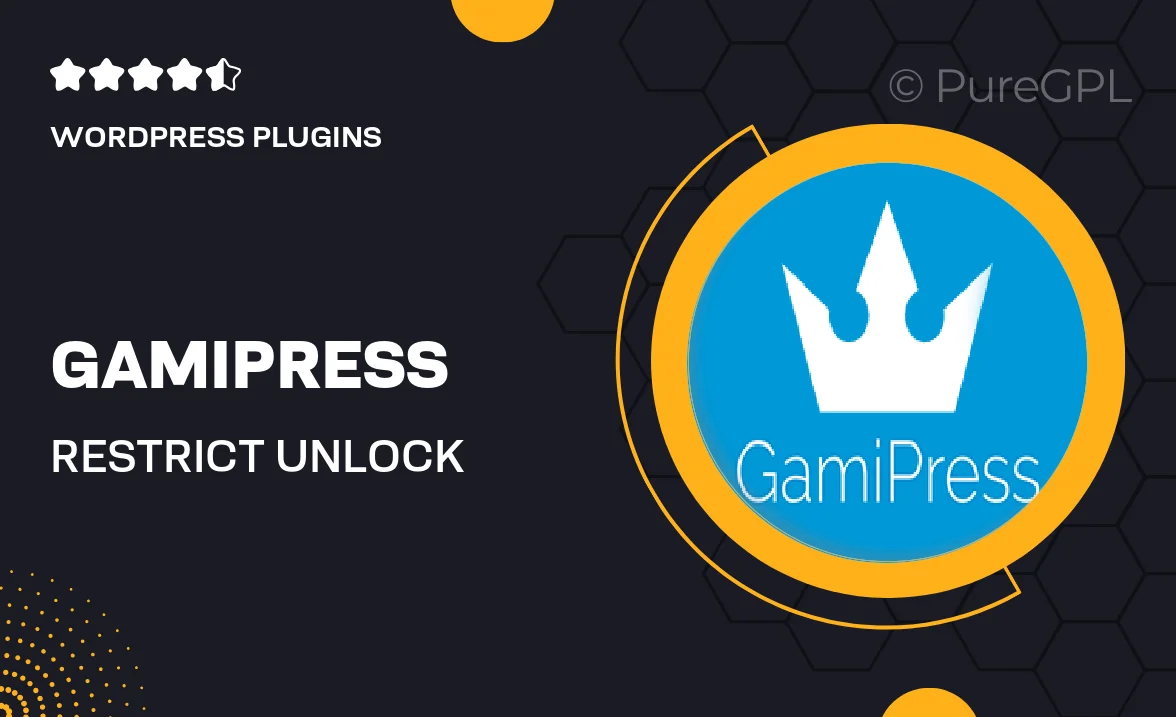
Single Purchase
Buy this product once and own it forever.
Membership
Unlock everything on the site for one low price.
Product Overview
Unlock the full potential of your GamiPress experience with the Restrict Unlock add-on. This powerful tool allows you to manage and control access to your achievements, ranks, and rewards based on specific conditions. Whether you want to limit content to certain users or create exclusive challenges, Restrict Unlock provides the flexibility you need. Plus, its user-friendly interface makes it easy to set up and customize. What makes it stand out is its seamless integration with existing GamiPress features, ensuring a smooth experience for both you and your users.
Key Features
- Set conditions for unlocking achievements and rewards based on user roles.
- Integrate with other GamiPress add-ons for a comprehensive gamification strategy.
- Customize messages for users who don’t meet unlocking criteria.
- Simple, intuitive setup process that requires no coding skills.
- Real-time tracking of user progress towards unlocking goals.
- Responsive design that works on all devices, ensuring accessibility.
- Regular updates and support to keep your gamification features running smoothly.
Installation & Usage Guide
What You'll Need
- After downloading from our website, first unzip the file. Inside, you may find extra items like templates or documentation. Make sure to use the correct plugin/theme file when installing.
Unzip the Plugin File
Find the plugin's .zip file on your computer. Right-click and extract its contents to a new folder.

Upload the Plugin Folder
Navigate to the wp-content/plugins folder on your website's side. Then, drag and drop the unzipped plugin folder from your computer into this directory.

Activate the Plugin
Finally, log in to your WordPress dashboard. Go to the Plugins menu. You should see your new plugin listed. Click Activate to finish the installation.

PureGPL ensures you have all the tools and support you need for seamless installations and updates!
For any installation or technical-related queries, Please contact via Live Chat or Support Ticket.