GamiPress Progress Map
Updated on: February 19, 2025
Version 1.1.5
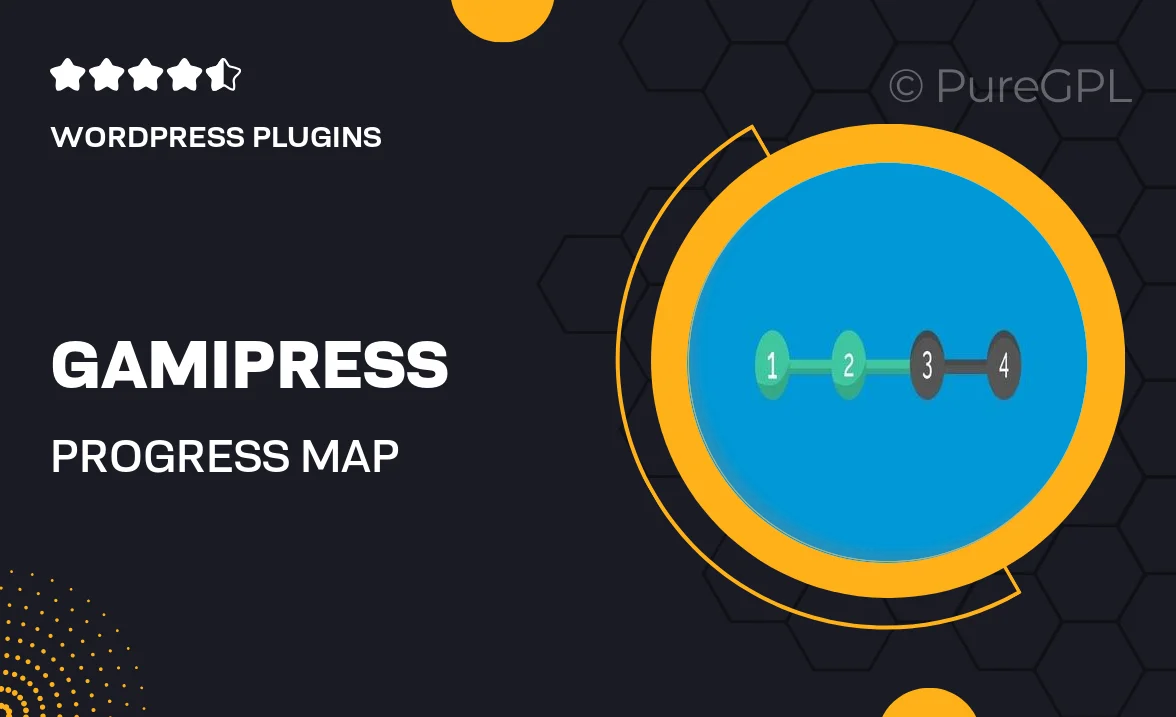
Single Purchase
Buy this product once and own it forever.
Membership
Unlock everything on the site for one low price.
Product Overview
GamiPress Progress Map is an intuitive WordPress plugin designed to enhance user engagement through a visually appealing progress tracking system. With its user-friendly interface, you can easily showcase milestones, achievements, and progress for your users. This plugin not only motivates users to reach their goals but also adds an interactive element to your site. Imagine having a dynamic map that visually represents user achievements, making their journey more rewarding. Plus, it seamlessly integrates with your existing GamiPress setup, providing a comprehensive solution for gamification on your website.
Key Features
- Create stunning progress maps to visualize user achievements.
- Fully customizable designs to match your site's branding.
- Easy integration with GamiPress for a unified experience.
- Dynamic updates to reflect real-time user progress.
- Mobile-responsive design for optimal viewing on any device.
- Support for multiple progress types, including points and achievements.
- User-friendly settings to manage and configure maps effortlessly.
- Engaging animations to enhance user interaction and experience.
Installation & Usage Guide
What You'll Need
- After downloading from our website, first unzip the file. Inside, you may find extra items like templates or documentation. Make sure to use the correct plugin/theme file when installing.
Unzip the Plugin File
Find the plugin's .zip file on your computer. Right-click and extract its contents to a new folder.

Upload the Plugin Folder
Navigate to the wp-content/plugins folder on your website's side. Then, drag and drop the unzipped plugin folder from your computer into this directory.

Activate the Plugin
Finally, log in to your WordPress dashboard. Go to the Plugins menu. You should see your new plugin listed. Click Activate to finish the installation.

PureGPL ensures you have all the tools and support you need for seamless installations and updates!
For any installation or technical-related queries, Please contact via Live Chat or Support Ticket.