Gamipress | BuddyBoss Notifications
Updated on: September 13, 2025
Version 1.0.9
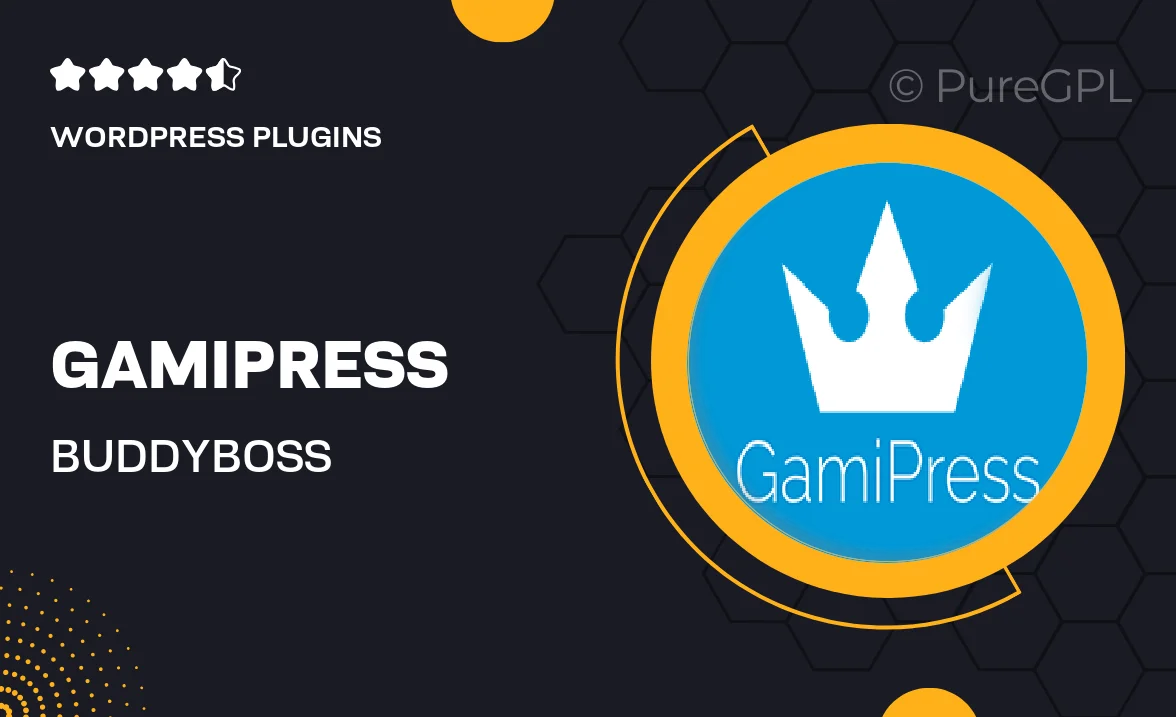
Single Purchase
Buy this product once and own it forever.
Membership
Unlock everything on the site for one low price.
Product Overview
Enhance your BuddyBoss community experience with Gamipress | BuddyBoss Notifications. This powerful integration allows you to send personalized notifications to your users, keeping them engaged and informed about their achievements and activities. Whether it’s a new badge, level-up, or other milestones, your users will receive timely updates right within their BuddyBoss platform. Plus, the easy-to-use interface ensures that setting up notifications is a breeze, allowing you to focus on building a thriving community.
Key Features
- Seamless integration with BuddyBoss for a unified experience.
- Customizable notifications for user achievements and activities.
- User-friendly settings panel for easy configuration.
- Supports multiple notification types, including badges and points.
- Boosts user engagement and retention through timely updates.
- Option to personalize messages for a more tailored experience.
- Compatible with other Gamipress add-ons for extended functionality.
- Responsive design ensures notifications look great on all devices.
Installation & Usage Guide
What You'll Need
- After downloading from our website, first unzip the file. Inside, you may find extra items like templates or documentation. Make sure to use the correct plugin/theme file when installing.
Unzip the Plugin File
Find the plugin's .zip file on your computer. Right-click and extract its contents to a new folder.

Upload the Plugin Folder
Navigate to the wp-content/plugins folder on your website's side. Then, drag and drop the unzipped plugin folder from your computer into this directory.

Activate the Plugin
Finally, log in to your WordPress dashboard. Go to the Plugins menu. You should see your new plugin listed. Click Activate to finish the installation.

PureGPL ensures you have all the tools and support you need for seamless installations and updates!
For any installation or technical-related queries, Please contact via Live Chat or Support Ticket.