Galerie – Tabbed Gallery for Elementor
Updated on: October 17, 2025
Version 1.0.7
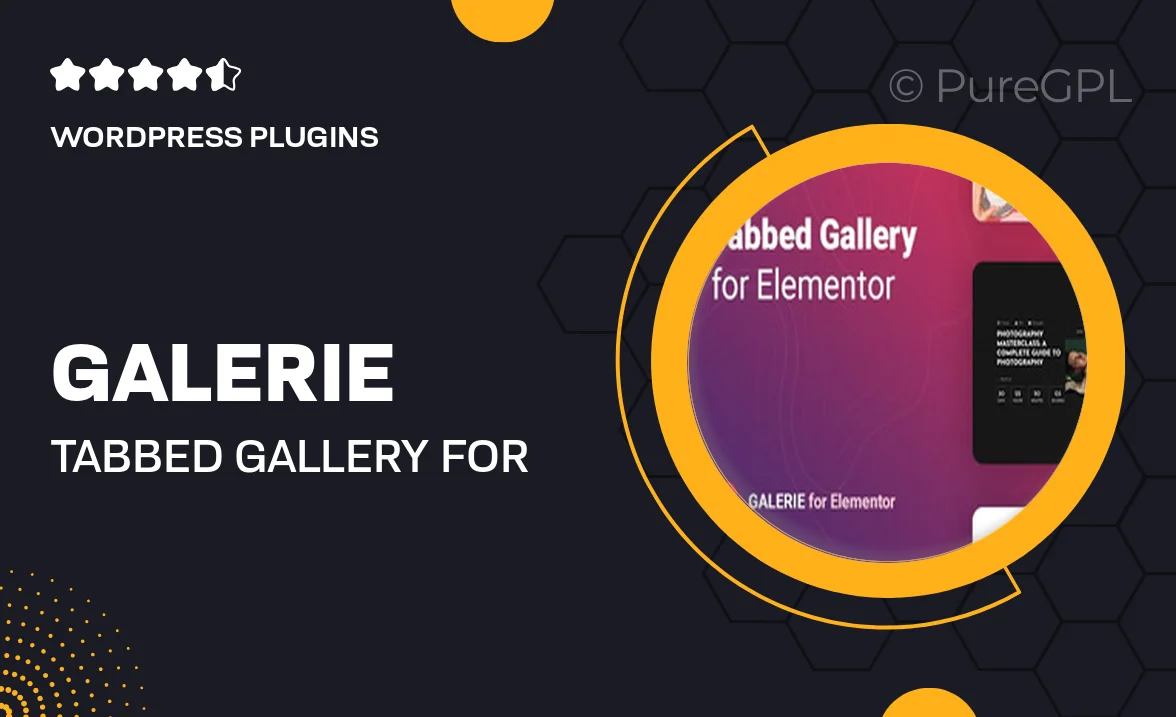
Single Purchase
Buy this product once and own it forever.
Membership
Unlock everything on the site for one low price.
Product Overview
Introducing Galerie, the perfect tabbed gallery solution for Elementor users. This plugin allows you to create stunning galleries that are not only visually appealing but also incredibly easy to navigate. With its clean design and intuitive interface, you can showcase your images in a way that keeps your visitors engaged. Plus, Galerie is fully responsive, ensuring a seamless experience on any device. Whether you're a photographer, artist, or business owner, this plugin will elevate your website’s visual storytelling.
Key Features
- Effortless tabbed navigation for a clean and organized display.
- Fully responsive design to ensure optimal viewing on all devices.
- Customizable styles to match your brand identity.
- Drag-and-drop functionality for easy gallery setup.
- Multiple layout options to fit any design aesthetic.
- Lightbox integration for an enhanced viewing experience.
- SEO-friendly structure to improve your site’s visibility.
- Regular updates and dedicated support for peace of mind.
Installation & Usage Guide
What You'll Need
- After downloading from our website, first unzip the file. Inside, you may find extra items like templates or documentation. Make sure to use the correct plugin/theme file when installing.
Unzip the Plugin File
Find the plugin's .zip file on your computer. Right-click and extract its contents to a new folder.

Upload the Plugin Folder
Navigate to the wp-content/plugins folder on your website's side. Then, drag and drop the unzipped plugin folder from your computer into this directory.

Activate the Plugin
Finally, log in to your WordPress dashboard. Go to the Plugins menu. You should see your new plugin listed. Click Activate to finish the installation.

PureGPL ensures you have all the tools and support you need for seamless installations and updates!
For any installation or technical-related queries, Please contact via Live Chat or Support Ticket.