FunnelKit | Order Bumps – WooCommerce Checkout Offers
Updated on: March 9, 2025
Version 1.26.0
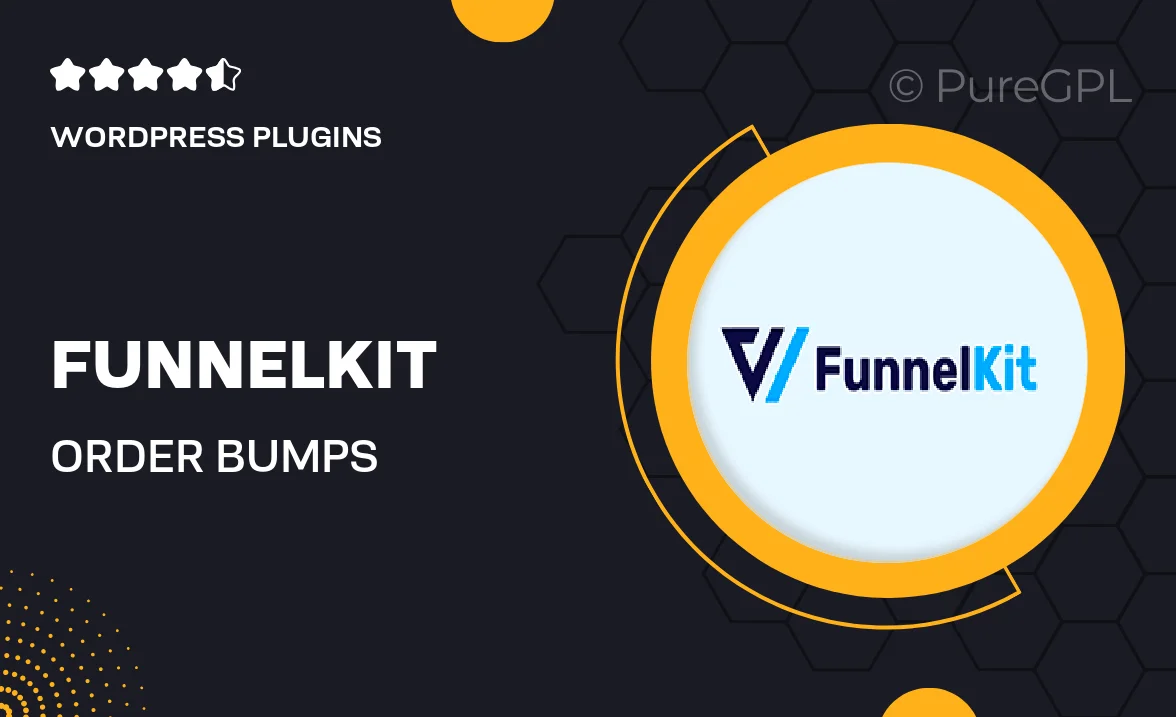
Single Purchase
Buy this product once and own it forever.
Membership
Unlock everything on the site for one low price.
Product Overview
FunnelKit | Order Bumps is a powerful WooCommerce extension designed to elevate your checkout process. With this plugin, you can easily add enticing order bumps to your WooCommerce store, encouraging customers to enhance their purchases without any hassle. It’s all about increasing your average order value while providing a seamless shopping experience. Plus, the user-friendly interface allows you to set up your offers in just a few clicks. What makes it stand out is its ability to customize offers based on customer behavior, ensuring that your suggestions are always relevant. Whether you're a seasoned eCommerce professional or just starting, FunnelKit's Order Bumps can significantly boost your sales.
Key Features
- Easy integration with WooCommerce for a hassle-free setup.
- Customizable order bump offers tailored to individual customers.
- Intuitive drag-and-drop interface for effortless design.
- Real-time analytics to track the performance of your offers.
- Mobile-responsive design ensuring a great experience on any device.
- Multiple display options to match your store's branding.
- Ability to create urgency with countdown timers on offers.
- Supports various payment gateways for flexibility.
Installation & Usage Guide
What You'll Need
- After downloading from our website, first unzip the file. Inside, you may find extra items like templates or documentation. Make sure to use the correct plugin/theme file when installing.
Unzip the Plugin File
Find the plugin's .zip file on your computer. Right-click and extract its contents to a new folder.

Upload the Plugin Folder
Navigate to the wp-content/plugins folder on your website's side. Then, drag and drop the unzipped plugin folder from your computer into this directory.

Activate the Plugin
Finally, log in to your WordPress dashboard. Go to the Plugins menu. You should see your new plugin listed. Click Activate to finish the installation.

PureGPL ensures you have all the tools and support you need for seamless installations and updates!
For any installation or technical-related queries, Please contact via Live Chat or Support Ticket.