Full Page Switch – With Side Menu – Addon For Visual Composer
Updated on: March 19, 2024
Version 1.1.1
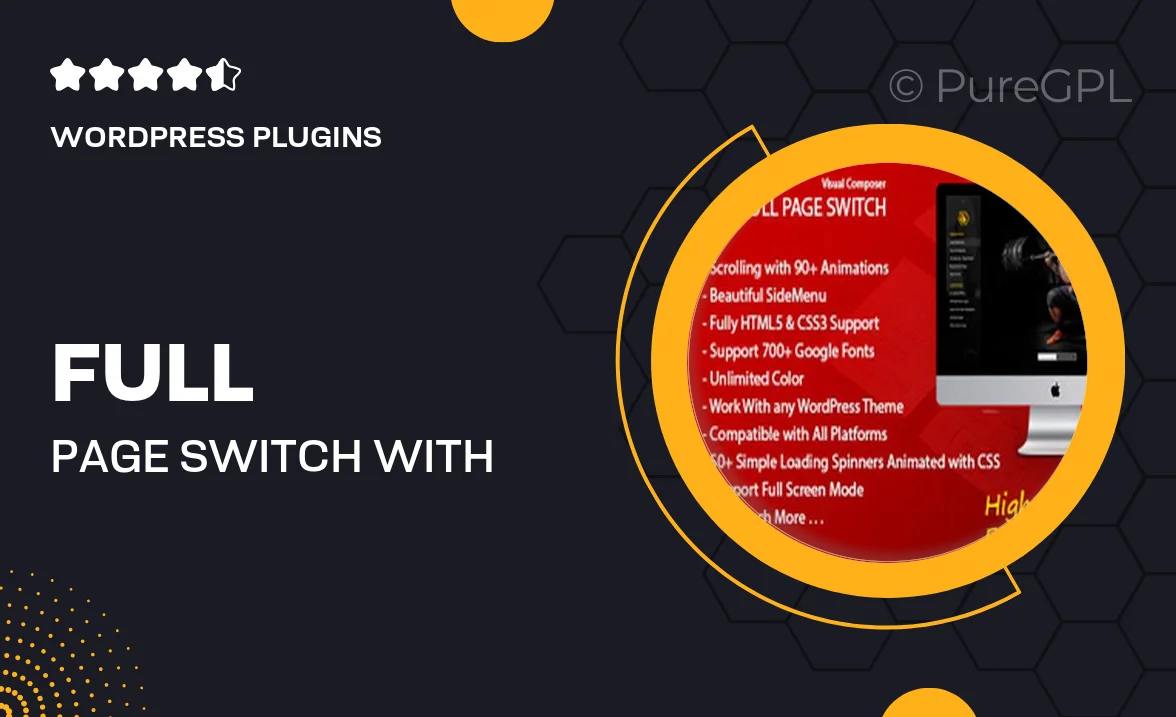
Single Purchase
Buy this product once and own it forever.
Membership
Unlock everything on the site for one low price.
Product Overview
Transform your website's layout with the Full Page Switch – With Side Menu addon for Visual Composer. This powerful tool allows you to create stunning full-page sections that are perfect for showcasing your content in a visually appealing way. With a sleek side menu for navigation, your visitors can easily explore different sections without losing the immersive experience. Plus, it’s designed with user-friendliness in mind, making it simple to integrate into your existing projects. What makes it stand out is its flexibility, allowing for customization to match your brand’s style.
Key Features
- Seamless integration with Visual Composer for easy setup.
- Full-page layout options to captivate your audience.
- Responsive design that looks great on all devices.
- Customizable side menu for intuitive navigation.
- Multiple transition effects to enhance user experience.
- Easy-to-use interface, perfect for both beginners and pros.
- Built-in support for various content types, including images and videos.
- Regular updates to ensure compatibility with the latest WordPress versions.
Installation & Usage Guide
What You'll Need
- After downloading from our website, first unzip the file. Inside, you may find extra items like templates or documentation. Make sure to use the correct plugin/theme file when installing.
Unzip the Plugin File
Find the plugin's .zip file on your computer. Right-click and extract its contents to a new folder.

Upload the Plugin Folder
Navigate to the wp-content/plugins folder on your website's side. Then, drag and drop the unzipped plugin folder from your computer into this directory.

Activate the Plugin
Finally, log in to your WordPress dashboard. Go to the Plugins menu. You should see your new plugin listed. Click Activate to finish the installation.

PureGPL ensures you have all the tools and support you need for seamless installations and updates!
For any installation or technical-related queries, Please contact via Live Chat or Support Ticket.