FS WooCommerce License Manager
Updated on: December 12, 2025
Version 7.0.8
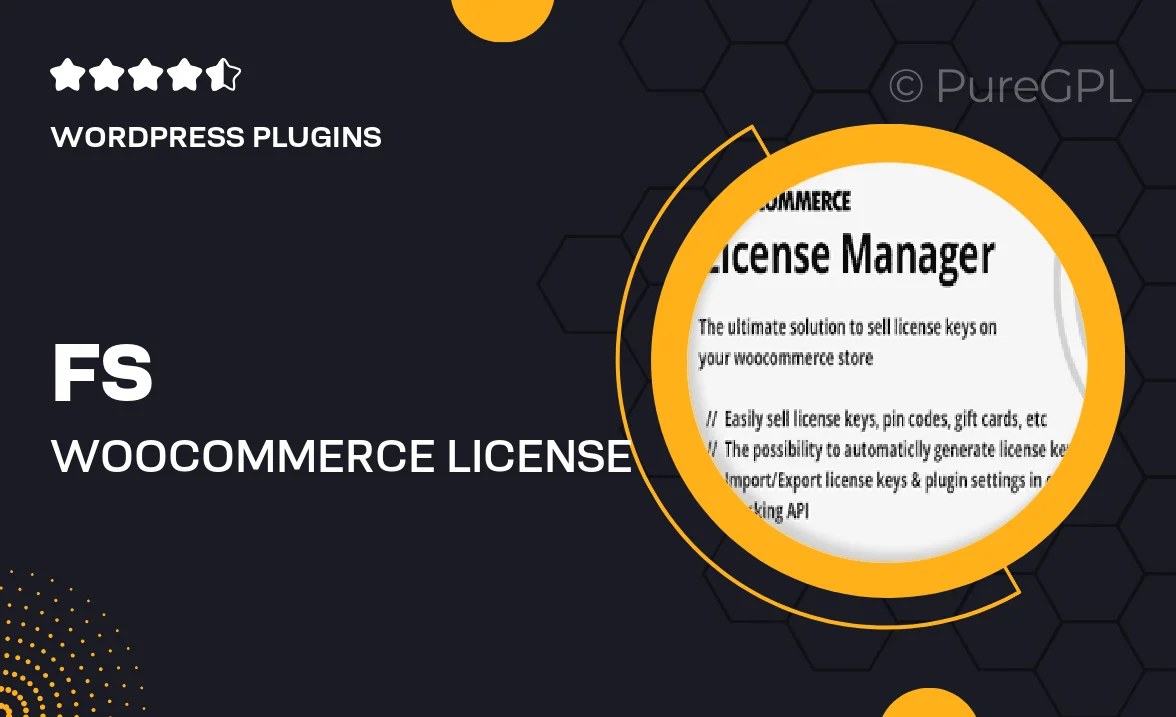
Single Purchase
Buy this product once and own it forever.
Membership
Unlock everything on the site for one low price.
Product Overview
FS WooCommerce License Manager is your ultimate solution for managing product licenses effortlessly. This powerful plugin integrates seamlessly with WooCommerce, allowing you to sell and manage software licenses or digital products with ease. With an intuitive interface, it simplifies the process of generating and distributing license keys, while also providing robust tracking features. Plus, it ensures that your customers can easily activate their purchases without any hassle. What makes it stand out is its flexibility and user-friendly design, making it suitable for both beginners and experienced developers alike.
Key Features
- Easy license key generation and distribution.
- Seamless integration with WooCommerce for a smooth shopping experience.
- Comprehensive tracking of license usage and activations.
- Customizable email notifications for license delivery.
- Support for various license types, including single-use and multi-use.
- User-friendly dashboard for managing licenses and orders.
- Robust security features to protect your digital products.
- Compatibility with popular WooCommerce extensions.
- Detailed documentation and support for easy setup.
Installation & Usage Guide
What You'll Need
- After downloading from our website, first unzip the file. Inside, you may find extra items like templates or documentation. Make sure to use the correct plugin/theme file when installing.
Unzip the Plugin File
Find the plugin's .zip file on your computer. Right-click and extract its contents to a new folder.

Upload the Plugin Folder
Navigate to the wp-content/plugins folder on your website's side. Then, drag and drop the unzipped plugin folder from your computer into this directory.

Activate the Plugin
Finally, log in to your WordPress dashboard. Go to the Plugins menu. You should see your new plugin listed. Click Activate to finish the installation.

PureGPL ensures you have all the tools and support you need for seamless installations and updates!
For any installation or technical-related queries, Please contact via Live Chat or Support Ticket.