Formidable forms | Stripe
Updated on: May 11, 2025
Version 3.1.7
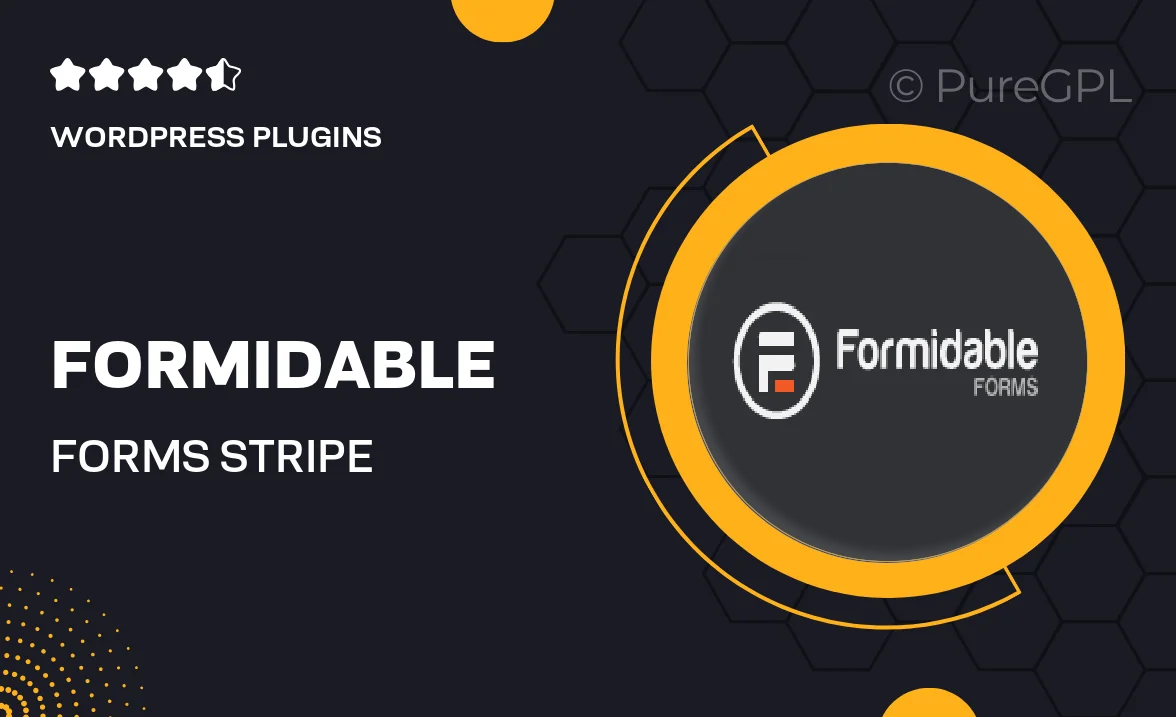
Single Purchase
Buy this product once and own it forever.
Membership
Unlock everything on the site for one low price.
Product Overview
Transform your WordPress site into a powerful payment processing hub with the Formidable Forms Stripe add-on. This seamless integration allows you to accept payments directly from your forms, making transactions smooth and efficient. Whether you're selling products, collecting donations, or offering subscriptions, handling payments has never been easier. Plus, the user-friendly interface ensures that you can set up payment forms in no time, even if you're not a tech expert. What makes it stand out is its flexibility to customize forms to suit your unique needs, all while keeping user experience at the forefront.
Key Features
- Easy integration with Stripe for hassle-free payments.
- Customizable forms to match your branding and style.
- Supports one-time payments, subscriptions, and donations.
- Real-time transaction processing ensures instant confirmations.
- Built-in security features to protect sensitive payment data.
- User-friendly setup with no coding required.
- Responsive design for seamless mobile transactions.
- Extensive documentation and customer support for assistance.
Installation & Usage Guide
What You'll Need
- After downloading from our website, first unzip the file. Inside, you may find extra items like templates or documentation. Make sure to use the correct plugin/theme file when installing.
Unzip the Plugin File
Find the plugin's .zip file on your computer. Right-click and extract its contents to a new folder.

Upload the Plugin Folder
Navigate to the wp-content/plugins folder on your website's side. Then, drag and drop the unzipped plugin folder from your computer into this directory.

Activate the Plugin
Finally, log in to your WordPress dashboard. Go to the Plugins menu. You should see your new plugin listed. Click Activate to finish the installation.

PureGPL ensures you have all the tools and support you need for seamless installations and updates!
For any installation or technical-related queries, Please contact via Live Chat or Support Ticket.