Formidable Forms – Cascading Locations
Updated on: December 18, 2023
Version 2.02
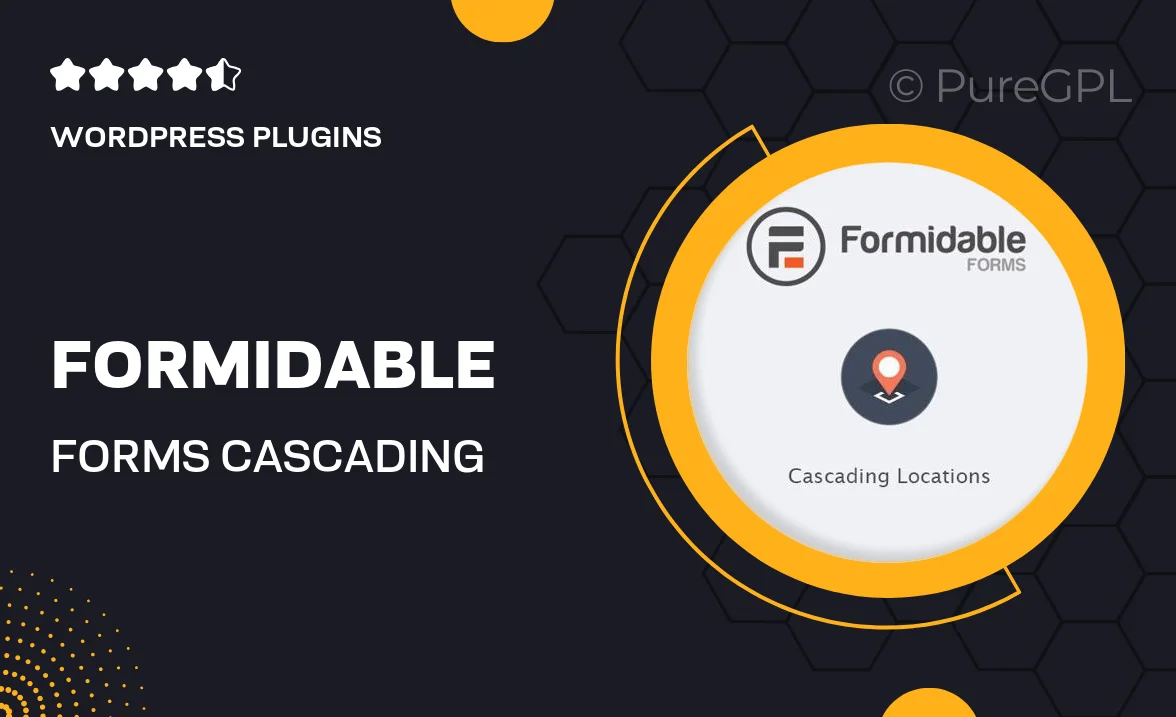
Single Purchase
Buy this product once and own it forever.
Membership
Unlock everything on the site for one low price.
Product Overview
Formidable Forms – Cascading Locations is a powerful add-on designed to enhance your forms with dynamic location selection capabilities. With this tool, users can easily select a location based on a hierarchy, such as country, state, and city, streamlining the form-filling process. This intuitive feature not only improves user experience but also ensures that you collect accurate location data. What makes it stand out is its seamless integration with Formidable Forms, allowing you to create complex forms without any coding knowledge. Plus, it's fully customizable, giving you the flexibility to match your site's design.
Key Features
- Dynamic cascading dropdowns for location selection
- Easy integration with existing Formidable Forms
- Customizable design options to fit your brand
- Supports multiple location levels: country, state, city
- User-friendly interface for effortless form creation
- Real-time updates to location data
- Mobile-responsive design for optimal user experience
- Compatible with various WordPress themes
Installation & Usage Guide
What You'll Need
- After downloading from our website, first unzip the file. Inside, you may find extra items like templates or documentation. Make sure to use the correct plugin/theme file when installing.
Unzip the Plugin File
Find the plugin's .zip file on your computer. Right-click and extract its contents to a new folder.

Upload the Plugin Folder
Navigate to the wp-content/plugins folder on your website's side. Then, drag and drop the unzipped plugin folder from your computer into this directory.

Activate the Plugin
Finally, log in to your WordPress dashboard. Go to the Plugins menu. You should see your new plugin listed. Click Activate to finish the installation.

PureGPL ensures you have all the tools and support you need for seamless installations and updates!
For any installation or technical-related queries, Please contact via Live Chat or Support Ticket.