ForGravity | Entry Automation FTP Extension
Updated on: December 14, 2023
Version 1.0
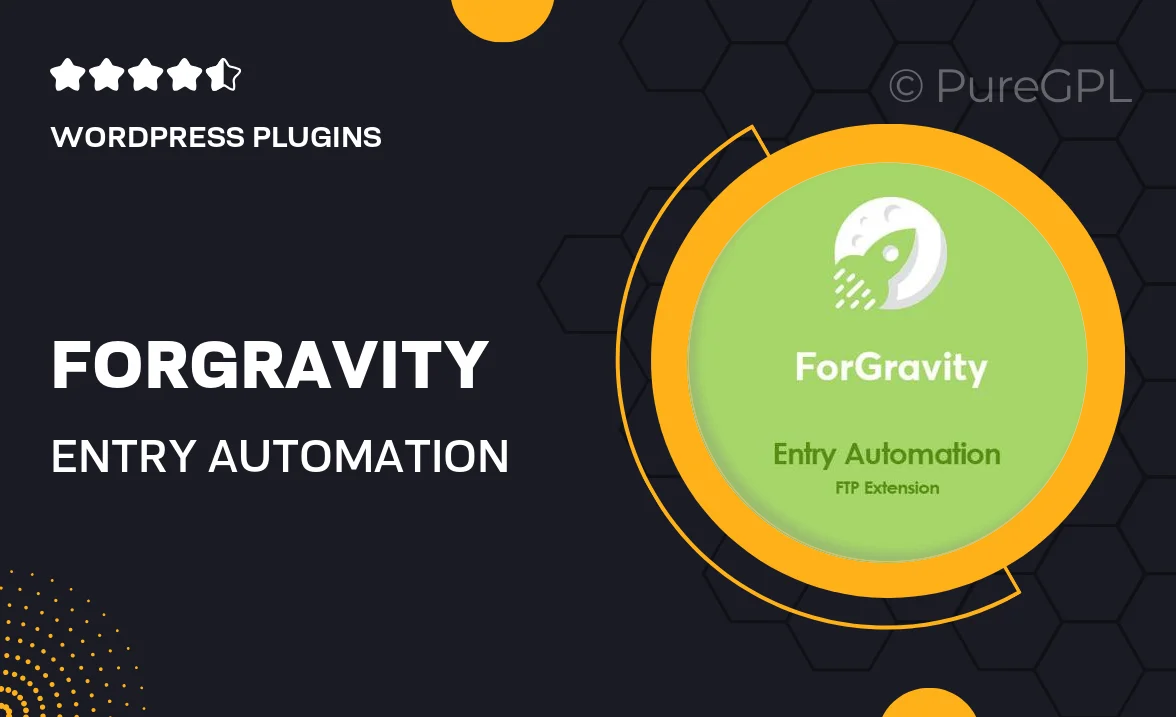
Single Purchase
Buy this product once and own it forever.
Membership
Unlock everything on the site for one low price.
Product Overview
ForGravity's Entry Automation FTP Extension is a powerful add-on designed to streamline your data management process. With this extension, you can easily automate the import and export of entries to and from your FTP server. This means less manual work for you and more time to focus on what really matters. The user-friendly interface ensures that even those with minimal technical skills can set up and manage their FTP operations efficiently. Plus, the extension's robust features guarantee that your data is handled securely and reliably, making it a perfect fit for businesses of all sizes.
Key Features
- Seamless FTP integration for effortless data transfers.
- Automated entry imports and exports to reduce manual labor.
- User-friendly setup process, ideal for all skill levels.
- Secure handling of data to protect sensitive information.
- Flexible scheduling options for regular data updates.
- Comprehensive logging to track all FTP activities.
- Compatible with various FTP servers for maximum versatility.
- Responsive support team ready to assist with any queries.
Installation & Usage Guide
What You'll Need
- After downloading from our website, first unzip the file. Inside, you may find extra items like templates or documentation. Make sure to use the correct plugin/theme file when installing.
Unzip the Plugin File
Find the plugin's .zip file on your computer. Right-click and extract its contents to a new folder.

Upload the Plugin Folder
Navigate to the wp-content/plugins folder on your website's side. Then, drag and drop the unzipped plugin folder from your computer into this directory.

Activate the Plugin
Finally, log in to your WordPress dashboard. Go to the Plugins menu. You should see your new plugin listed. Click Activate to finish the installation.

PureGPL ensures you have all the tools and support you need for seamless installations and updates!
For any installation or technical-related queries, Please contact via Live Chat or Support Ticket.