ForGravity | Entry Automation Dropbox Extension
Updated on: December 14, 2023
Version 1.0
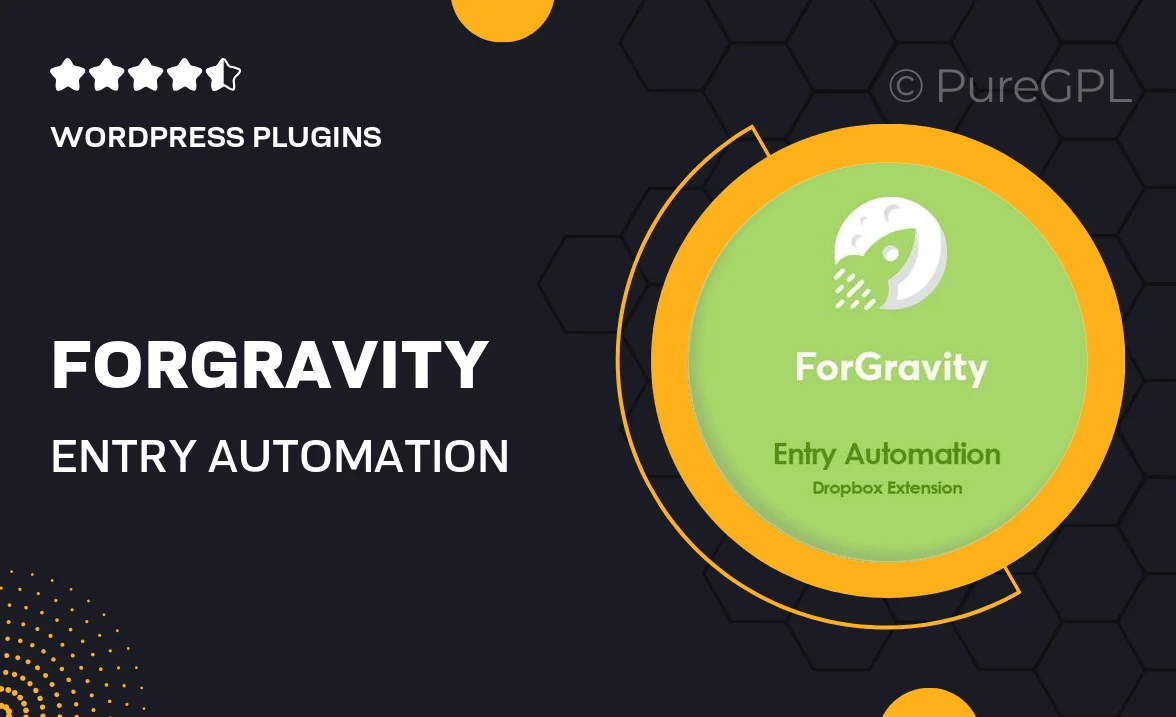
Single Purchase
Buy this product once and own it forever.
Membership
Unlock everything on the site for one low price.
Product Overview
Streamline your data collection process with the ForGravity Entry Automation Dropbox Extension. This powerful tool integrates seamlessly with your existing Dropbox account, allowing you to automate the entry of files and data into your website. Say goodbye to tedious manual uploads and let this extension handle the heavy lifting. Whether you’re managing submissions, organizing files, or simply looking to enhance workflow efficiency, this extension makes it easy. Plus, its user-friendly interface ensures you can set it up in no time, freeing you to focus on what really matters—growing your business.
Key Features
- Effortless integration with Dropbox for automatic file uploads.
- User-friendly setup that requires no coding skills.
- Customizable settings to tailor the automation process to your needs.
- Real-time notifications for new entries and updates.
- Enhanced security features to protect your data.
- Supports multiple file types for versatile use cases.
- Detailed logging and tracking of all automated entries.
- Responsive support team ready to assist with any queries.
Installation & Usage Guide
What You'll Need
- After downloading from our website, first unzip the file. Inside, you may find extra items like templates or documentation. Make sure to use the correct plugin/theme file when installing.
Unzip the Plugin File
Find the plugin's .zip file on your computer. Right-click and extract its contents to a new folder.

Upload the Plugin Folder
Navigate to the wp-content/plugins folder on your website's side. Then, drag and drop the unzipped plugin folder from your computer into this directory.

Activate the Plugin
Finally, log in to your WordPress dashboard. Go to the Plugins menu. You should see your new plugin listed. Click Activate to finish the installation.

PureGPL ensures you have all the tools and support you need for seamless installations and updates!
For any installation or technical-related queries, Please contact via Live Chat or Support Ticket.