ForGravity | Entry Automation Amazon S3 Extension
Updated on: December 14, 2023
Version 1.0
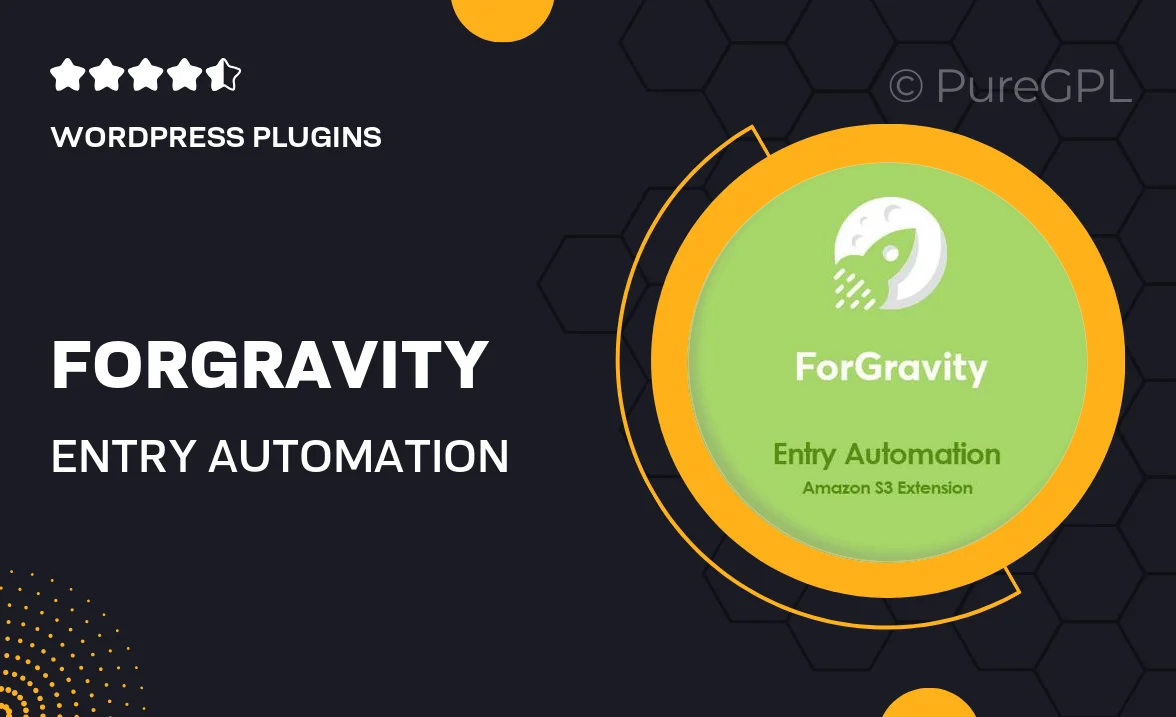
Single Purchase
Buy this product once and own it forever.
Membership
Unlock everything on the site for one low price.
Product Overview
The ForGravity Entry Automation Amazon S3 Extension is a powerful tool designed to streamline your data management processes. With this extension, you can effortlessly automate the storage of your form entries directly to Amazon S3, ensuring that your data is both secure and easily accessible. This integration not only enhances your workflow but also saves you valuable time, allowing you to focus on what truly matters—growing your business. Plus, its user-friendly interface makes setup a breeze, even for those who may not be tech-savvy. Simplify your data handling today and experience the convenience of automated storage.
Key Features
- Seamless integration with Amazon S3 for secure data storage.
- Automate entry uploads to save time and reduce manual errors.
- User-friendly setup process, perfect for users of all skill levels.
- Customizable settings to tailor the extension to your needs.
- Efficient data management with easy access to stored entries.
- Robust security features to protect your sensitive information.
- Compatible with various form plugins for enhanced versatility.
Installation & Usage Guide
What You'll Need
- After downloading from our website, first unzip the file. Inside, you may find extra items like templates or documentation. Make sure to use the correct plugin/theme file when installing.
Unzip the Plugin File
Find the plugin's .zip file on your computer. Right-click and extract its contents to a new folder.

Upload the Plugin Folder
Navigate to the wp-content/plugins folder on your website's side. Then, drag and drop the unzipped plugin folder from your computer into this directory.

Activate the Plugin
Finally, log in to your WordPress dashboard. Go to the Plugins menu. You should see your new plugin listed. Click Activate to finish the installation.

PureGPL ensures you have all the tools and support you need for seamless installations and updates!
For any installation or technical-related queries, Please contact via Live Chat or Support Ticket.