FooEvents | Seating
Updated on: September 6, 2025
Version 1.9.2
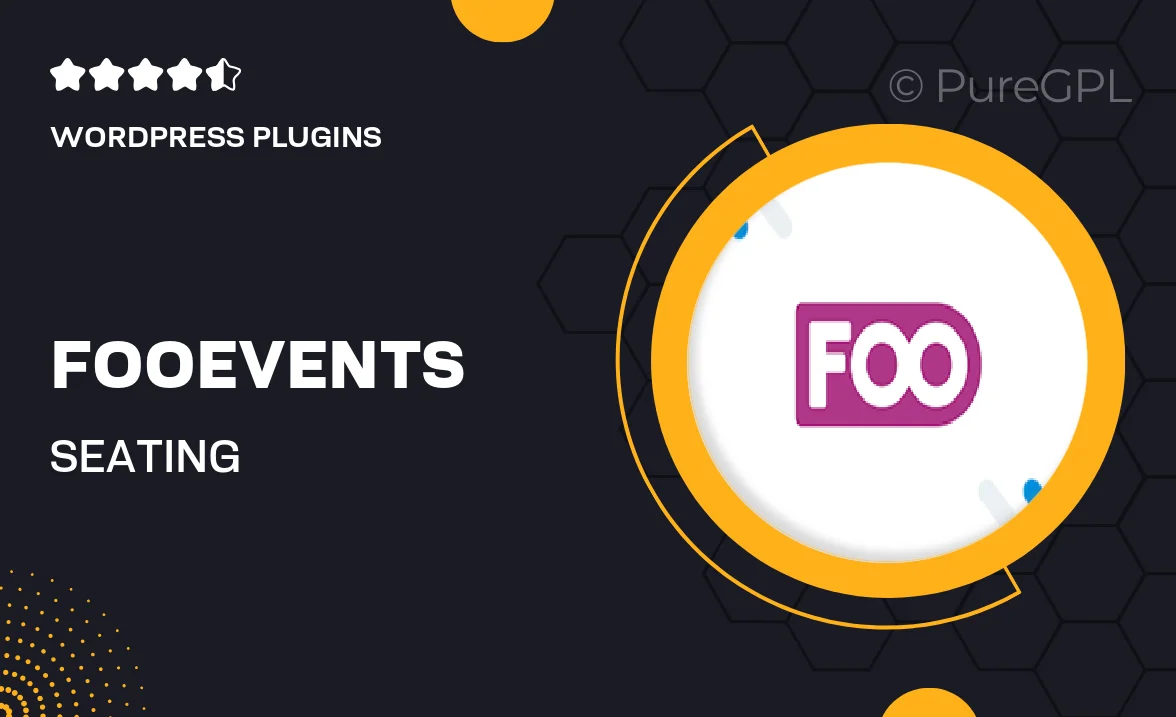
Single Purchase
Buy this product once and own it forever.
Membership
Unlock everything on the site for one low price.
Product Overview
FooEvents | Seating is the ultimate solution for managing event seating arrangements with ease and precision. This powerful WordPress plugin allows you to create and customize seating plans that fit your venue perfectly. Whether you’re organizing a concert, conference, or wedding, this tool simplifies the process of assigning seats and managing guest lists. Plus, its user-friendly interface ensures that you can set up your seating chart in no time. What makes it stand out is its flexibility and integration with existing FooEvents features, making it a must-have for any event organizer.
Key Features
- Create customizable seating charts tailored to your venue layout.
- Easily manage guest lists and assign seats from a single dashboard.
- Intuitive drag-and-drop functionality for effortless arrangement.
- Real-time updates to seating plans as guests RSVP or change their status.
- Integrates seamlessly with other FooEvents features for a cohesive experience.
- Mobile-friendly design ensures accessibility for event attendees.
- Support for multiple events and venues, perfect for busy organizers.
- Customizable ticket options linked directly to seating assignments.
Installation & Usage Guide
What You'll Need
- After downloading from our website, first unzip the file. Inside, you may find extra items like templates or documentation. Make sure to use the correct plugin/theme file when installing.
Unzip the Plugin File
Find the plugin's .zip file on your computer. Right-click and extract its contents to a new folder.

Upload the Plugin Folder
Navigate to the wp-content/plugins folder on your website's side. Then, drag and drop the unzipped plugin folder from your computer into this directory.

Activate the Plugin
Finally, log in to your WordPress dashboard. Go to the Plugins menu. You should see your new plugin listed. Click Activate to finish the installation.

PureGPL ensures you have all the tools and support you need for seamless installations and updates!
For any installation or technical-related queries, Please contact via Live Chat or Support Ticket.